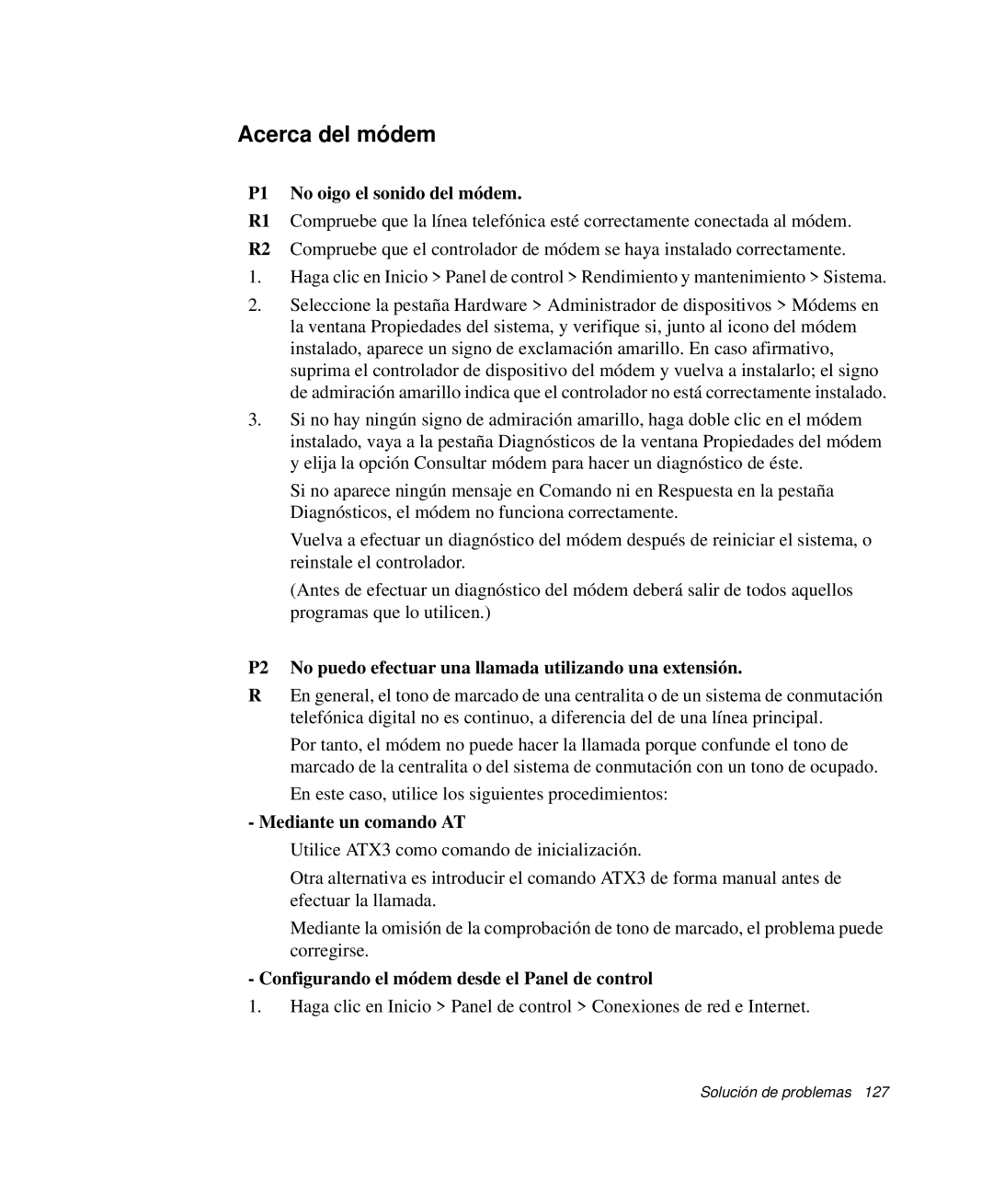NP-R55AV02/SES, NP-R55CV01/SES, NP-R55CV02/SES, NP-R55C000/SES, NP-R55CV00/SES specifications
The Samsung NP-R55 series, comprising models NP-R55C002/SES, NP-R55C001/SES, NP-R55AV01/SES, NP-R55CV03/SES, and NP-R55CV00/SES, reflects a commitment to delivering dependable performance in a stylish, portable package. These laptops were designed to cater to both casual users and professionals, making them versatile tools for various computing tasks.One of the key features of the NP-R55 series is its robust design, characterized by a sturdy chassis that can withstand everyday wear and tear. The laptops boast a sleek profile coupled with a high-quality finish, offering a professional aesthetic ideal for presentations or work settings. The 15.4-inch display provides ample screen real estate, delivering vibrant colors and sharp images, which are perfect for multimedia consumption and productivity applications.
Under the hood, the NP-R55 models come equipped with Intel processors, delivering reliable performance for multitasking, web browsing, and running office applications. The integration of capable graphics options enhances the visual experience, allowing users to enjoy casual gaming and multimedia tasks with ease. The laptops also provide sufficient RAM options, ensuring smooth operation even when running multiple applications simultaneously.
In terms of storage, the NP-R55 series features conventional hard drives and in some variants, SSD options contributing to faster boot times and data access speeds. This flexibility allows users to choose configurations that best meet their needs for speed and capacity.
Battery life is another highlight, with efficient power management ensuring that the laptops can last through long days away from power sources. This is particularly beneficial for users who find themselves frequently on the move or working in different locations.
Connectivity options are abundant in the NP-R55 series, with multiple USB ports for peripheral devices, HDMI for external displays, and integrated Wi-Fi for seamless internet connectivity. The inclusion of a built-in webcam and microphone makes it ideal for video conferencing and remote communication.
Overall, the Samsung NP-R55 series is a well-rounded lineup that strikes a balance between performance, portability, and design. Whether for business or personal use, these laptops offer a reliable computing experience packaged in an attractive chassis, making them a solid choice for a variety of users.