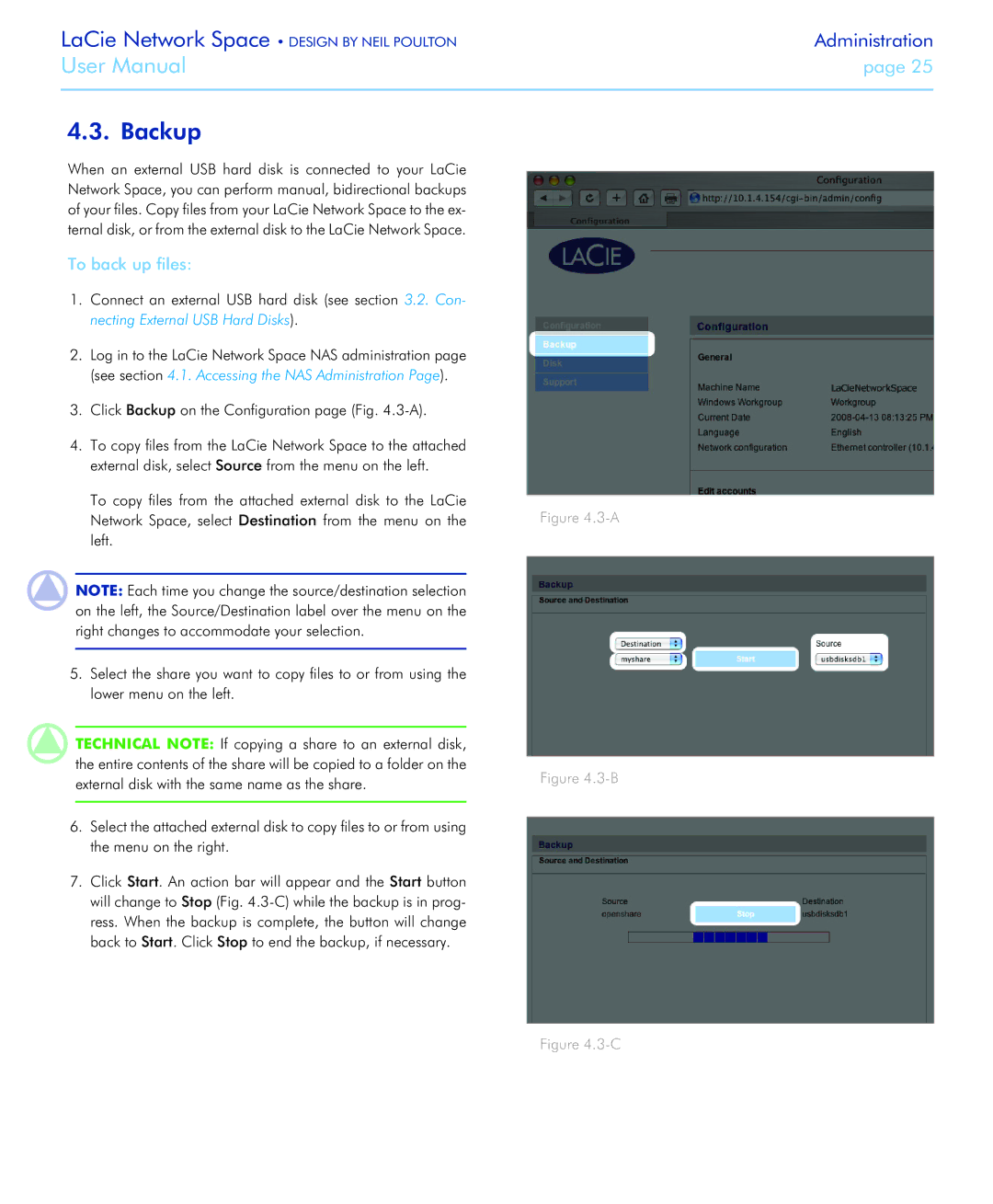LaCie Network Space • DESIGN BY NEIL POULTON | Administration |
User Manual | page 25 |
|
|
4.3. Backup
When an external USB hard disk is connected to your LaCie Network Space, you can perform manual, bidirectional backups of your files. Copy files from your LaCie Network Space to the ex- ternal disk, or from the external disk to the LaCie Network Space.
To back up files:
1.Connect an external USB hard disk (see section 3.2. Con- necting External USB Hard Disks).
2.Log in to the LaCie Network Space NAS administration page (see section 4.1. Accessing the NAS Administration Page).
3.Click Backup on the Configuration page (Fig. 4.3-A).
4.To copy files from the LaCie Network Space to the attached external disk, select Source from the menu on the left.
To copy files from the attached external disk to the LaCie Network Space, select Destination from the menu on the left.
NOTE: Each time you change the source/destination selection on the left, the Source/Destination label over the menu on the right changes to accommodate your selection.
5.Select the share you want to copy files to or from using the lower menu on the left.
TECHNICAL NOTE: If copying a share to an external disk, the entire contents of the share will be copied to a folder on the external disk with the same name as the share.
6.Select the attached external disk to copy files to or from using the menu on the right.
7.Click Start. An action bar will appear and the Start button will change to Stop (Fig.