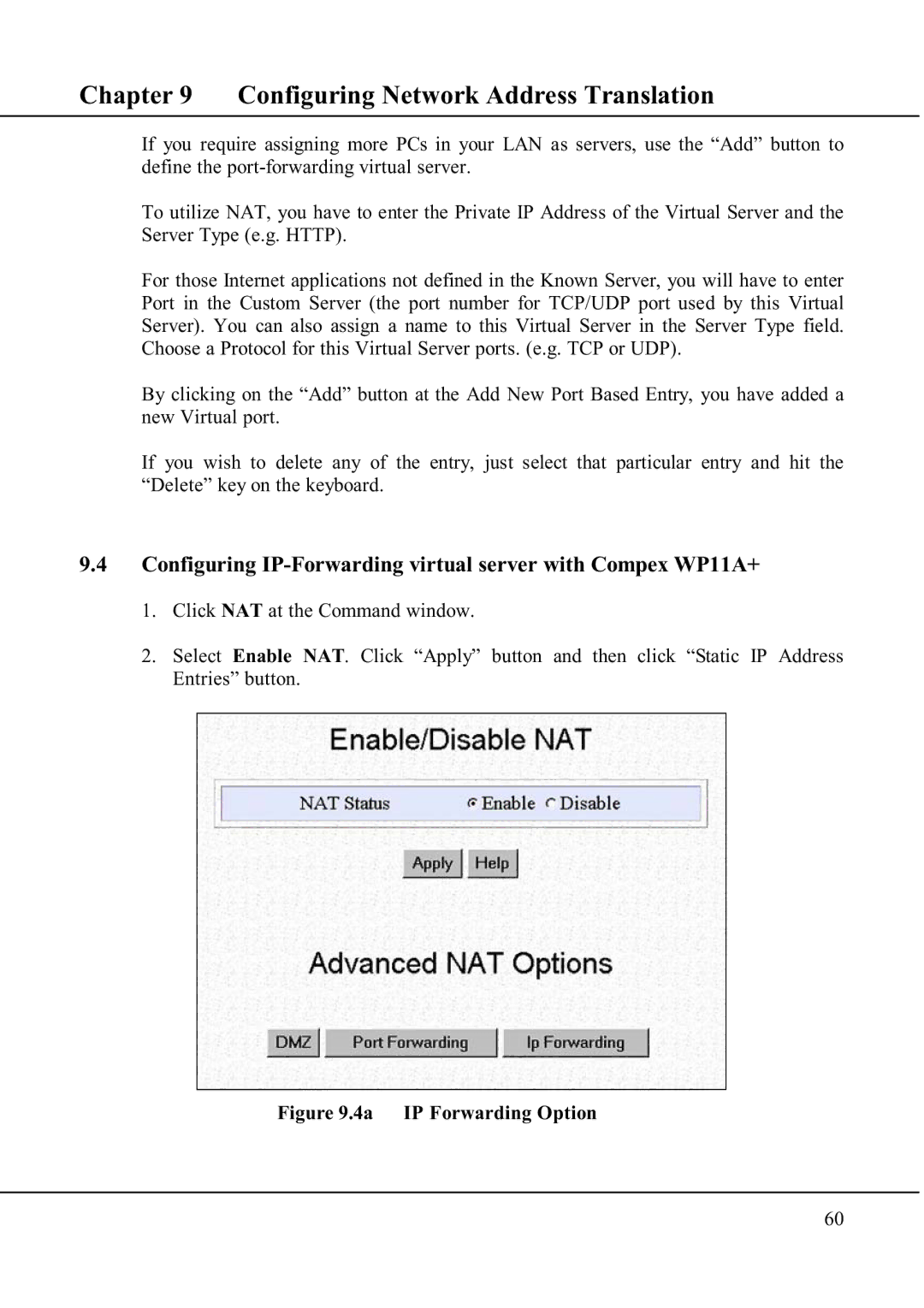Chapter 9 Configuring Network Address Translation
If you require assigning more PCs in your LAN as servers, use the “Add” button to define the
To utilize NAT, you have to enter the Private IP Address of the Virtual Server and the Server Type (e.g. HTTP).
For those Internet applications not defined in the Known Server, you will have to enter Port in the Custom Server (the port number for TCP/UDP port used by this Virtual Server). You can also assign a name to this Virtual Server in the Server Type field. Choose a Protocol for this Virtual Server ports. (e.g. TCP or UDP).
By clicking on the “Add” button at the Add New Port Based Entry, you have added a new Virtual port.
If you wish to delete any of the entry, just select that particular entry and hit the “Delete” key on the keyboard.
9.4Configuring IP-Forwarding virtual server with Compex WP11A+
1.Click NAT at the Command window.
2.Select Enable NAT. Click “Apply” button and then click “Static IP Address Entries” button.
Figure 9.4a IP Forwarding Option
60