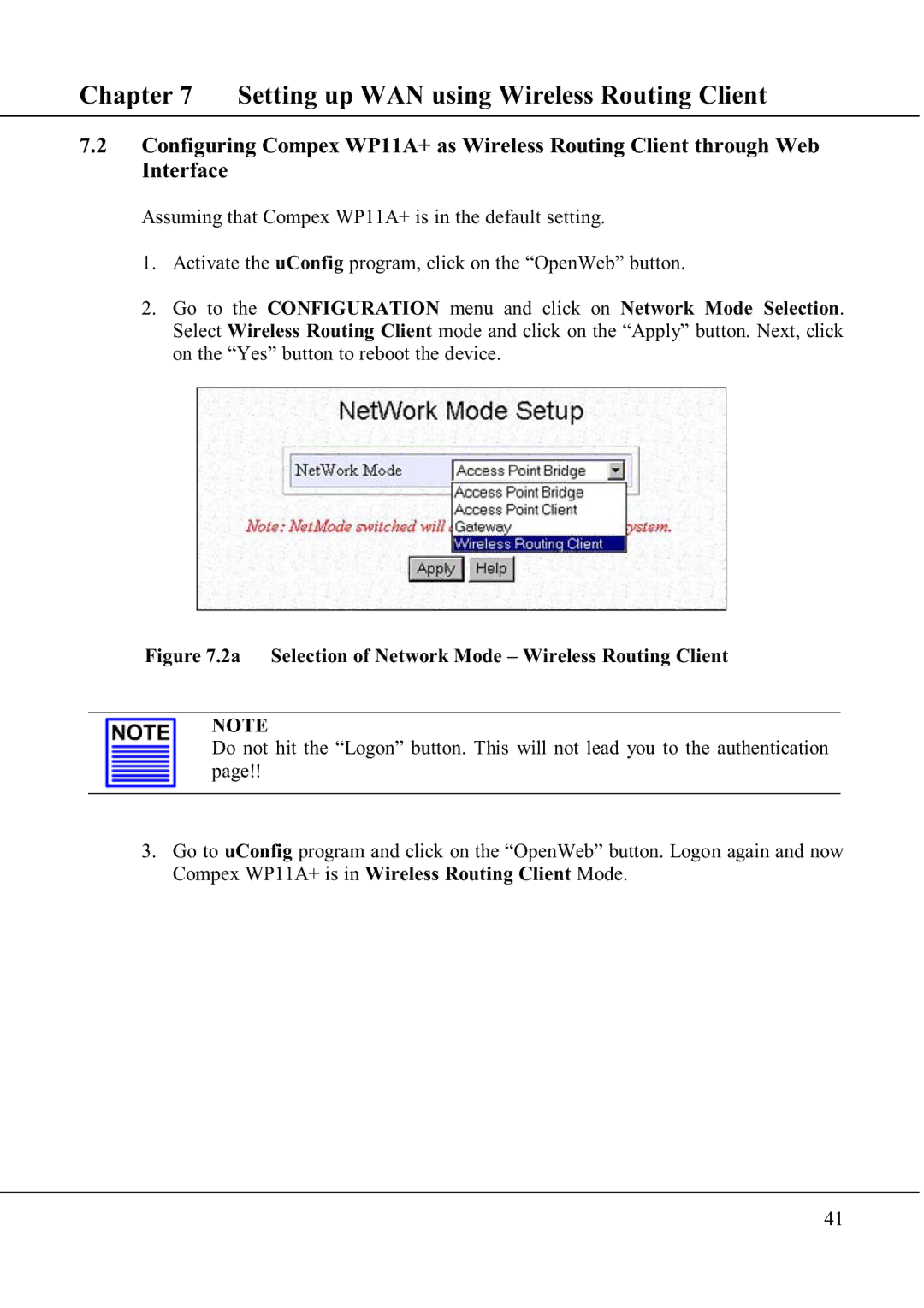Chapter 7 Setting up WAN using Wireless Routing Client
7.2Configuring Compex WP11A+ as Wireless Routing Client through Web Interface
Assuming that Compex WP11A+ is in the default setting.
1.Activate the uConfig program, click on the “OpenWeb” button.
2.Go to the CONFIGURATION menu and click on Network Mode Selection. Select Wireless Routing Client mode and click on the “Apply” button. Next, click on the “Yes” button to reboot the device.
Figure 7.2a Selection of Network Mode – Wireless Routing Client
NOTE
Do not hit the “Logon” button. This will not lead you to the authentication page!!
3.Go to uConfig program and click on the “OpenWeb” button. Logon again and now Compex WP11A+ is in Wireless Routing Client Mode.
41