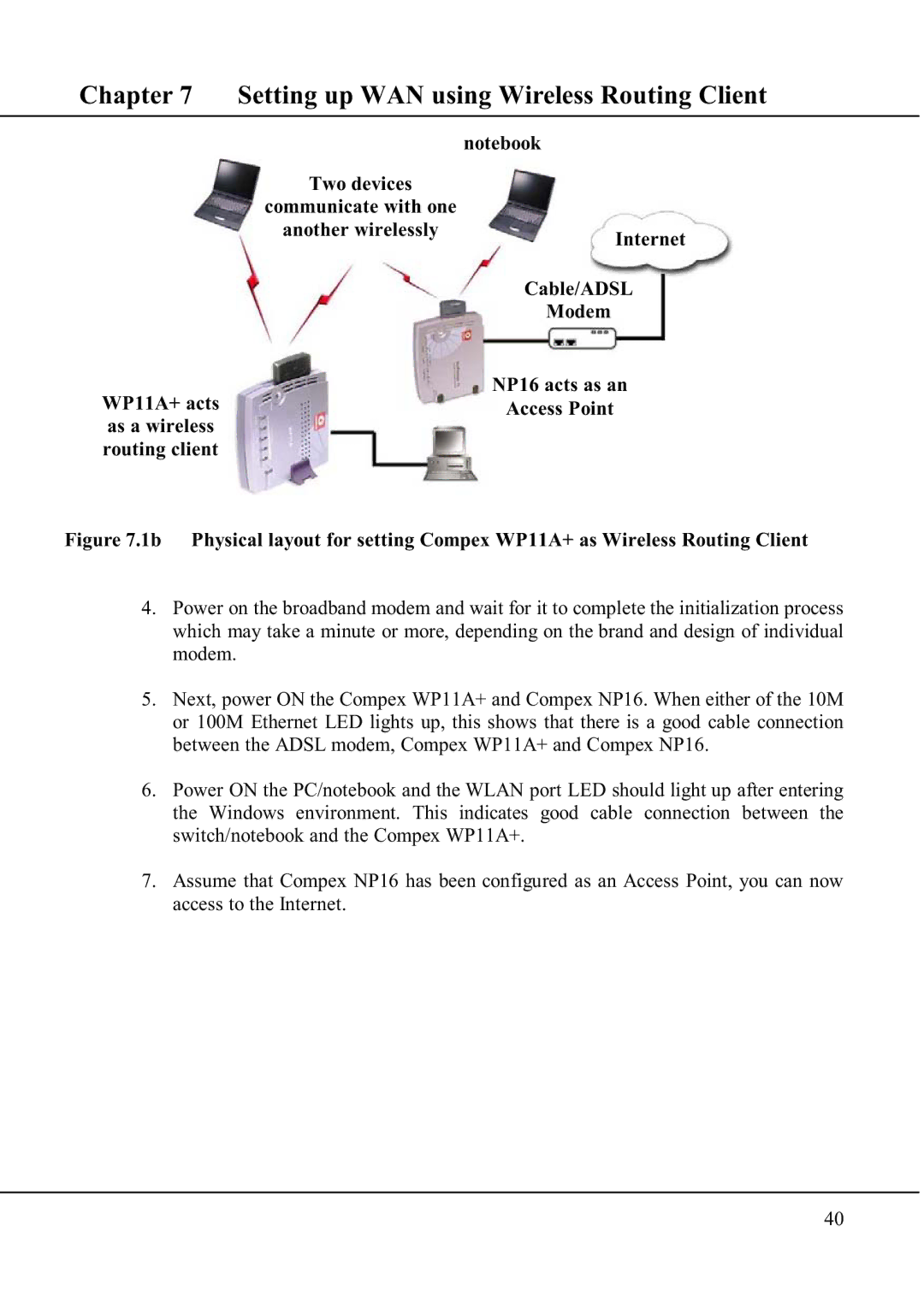Chapter 7 Setting up WAN using Wireless Routing Client
|
| notebook |
| Two devices |
|
| communicate with one |
|
| another wirelessly | Internet |
|
| |
|
| Cable/ADSL |
|
| Modem |
|
| NP16 acts as an |
WP11A+ acts |
| Access Point |
as a wireless |
| |
|
| |
routing client |
|
|
Figure 7.1b Physical layout for setting Compex WP11A+ as Wireless Routing Client
4.Power on the broadband modem and wait for it to complete the initialization process which may take a minute or more, depending on the brand and design of individual modem.
5.Next, power ON the Compex WP11A+ and Compex NP16. When either of the 10M or 100M Ethernet LED lights up, this shows that there is a good cable connection between the ADSL modem, Compex WP11A+ and Compex NP16.
6.Power ON the PC/notebook and the WLAN port LED should light up after entering the Windows environment. This indicates good cable connection between the switch/notebook and the Compex WP11A+.
7.Assume that Compex NP16 has been configured as an Access Point, you can now access to the Internet.
40