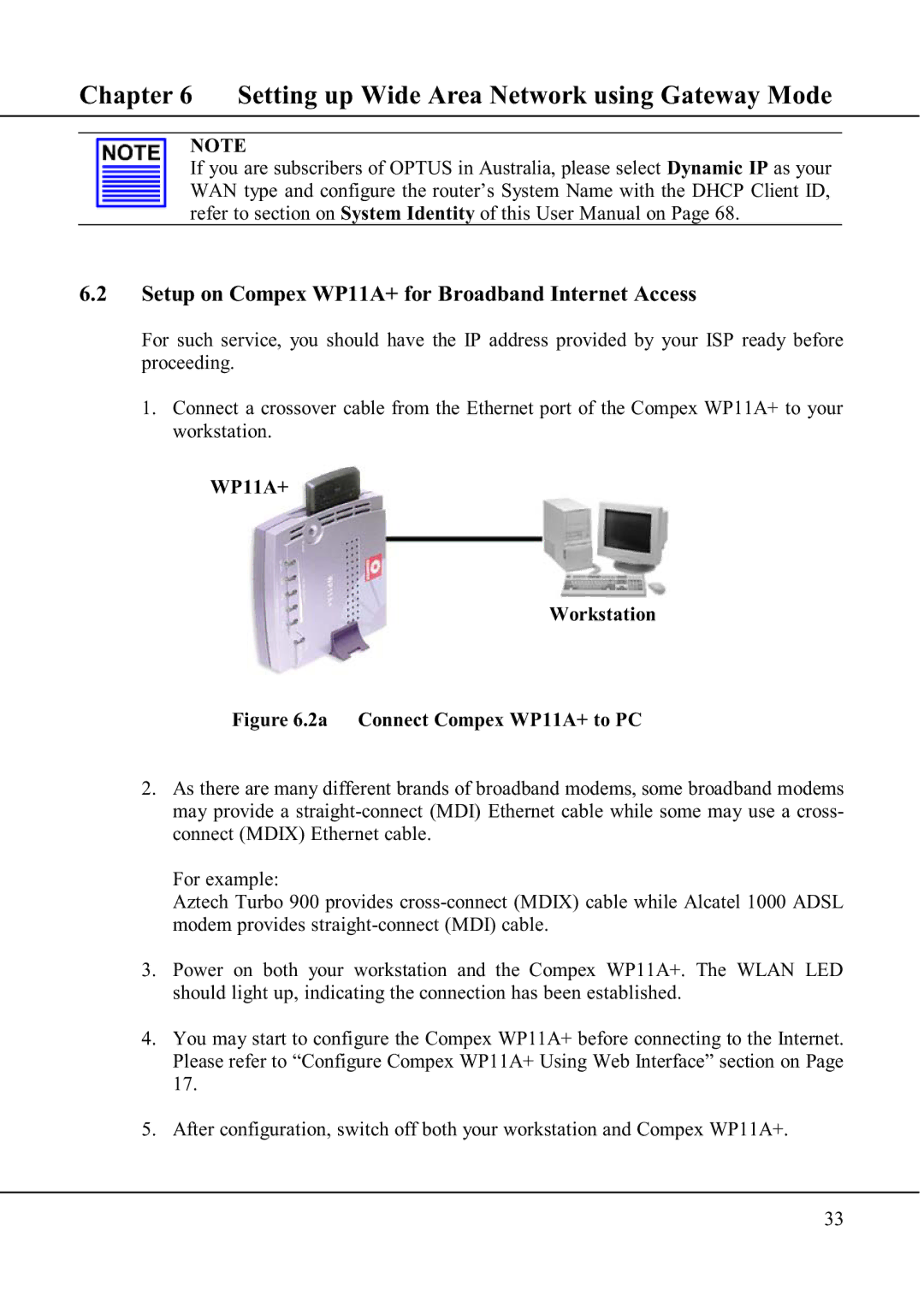Chapter 6 Setting up Wide Area Network using Gateway Mode
NOTE
If you are subscribers of OPTUS in Australia, please select Dynamic IP as your WAN type and configure the router’s System Name with the DHCP Client ID, refer to section on System Identity of this User Manual on Page 68.
6.2Setup on Compex WP11A+ for Broadband Internet Access
For such service, you should have the IP address provided by your ISP ready before proceeding.
1.Connect a crossover cable from the Ethernet port of the Compex WP11A+ to your workstation.
WP11A+
Workstation
Figure 6.2a Connect Compex WP11A+ to PC
2.As there are many different brands of broadband modems, some broadband modems may provide a straight-connect (MDI) Ethernet cable while some may use a cross- connect (MDIX) Ethernet cable.
For example:
Aztech Turbo 900 provides cross-connect (MDIX) cable while Alcatel 1000 ADSL modem provides straight-connect (MDI) cable.
3.Power on both your workstation and the Compex WP11A+. The WLAN LED should light up, indicating the connection has been established.
4.You may start to configure the Compex WP11A+ before connecting to the Internet. Please refer to “Configure Compex WP11A+ Using Web Interface” section on Page 17.
5.After configuration, switch off both your workstation and Compex WP11A+.
33