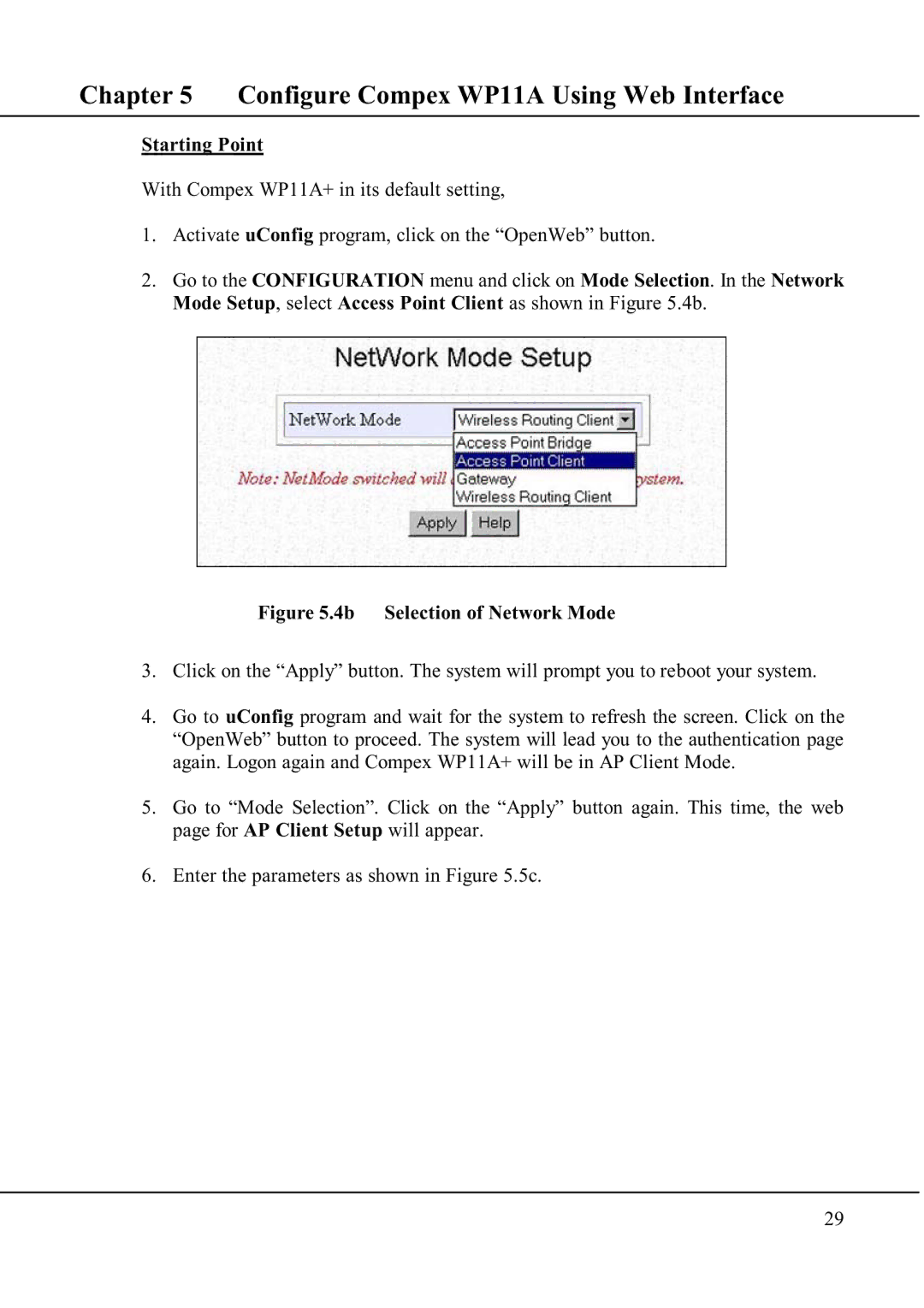Chapter 5 Configure Compex WP11A Using Web Interface
Starting Point
With Compex WP11A+ in its default setting,
1.Activate uConfig program, click on the “OpenWeb” button.
2.Go to the CONFIGURATION menu and click on Mode Selection. In the Network Mode Setup, select Access Point Client as shown in Figure 5.4b.
Figure 5.4b Selection of Network Mode
3.Click on the “Apply” button. The system will prompt you to reboot your system.
4.Go to uConfig program and wait for the system to refresh the screen. Click on the “OpenWeb” button to proceed. The system will lead you to the authentication page again. Logon again and Compex WP11A+ will be in AP Client Mode.
5.Go to “Mode Selection”. Click on the “Apply” button again. This time, the web page for AP Client Setup will appear.
6.Enter the parameters as shown in Figure 5.5c.
29