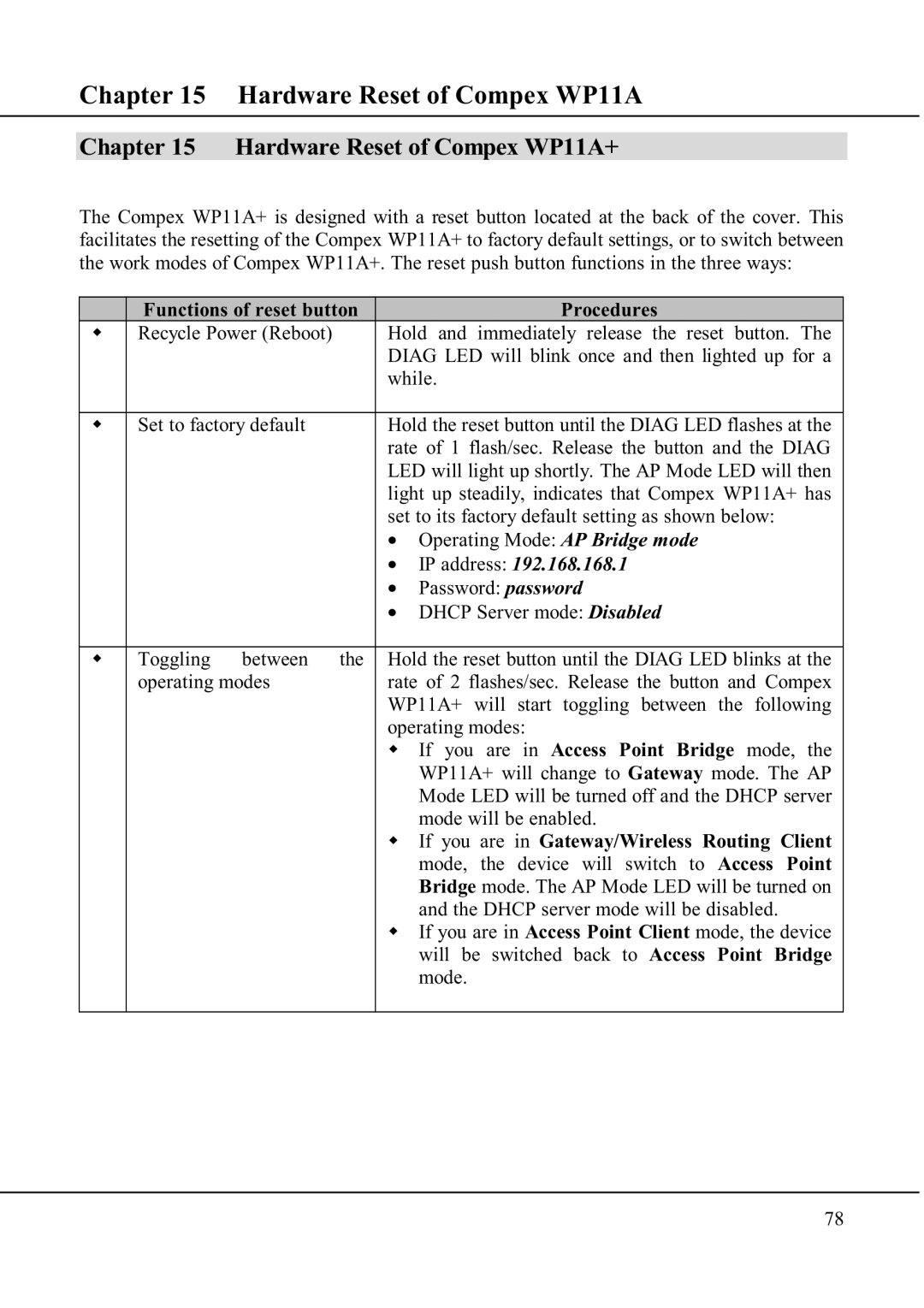Chapter 15 Hardware Reset of Compex WP11A
Chapter 15 Hardware Reset of Compex WP11A+
The Compex WP11A+ is designed with a reset button located at the back of the cover. This facilitates the resetting of the Compex WP11A+ to factory default settings, or to switch between the work modes of Compex WP11A+. The reset push button functions in the three ways:
| Functions of reset button |
| Procedures |
| Recycle Power (Reboot) | Hold and immediately release the reset button. The | |
|
| DIAG LED will blink once and then lighted up for a | |
|
| while. | |
|
|
| |
| Set to factory default | Hold the reset button until the DIAG LED flashes at the | |
|
| rate of 1 flash/sec. Release the button and the DIAG | |
|
| LED will light up shortly. The AP Mode LED will then | |
|
| light up steadily, indicates that Compex WP11A+ has | |
|
| set to its factory default setting as shown below: | |
|
| • Operating Mode: AP Bridge mode | |
|
| • | IP address: 192.168.168.1 |
|
| • | Password: password |
|
| • DHCP Server mode: Disabled | |
|
|
| |
| Toggling between the | Hold the reset button until the DIAG LED blinks at the | |
| operating modes | rate of 2 flashes/sec. Release the button and Compex | |
|
| WP11A+ will start toggling between the following | |
|
| operating modes: | |
|
|
| If you are in Access Point Bridge mode, the |
|
|
| WP11A+ will change to Gateway mode. The AP |
|
|
| Mode LED will be turned off and the DHCP server |
|
|
| mode will be enabled. |
|
|
| If you are in Gateway/Wireless Routing Client |
|
|
| mode, the device will switch to Access Point |
|
|
| Bridge mode. The AP Mode LED will be turned on |
|
|
| and the DHCP server mode will be disabled. |
|
|
| If you are in Access Point Client mode, the device |
|
|
| will be switched back to Access Point Bridge |
|
|
| mode. |
|
|
|
|
78