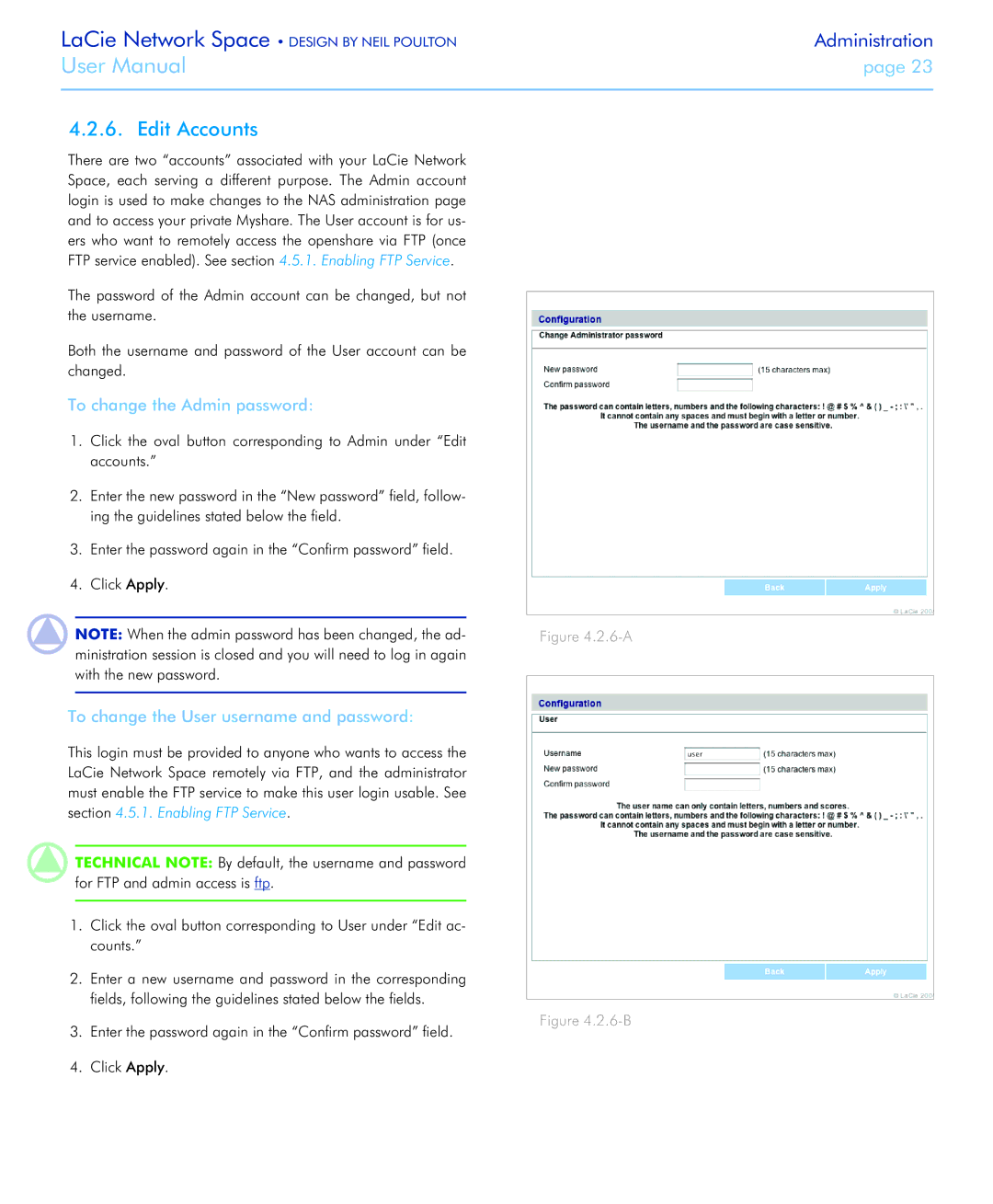LaCie Network Space • DESIGN BY NEIL POULTON | Administration |
User Manual | page 23 |
|
|
4.2.6. Edit Accounts
There are two “accounts” associated with your LaCie Network Space, each serving a different purpose. The Admin account login is used to make changes to the NAS administration page and to access your private Myshare. The User account is for us- ers who want to remotely access the openshare via FTP (once FTP service enabled). See section 4.5.1. Enabling FTP Service.
The password of the Admin account can be changed, but not the username.
Both the username and password of the User account can be changed.
To change the Admin password:
1.Click the oval button corresponding to Admin under “Edit accounts.”
2.Enter the new password in the “New password” field, follow- ing the guidelines stated below the field.
3.Enter the password again in the “Confirm password” field.
4.Click Apply.
NOTE: When the admin password has been changed, the ad- ministration session is closed and you will need to log in again with the new password.
To change the User username and password:
This login must be provided to anyone who wants to access the LaCie Network Space remotely via FTP, and the administrator must enable the FTP service to make this user login usable. See section 4.5.1. Enabling FTP Service.
TECHNICAL NOTE: By default, the username and password for FTP and admin access is ftp.
1.Click the oval button corresponding to User under “Edit ac- counts.”
2.Enter a new username and password in the corresponding fields, following the guidelines stated below the fields.
3.Enter the password again in the “Confirm password” field.
4.Click Apply.