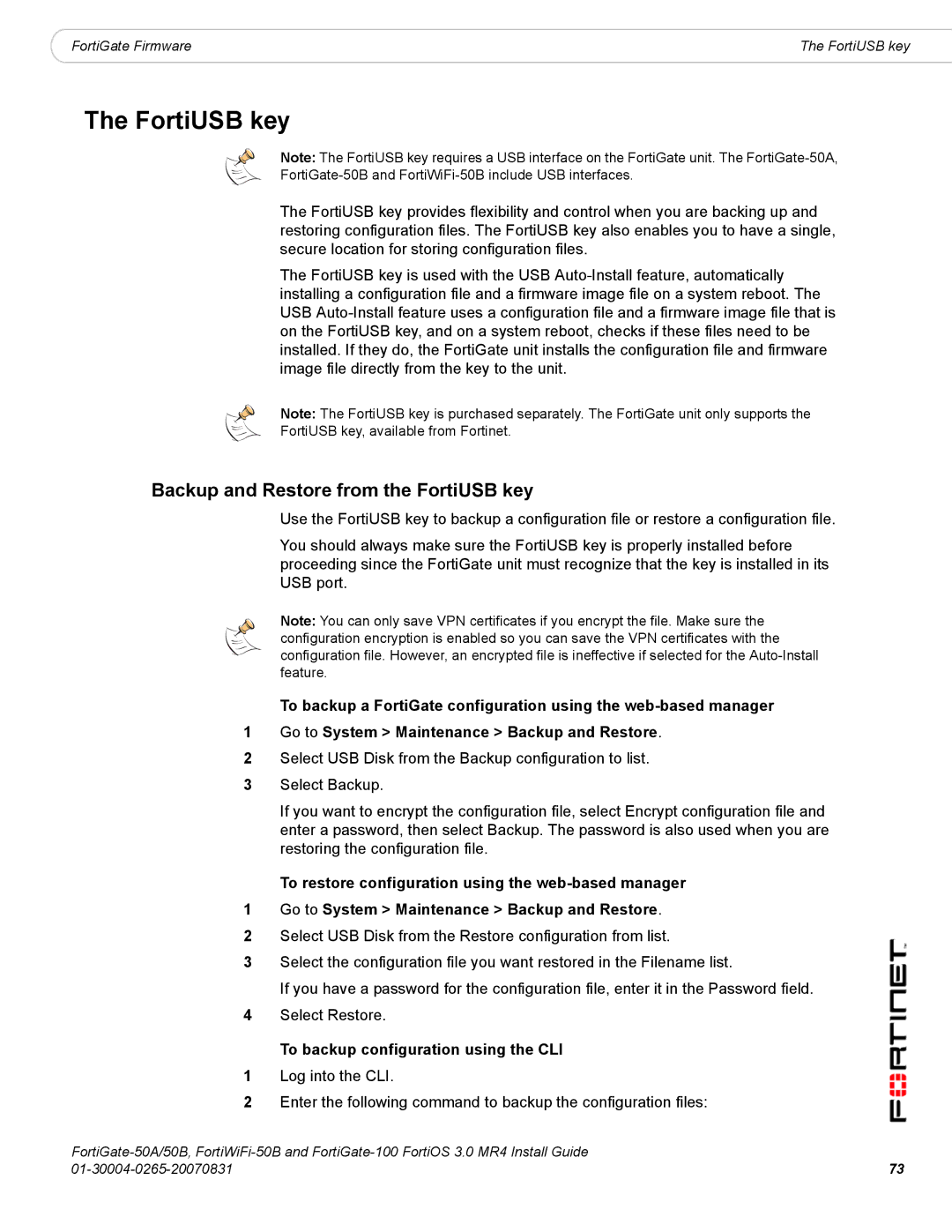|
|
|
FortiGate Firmware | The FortiUSB key |
The FortiUSB key
Note: The FortiUSB key requires a USB interface on the FortiGate unit. The
The FortiUSB key provides flexibility and control when you are backing up and restoring configuration files. The FortiUSB key also enables you to have a single, secure location for storing configuration files.
The FortiUSB key is used with the USB
Note: The FortiUSB key is purchased separately. The FortiGate unit only supports the
FortiUSB key, available from Fortinet.
Backup and Restore from the FortiUSB key
Use the FortiUSB key to backup a configuration file or restore a configuration file.
You should always make sure the FortiUSB key is properly installed before proceeding since the FortiGate unit must recognize that the key is installed in its USB port.
Note: You can only save VPN certificates if you encrypt the file. Make sure the configuration encryption is enabled so you can save the VPN certificates with the configuration file. However, an encrypted file is ineffective if selected for the
To backup a FortiGate configuration using the
1Go to System > Maintenance > Backup and Restore.
2Select USB Disk from the Backup configuration to list.
3Select Backup.
If you want to encrypt the configuration file, select Encrypt configuration file and enter a password, then select Backup. The password is also used when you are restoring the configuration file.
To restore configuration using the
1Go to System > Maintenance > Backup and Restore.
2Select USB Disk from the Restore configuration from list.
3Select the configuration file you want restored in the Filename list.
If you have a password for the configuration file, enter it in the Password field.
4Select Restore.
To backup configuration using the CLI
1Log into the CLI.
2Enter the following command to backup the configuration files:
73 | |