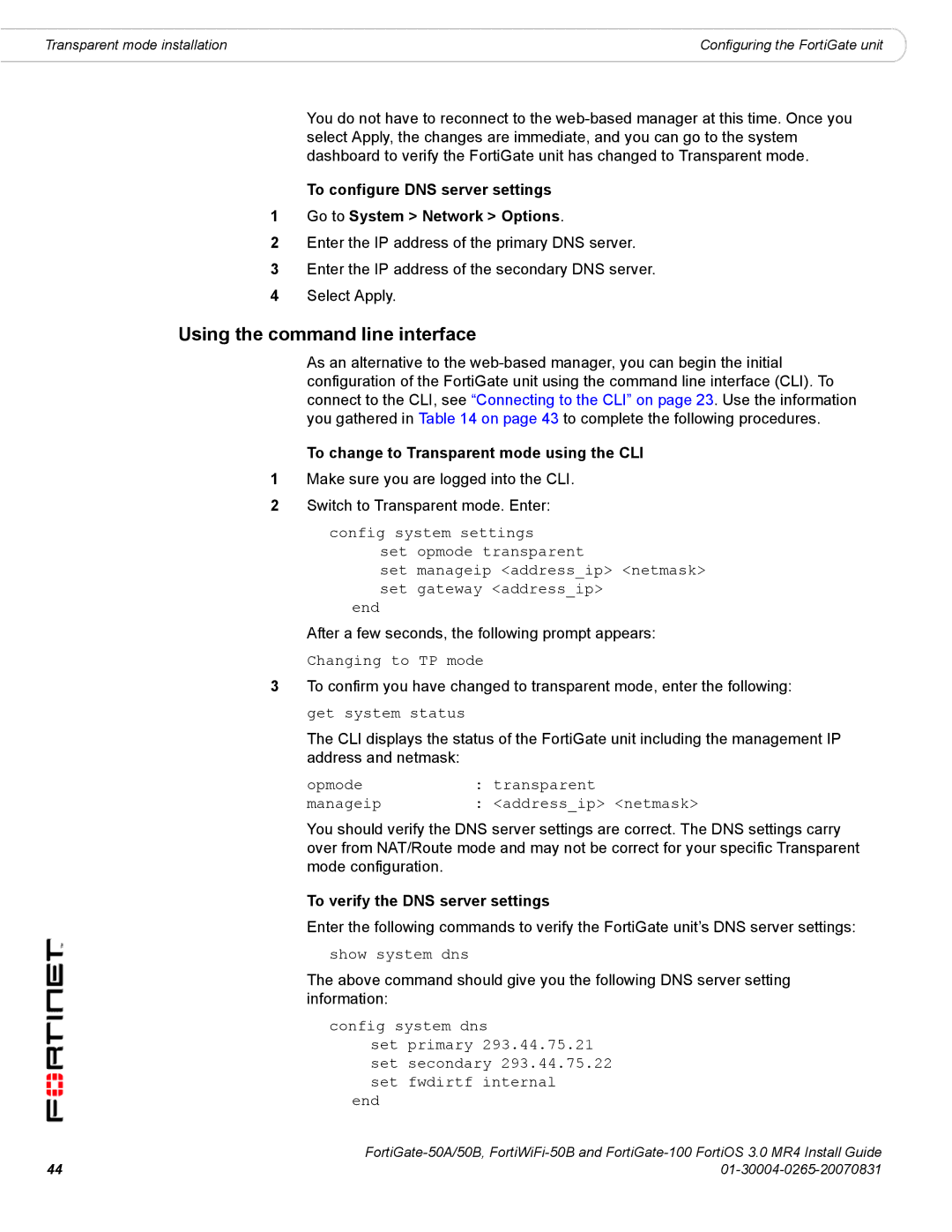Transparent mode installation | Configuring the FortiGate unit |
You do not have to reconnect to the
To configure DNS server settings
1Go to System > Network > Options.
2Enter the IP address of the primary DNS server.
3Enter the IP address of the secondary DNS server.
4Select Apply.
Using the command line interface
As an alternative to the
To change to Transparent mode using the CLI
1Make sure you are logged into the CLI.
2Switch to Transparent mode. Enter:
config system settings
set opmode transparent
set manageip <address_ip> <netmask> set gateway <address_ip>
end
After a few seconds, the following prompt appears:
Changing to TP mode
3To confirm you have changed to transparent mode, enter the following: get system status
The CLI displays the status of the FortiGate unit including the management IP address and netmask:
opmode | : | transparent |
manageip | : | <address_ip> <netmask> |
You should verify the DNS server settings are correct. The DNS settings carry over from NAT/Route mode and may not be correct for your specific Transparent mode configuration.
To verify the DNS server settings
Enter the following commands to verify the FortiGate unit’s DNS server settings:
show system dns
The above command should give you the following DNS server setting information:
config system dns
set primary 293.44.75.21 set secondary 293.44.75.22 set fwdirtf internal
end
44 | |