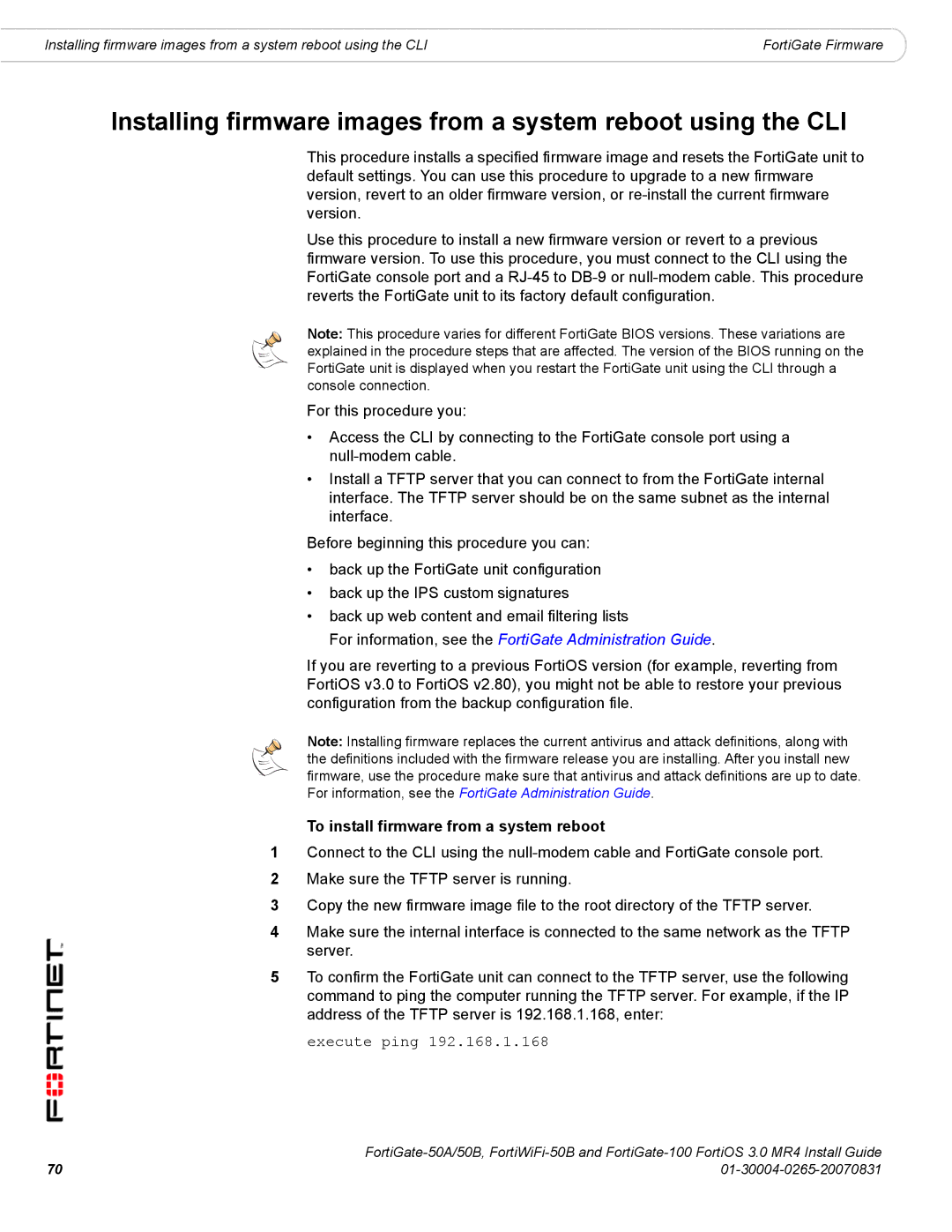Installing firmware images from a system reboot using the CLI | FortiGate Firmware |
Installing firmware images from a system reboot using the CLI
This procedure installs a specified firmware image and resets the FortiGate unit to default settings. You can use this procedure to upgrade to a new firmware version, revert to an older firmware version, or
Use this procedure to install a new firmware version or revert to a previous firmware version. To use this procedure, you must connect to the CLI using the FortiGate console port and a
Note: This procedure varies for different FortiGate BIOS versions. These variations are explained in the procedure steps that are affected. The version of the BIOS running on the FortiGate unit is displayed when you restart the FortiGate unit using the CLI through a console connection.
For this procedure you:
•Access the CLI by connecting to the FortiGate console port using a
•Install a TFTP server that you can connect to from the FortiGate internal interface. The TFTP server should be on the same subnet as the internal interface.
Before beginning this procedure you can:
•back up the FortiGate unit configuration
•back up the IPS custom signatures
•back up web content and email filtering lists
For information, see the FortiGate Administration Guide.
If you are reverting to a previous FortiOS version (for example, reverting from FortiOS v3.0 to FortiOS v2.80), you might not be able to restore your previous configuration from the backup configuration file.
Note: Installing firmware replaces the current antivirus and attack definitions, along with the definitions included with the firmware release you are installing. After you install new firmware, use the procedure make sure that antivirus and attack definitions are up to date. For information, see the FortiGate Administration Guide.
To install firmware from a system reboot
1Connect to the CLI using the
2Make sure the TFTP server is running.
3Copy the new firmware image file to the root directory of the TFTP server.
4Make sure the internal interface is connected to the same network as the TFTP server.
5To confirm the FortiGate unit can connect to the TFTP server, use the following command to ping the computer running the TFTP server. For example, if the IP address of the TFTP server is 192.168.1.168, enter:
execute ping 192.168.1.168
70 | |