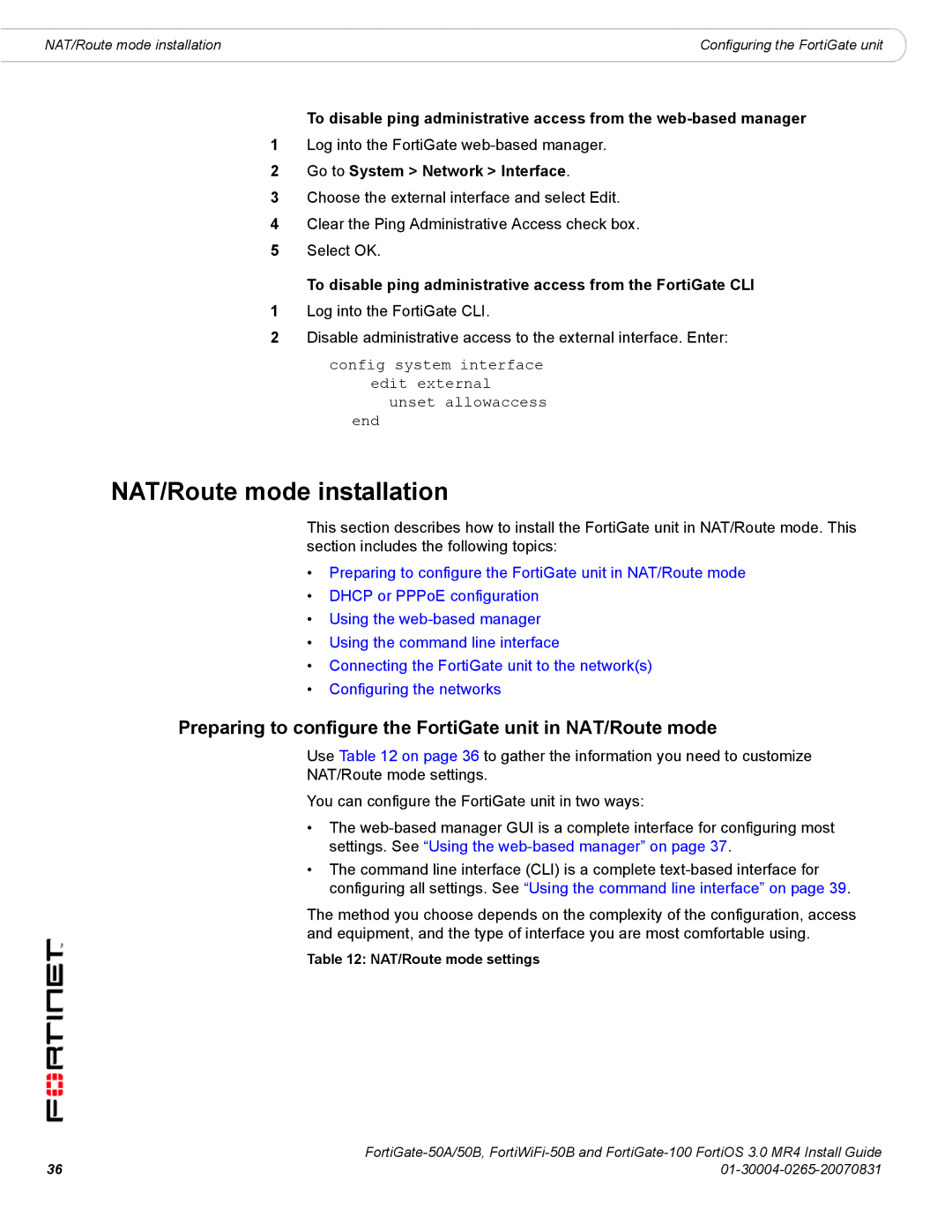NAT/Route mode installation | Configuring the FortiGate unit |
To disable ping administrative access from the
1Log into the FortiGate
2Go to System > Network > Interface.
3Choose the external interface and select Edit.
4Clear the Ping Administrative Access check box.
5Select OK.
To disable ping administrative access from the FortiGate CLI
1Log into the FortiGate CLI.
2Disable administrative access to the external interface. Enter:
config system interface edit external
unset allowaccess
end
NAT/Route mode installation
This section describes how to install the FortiGate unit in NAT/Route mode. This section includes the following topics:
•Preparing to configure the FortiGate unit in NAT/Route mode
•DHCP or PPPoE configuration
•Using the
•Using the command line interface
•Connecting the FortiGate unit to the network(s)
•Configuring the networks
Preparing to configure the FortiGate unit in NAT/Route mode
Use Table 12 on page 36 to gather the information you need to customize
NAT/Route mode settings.
You can configure the FortiGate unit in two ways:
•The
•The command line interface (CLI) is a complete
The method you choose depends on the complexity of the configuration, access and equipment, and the type of interface you are most comfortable using.
Table 12: NAT/Route mode settings
36 | |