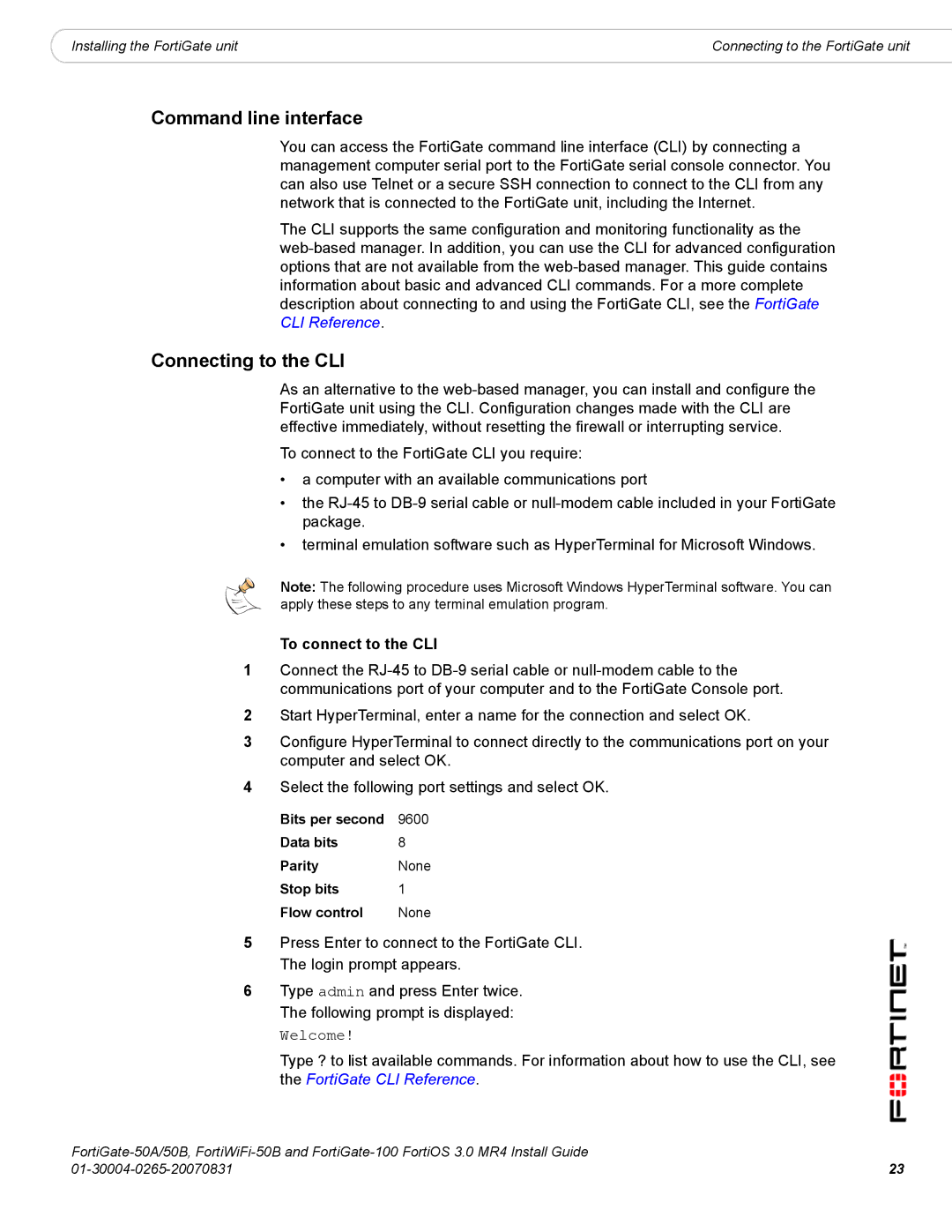|
|
Installing the FortiGate unit | Connecting to the FortiGate unit |
Command line interface
You can access the FortiGate command line interface (CLI) by connecting a management computer serial port to the FortiGate serial console connector. You can also use Telnet or a secure SSH connection to connect to the CLI from any network that is connected to the FortiGate unit, including the Internet.
The CLI supports the same configuration and monitoring functionality as the
Connecting to the CLI
As an alternative to the
To connect to the FortiGate CLI you require:
•a computer with an available communications port
•the
•terminal emulation software such as HyperTerminal for Microsoft Windows.
Note: The following procedure uses Microsoft Windows HyperTerminal software. You can apply these steps to any terminal emulation program.
To connect to the CLI
1Connect the
2Start HyperTerminal, enter a name for the connection and select OK.
3Configure HyperTerminal to connect directly to the communications port on your computer and select OK.
4Select the following port settings and select OK.
Bits per second | 9600 |
Data bits | 8 |
Parity | None |
Stop bits | 1 |
Flow control | None |
5Press Enter to connect to the FortiGate CLI. The login prompt appears.
6Type admin and press Enter twice. The following prompt is displayed:
Welcome!
Type ? to list available commands. For information about how to use the CLI, see the FortiGate CLI Reference.
23 | |