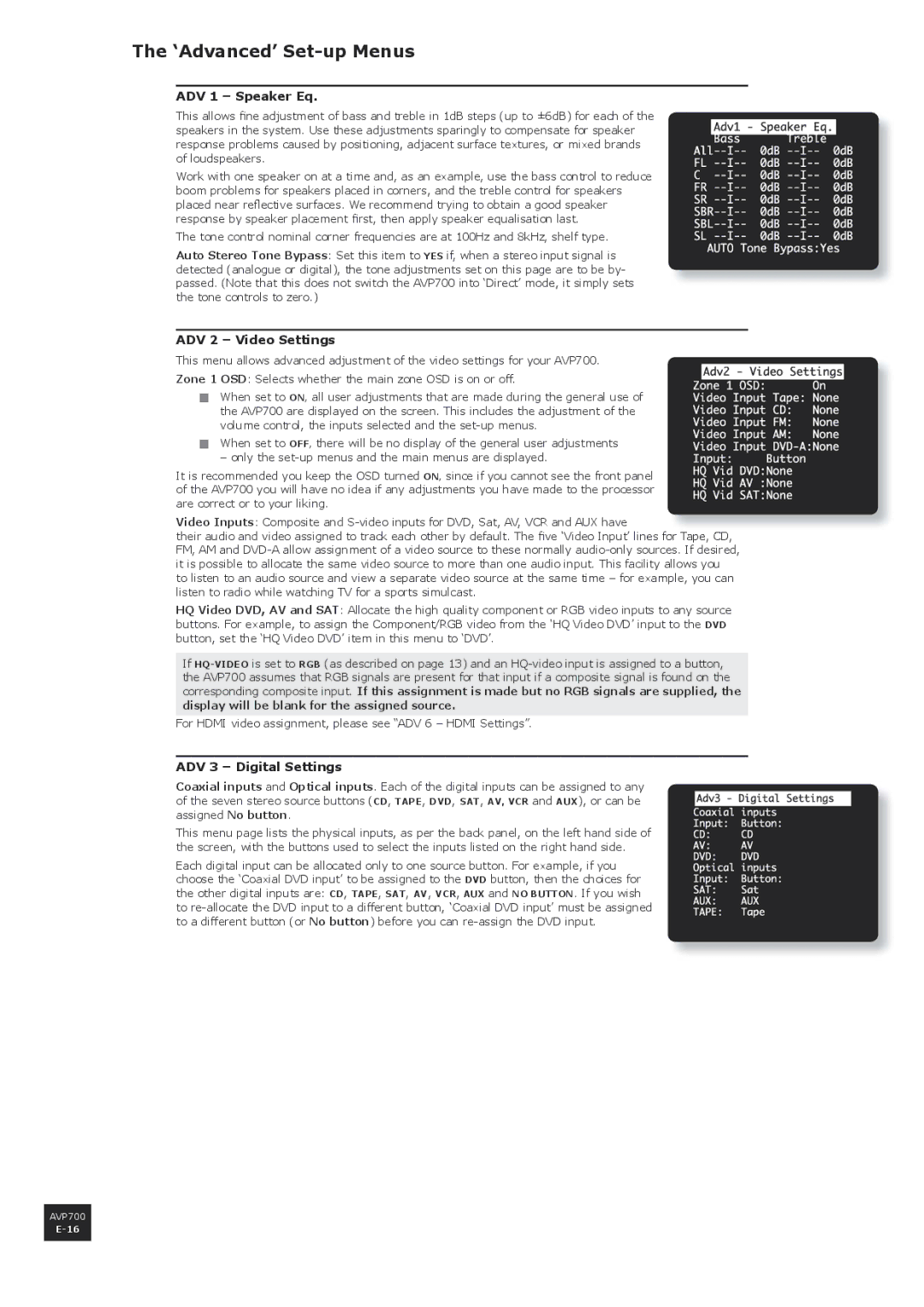The ‘Advanced’ Set-up Menus
ADV 1 – Speaker Eq.
This allows fine adjustment of bass and treble in 1dB steps (up to ±6dB) for each of the speakers in the system. Use these adjustments sparingly to compensate for speaker response problems caused by positioning, adjacent surface textures, or mixed brands of loudspeakers.
Work with one speaker on at a time and, as an example, use the bass control to reduce boom problems for speakers placed in corners, and the treble control for speakers placed near reflective surfaces. We recommend trying to obtain a good speaker response by speaker placement first, then apply speaker equalisation last.
The tone control nominal corner frequencies are at 100Hz and 8kHz, shelf type.
Auto Stereo Tone Bypass: Set this item to YES if, when a stereo input signal is detected (analogue or digital), the tone adjustments set on this page are to be by- passed. (Note that this does not switch the AVP700 into ‘Direct’ mode, it simply sets the tone controls to zero.)
ADV 2 – Video Settings
This menu allows advanced adjustment of the video settings for your AVP700. Zone 1 OSD: Selects whether the main zone OSD is on or off.
< When set to ON‚ all user adjustments that are made during the general use of the AVP700 are displayed on the screen. This includes the adjustment of the volume control, the inputs selected and the
< When set to OFF‚ there will be no display of the general user adjustments
– only the
It is recommended you keep the OSD turned ON‚ since if you cannot see the front panel of the AVP700 you will have no idea if any adjustments you have made to the processor are correct or to your liking.
Video Inputs: Composite and
their audio and video assigned to track each other by default. The five ‘Video Input’ lines f
FM, AM and
HQ Video DVD, AV and SAT: Allocate the high quality component or RGB video inputs to any source buttons. For example, to assign the Component/RGB video from the ‘HQ Video DVD’ input to the DVD button, set the ‘HQ Video DVD’ item in this menu to ‘DVD’.
If
For HDMI video assignment, please see “ADV 6 – HDMI Settings”.
ADV 3 – Digital Settings
Coaxial inputs and Optical inputs. Each of the digital inputs can be assigned to any of the seven stereo source buttons (CD, TAPE, DVD, SAT, AV, VCR and AUX), or can be assigned No button.
This menu page lists the physical inputs, as per the back panel, on the left hand side of the screen, with the buttons used to select the inputs listed on the right hand side.
Each digital input can be allocated only to one source button. For example, if you choose the ‘Coaxial DVD input’ to be assigned to the DVD button, then the choices for the other digital inputs are: CD, TAPE, SAT, AV, VCR, AUX and NO BUTTON. If you wish to
AVP700