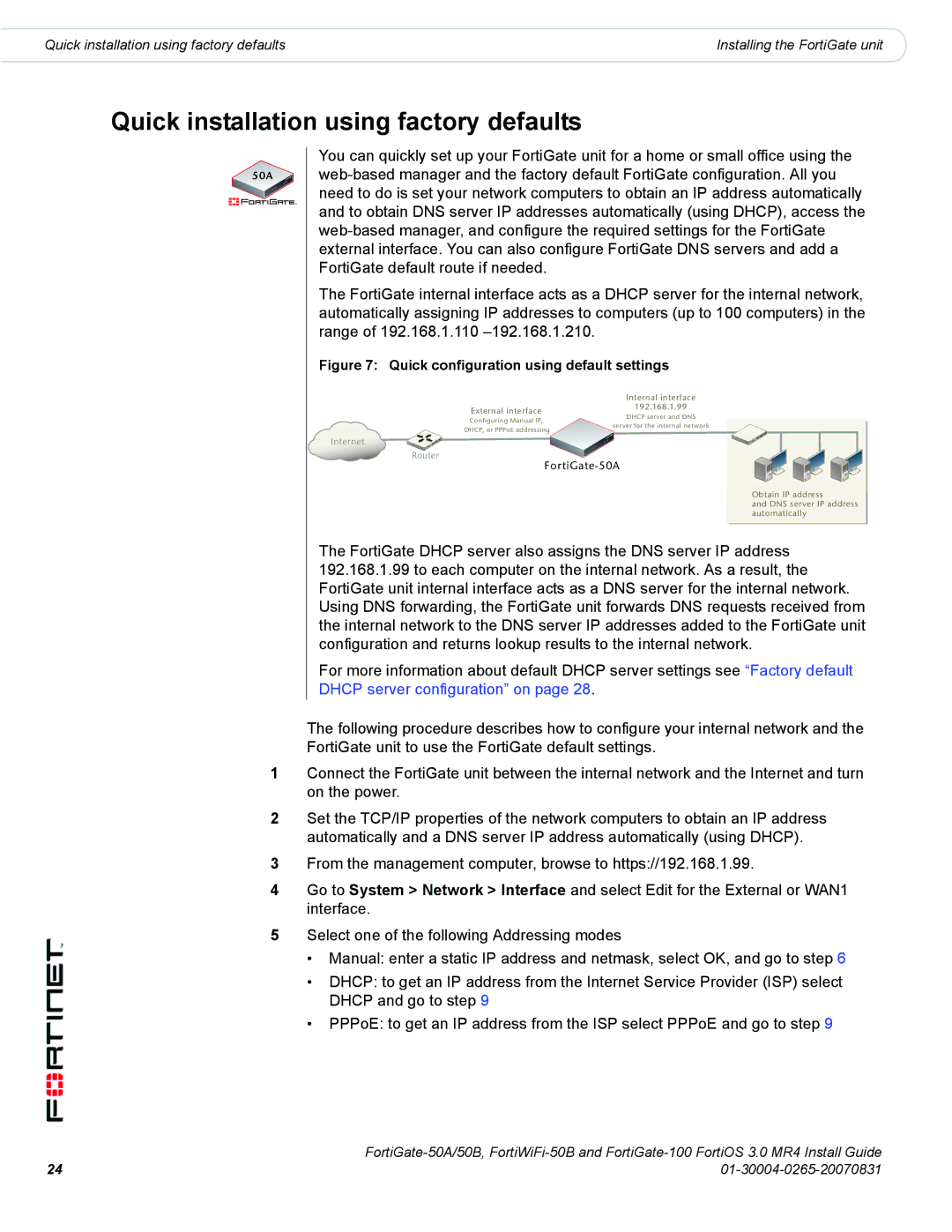Quick installation using factory defaults | Installing the FortiGate unit |
Quick installation using factory defaults
50A
1
2
3
4
5
You can quickly set up your FortiGate unit for a home or small office using the
The FortiGate internal interface acts as a DHCP server for the internal network, automatically assigning IP addresses to computers (up to 100 computers) in the range of 192.168.1.110
Figure 7: Quick configuration using default settings
| Internal interface | |
External interface | 192.168.1.99 | |
DHCP server and DNS | ||
Configuring Manual IP, | ||
server for the internal network | ||
DHCP, or PPPoE addressing | ||
|
Internet
Router
Obtain IP address
and DNS server IP address automatically
The FortiGate DHCP server also assigns the DNS server IP address 192.168.1.99 to each computer on the internal network. As a result, the FortiGate unit internal interface acts as a DNS server for the internal network. Using DNS forwarding, the FortiGate unit forwards DNS requests received from the internal network to the DNS server IP addresses added to the FortiGate unit configuration and returns lookup results to the internal network.
For more information about default DHCP server settings see “Factory default DHCP server configuration” on page 28.
The following procedure describes how to configure your internal network and the FortiGate unit to use the FortiGate default settings.
Connect the FortiGate unit between the internal network and the Internet and turn on the power.
Set the TCP/IP properties of the network computers to obtain an IP address automatically and a DNS server IP address automatically (using DHCP).
From the management computer, browse to https://192.168.1.99.
Go to System > Network > Interface and select Edit for the External or WAN1 interface.
Select one of the following Addressing modes
•Manual: enter a static IP address and netmask, select OK, and go to step 6
•DHCP: to get an IP address from the Internet Service Provider (ISP) select DHCP and go to step 9
•PPPoE: to get an IP address from the ISP select PPPoE and go to step 9
24 | |