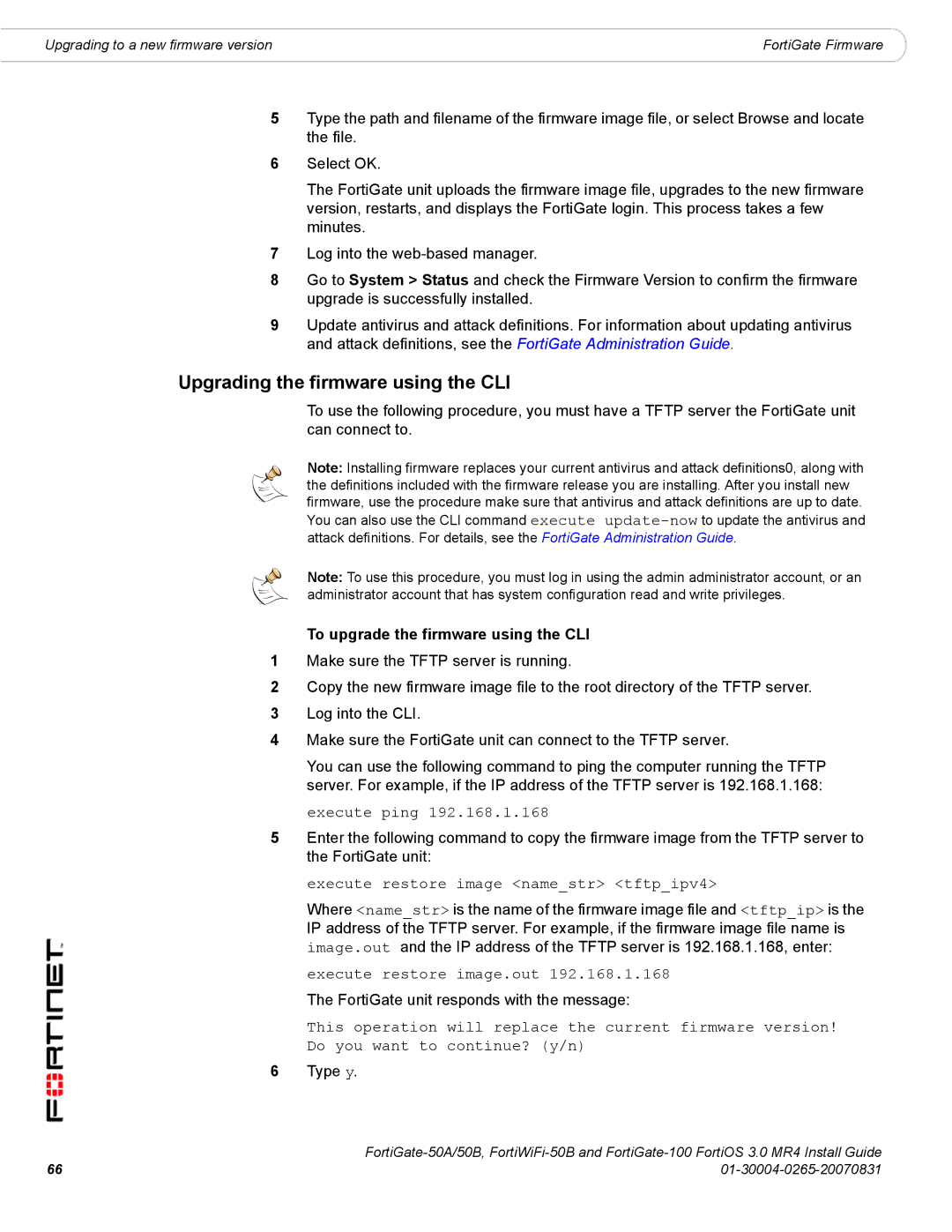Upgrading to a new firmware version | FortiGate Firmware |
5Type the path and filename of the firmware image file, or select Browse and locate the file.
6Select OK.
The FortiGate unit uploads the firmware image file, upgrades to the new firmware version, restarts, and displays the FortiGate login. This process takes a few minutes.
7Log into the
8Go to System > Status and check the Firmware Version to confirm the firmware upgrade is successfully installed.
9Update antivirus and attack definitions. For information about updating antivirus and attack definitions, see the FortiGate Administration Guide.
Upgrading the firmware using the CLI
To use the following procedure, you must have a TFTP server the FortiGate unit can connect to.
Note: Installing firmware replaces your current antivirus and attack definitions0, along with the definitions included with the firmware release you are installing. After you install new firmware, use the procedure make sure that antivirus and attack definitions are up to date. You can also use the CLI command execute
Note: To use this procedure, you must log in using the admin administrator account, or an administrator account that has system configuration read and write privileges.
To upgrade the firmware using the CLI
1Make sure the TFTP server is running.
2Copy the new firmware image file to the root directory of the TFTP server.
3Log into the CLI.
4Make sure the FortiGate unit can connect to the TFTP server.
You can use the following command to ping the computer running the TFTP server. For example, if the IP address of the TFTP server is 192.168.1.168:
execute ping 192.168.1.168
5Enter the following command to copy the firmware image from the TFTP server to the FortiGate unit:
execute restore image <name_str> <tftp_ipv4>
Where <name_str> is the name of the firmware image file and <tftp_ip> is the IP address of the TFTP server. For example, if the firmware image file name is image.out and the IP address of the TFTP server is 192.168.1.168, enter:
execute restore image.out 192.168.1.168
The FortiGate unit responds with the message:
This operation will replace the current firmware version! Do you want to continue? (y/n)
6Type y.
66 | |