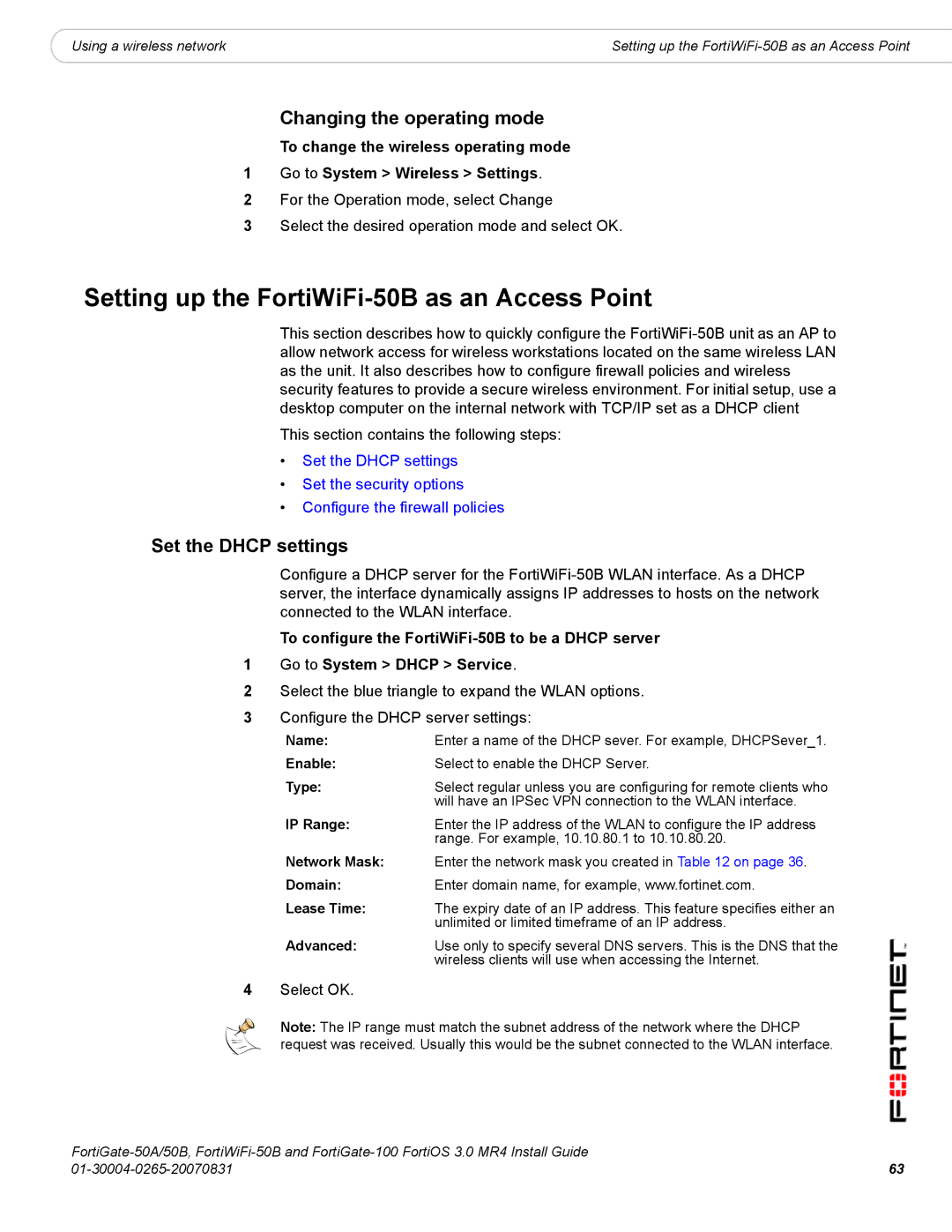|
|
Using a wireless network | Setting up the |
Changing the operating mode
To change the wireless operating mode
1Go to System > Wireless > Settings.
2For the Operation mode, select Change
3Select the desired operation mode and select OK.
Setting up the FortiWiFi-50B as an Access Point
This section describes how to quickly configure the
This section contains the following steps:
•Set the DHCP settings
•Set the security options
•Configure the firewall policies
Set the DHCP settings
Configure a DHCP server for the
To configure the
1Go to System > DHCP > Service.
2Select the blue triangle to expand the WLAN options.
3Configure the DHCP server settings:
Name: | Enter a name of the DHCP sever. For example, DHCPSever_1. |
Enable: | Select to enable the DHCP Server. |
Type: | Select regular unless you are configuring for remote clients who |
| will have an IPSec VPN connection to the WLAN interface. |
IP Range: | Enter the IP address of the WLAN to configure the IP address |
| range. For example, 10.10.80.1 to 10.10.80.20. |
Network Mask: | Enter the network mask you created in Table 12 on page 36. |
Domain: | Enter domain name, for example, www.fortinet.com. |
Lease Time: | The expiry date of an IP address. This feature specifies either an |
| unlimited or limited timeframe of an IP address. |
Advanced: | Use only to specify several DNS servers. This is the DNS that the |
| wireless clients will use when accessing the Internet. |
4Select OK.
Note: The IP range must match the subnet address of the network where the DHCP request was received. Usually this would be the subnet connected to the WLAN interface.
63 | |