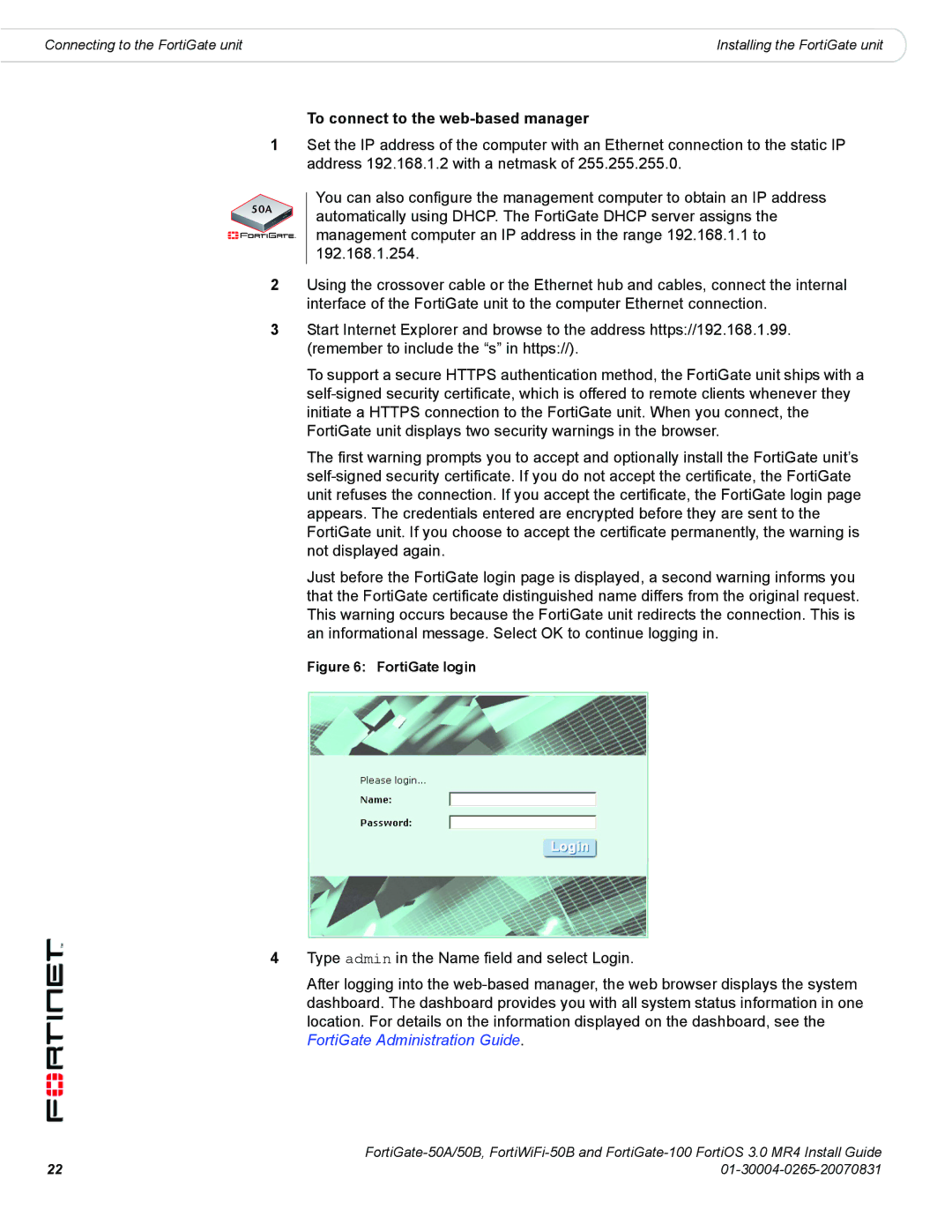Connecting to the FortiGate unit | Installing the FortiGate unit |
1
50A
2
3
4
To connect to the web-based manager
Set the IP address of the computer with an Ethernet connection to the static IP address 192.168.1.2 with a netmask of 255.255.255.0.
You can also configure the management computer to obtain an IP address automatically using DHCP. The FortiGate DHCP server assigns the management computer an IP address in the range 192.168.1.1 to 192.168.1.254.
Using the crossover cable or the Ethernet hub and cables, connect the internal interface of the FortiGate unit to the computer Ethernet connection.
Start Internet Explorer and browse to the address https://192.168.1.99. (remember to include the “s” in https://).
To support a secure HTTPS authentication method, the FortiGate unit ships with a
The first warning prompts you to accept and optionally install the FortiGate unit’s
Just before the FortiGate login page is displayed, a second warning informs you that the FortiGate certificate distinguished name differs from the original request. This warning occurs because the FortiGate unit redirects the connection. This is an informational message. Select OK to continue logging in.
Figure 6: FortiGate login
Type admin in the Name field and select Login.
After logging into the
22 | |