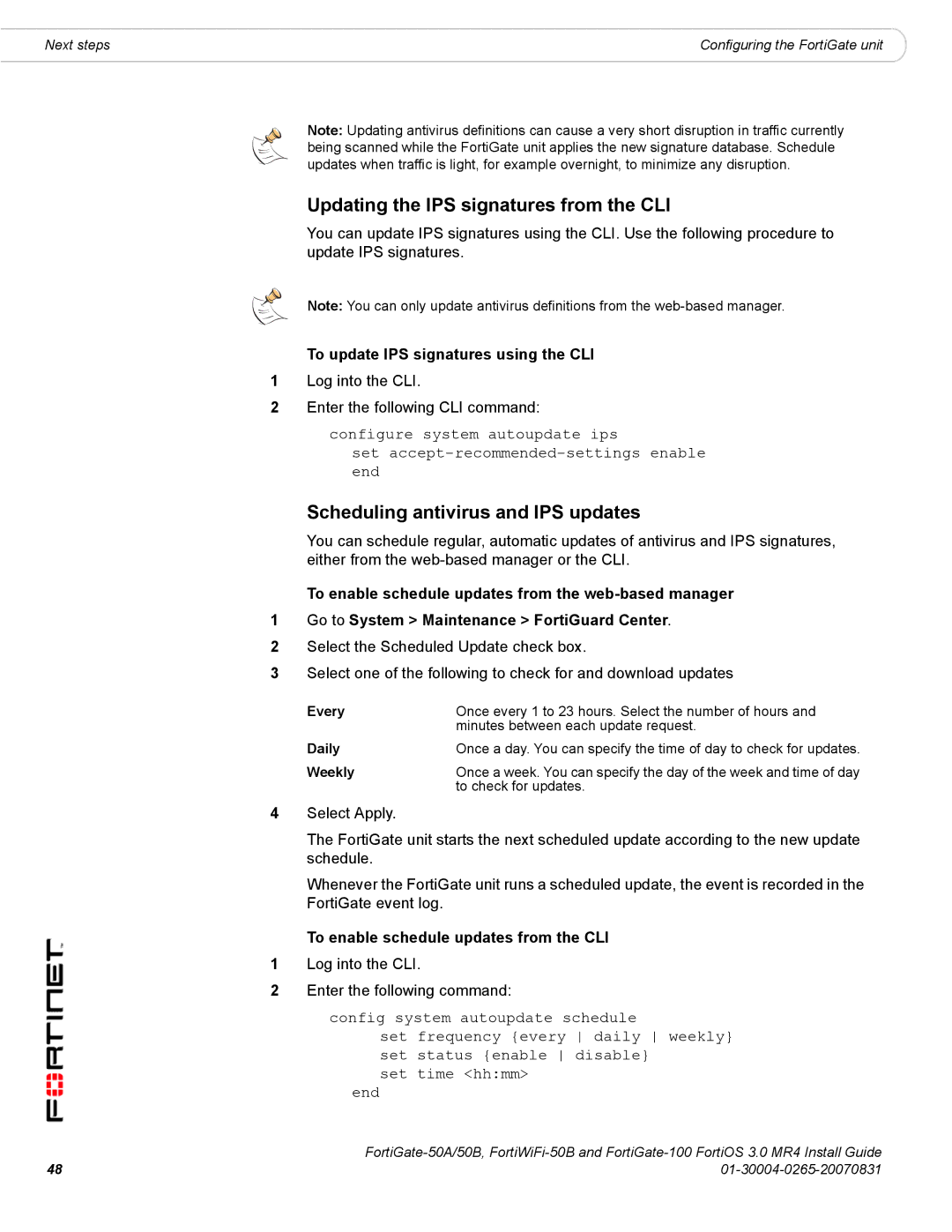Next steps | Configuring the FortiGate unit |
Note: Updating antivirus definitions can cause a very short disruption in traffic currently being scanned while the FortiGate unit applies the new signature database. Schedule updates when traffic is light, for example overnight, to minimize any disruption.
Updating the IPS signatures from the CLI
You can update IPS signatures using the CLI. Use the following procedure to update IPS signatures.
Note: You can only update antivirus definitions from the
To update IPS signatures using the CLI
1Log into the CLI.
2Enter the following CLI command:
configure system autoupdate ips
set
Scheduling antivirus and IPS updates
You can schedule regular, automatic updates of antivirus and IPS signatures, either from the
To enable schedule updates from the
1Go to System > Maintenance > FortiGuard Center.
2Select the Scheduled Update check box.
3Select one of the following to check for and download updates
Every | Once every 1 to 23 hours. Select the number of hours and |
| minutes between each update request. |
Daily | Once a day. You can specify the time of day to check for updates. |
Weekly | Once a week. You can specify the day of the week and time of day |
| to check for updates. |
4Select Apply.
The FortiGate unit starts the next scheduled update according to the new update schedule.
Whenever the FortiGate unit runs a scheduled update, the event is recorded in the FortiGate event log.
To enable schedule updates from the CLI
1Log into the CLI.
2Enter the following command:
config system autoupdate schedule
set frequency {every daily weekly} set status {enable disable}
set time <hh:mm>
end
48 | |