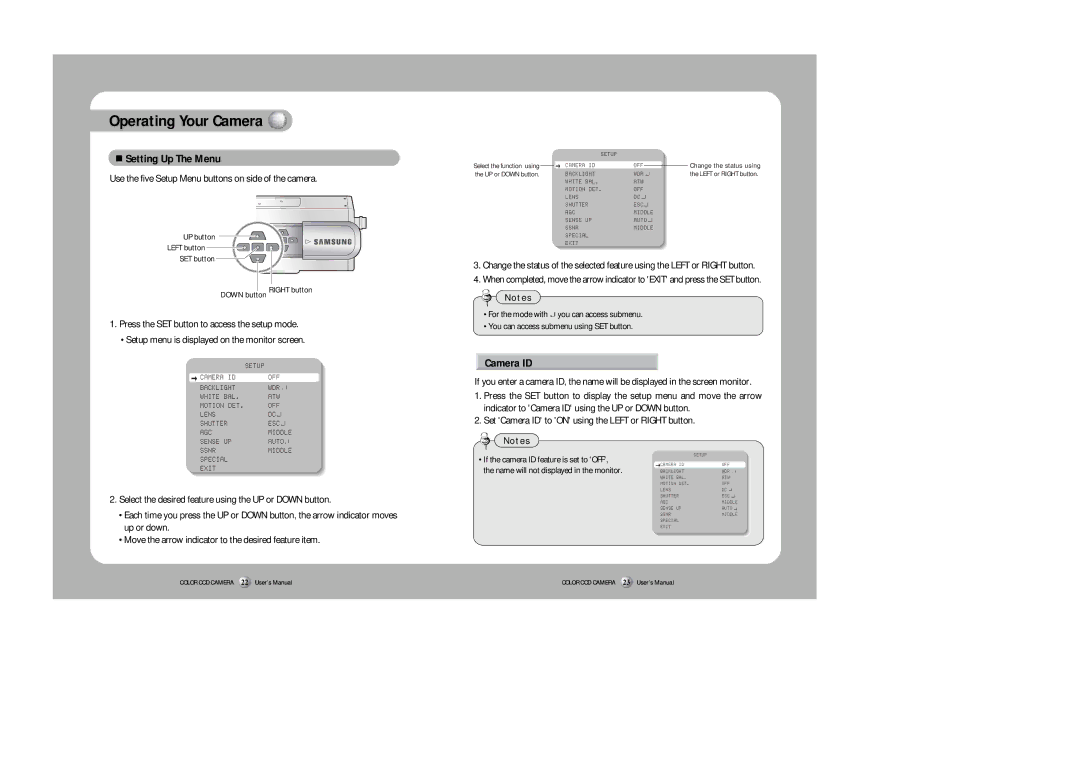Operating Your Camera 
 Setting Up The Menu
Setting Up The Menu
Use the five Setup Menu buttons on side of the camera.
UP button |
LEFT button |
SET button |
DOWN button RIGHT button
1.Press the SET button to access the setup mode.
•Setup menu is displayed on the monitor screen.
|
| SETUP |
CAMERA | ID | OFF |
BACKLIGHT | WDR | |
WHITE | BAL. | ATW |
MOTION | DET. | OFF |
LENS |
| DC |
SHUTTER | ESC | |
AGC |
| MIDDLE |
|
| SETUP |
|
|
Select the function using | CAMERA | ID | OFF | Change the status using |
the UP or DOWN button. | BACKLIGHT | WDR | the LEFT or RIGHT button. | |
| WHITE | BAL. | ATW |
|
| MOTION | DET. | OFF |
|
| LENS |
| DC |
|
| SHUTTER | ESC |
| |
| AGC |
| MIDDLE |
|
| SENSE | UP | AUTO |
|
| SSNR |
| MIDDLE |
|
SPECIAL
EXIT
3.Change the status of the selected feature using the LEFT or RIGHT button.
4.When completed, move the arrow indicator to 'EXIT' and press the SET button.
Notes
•For the mode with ![]() you can access submenu.
you can access submenu.
•You can access submenu using SET button.
Camera ID
If you enter a camera ID, the name will be displayed in the screen monitor.
1.Press the SET button to display the setup menu and move the arrow indicator to 'Camera ID' using the UP or DOWN button.
2.Set 'Camera ID' to 'ON' using the LEFT or RIGHT button.
SENSE UP | AUTO |
SSNR | MIDDLE |
SPECIAL
EXIT
2.Select the desired feature using the UP or DOWN button.
•Each time you press the UP or DOWN button, the arrow indicator moves up or down.
•Move the arrow indicator to the desired feature item.
Notes
•If the camera ID feature is set to 'OFF', the name will not displayed in the monitor.
|
| SETUP |
CAMERA | ID | OFF |
BACKLIGHT | WDR | |
WHITE | BAL. | ATW |
MOTION | DET. | OFF |
LENS |
| DC |
SHUTTER | ESC | |
AGC |
| MIDDLE |
SENSE | UP | AUTO |
SSNR |
| MIDDLE |
SPECIAL
EXIT
COLOR CCD CAMERA 22 User’s Manual | COLOR CCD CAMERA 23 User’s Manual |