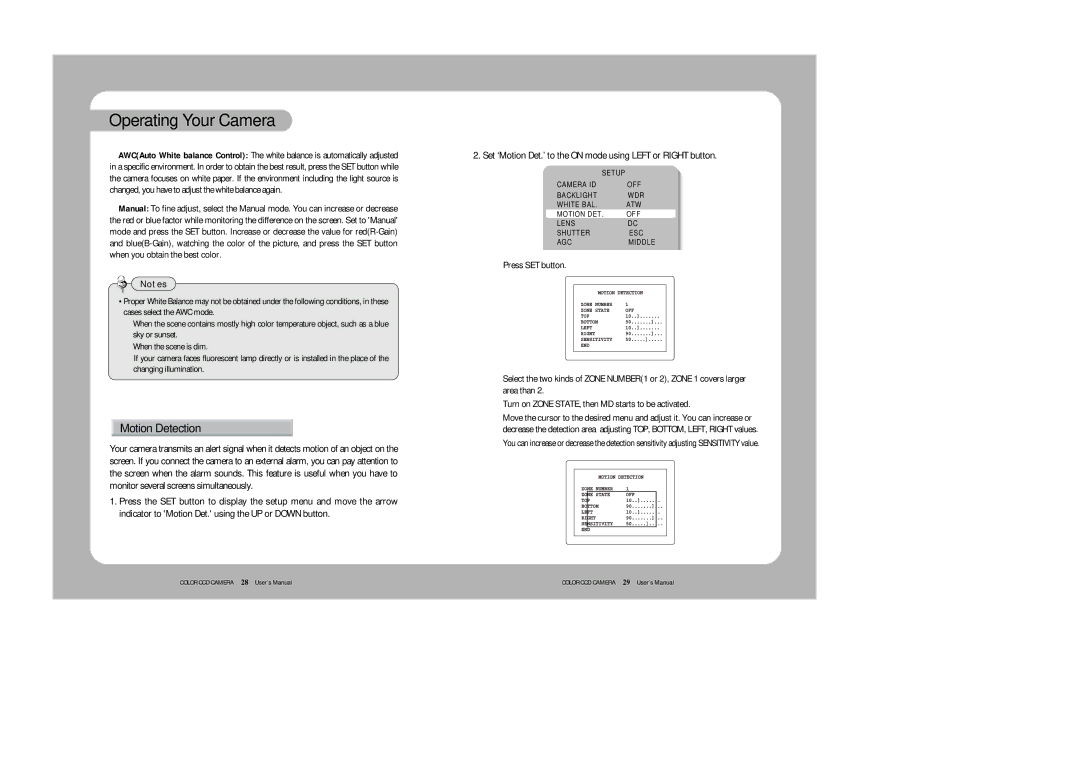Operating Your Camera 
![]() AWC(Auto White balance Control): The white balance is automatically adjusted in a specific environment. In order to obtain the best result, press the SET button while the camera focuses on white paper. If the environment including the light source is changed, you have to adjust the white balance again.
AWC(Auto White balance Control): The white balance is automatically adjusted in a specific environment. In order to obtain the best result, press the SET button while the camera focuses on white paper. If the environment including the light source is changed, you have to adjust the white balance again.
![]() Manual: To fine adjust, select the Manual mode. You can increase or decrease the red or blue factor while monitoring the difference on the screen. Set to 'Manual' mode and press the SET button. Increase or decrease the value for
Manual: To fine adjust, select the Manual mode. You can increase or decrease the red or blue factor while monitoring the difference on the screen. Set to 'Manual' mode and press the SET button. Increase or decrease the value for
Notes
•Proper White Balance may not be obtained under the following conditions, in these cases select the AWC mode.
![]() When the scene contains mostly high color temperature object, such as a blue sky or sunset.
When the scene contains mostly high color temperature object, such as a blue sky or sunset.
![]() When the scene is dim.
When the scene is dim.
![]() If your camera faces fluorescent lamp directly or is installed in the place of the changing illumination.
If your camera faces fluorescent lamp directly or is installed in the place of the changing illumination.
Motion Detection
Your camera transmits an alert signal when it detects motion of an object on the screen. If you connect the camera to an external alarm, you can pay attention to the screen when the alarm sounds. This feature is useful when you have to monitor several screens simultaneously.
1.Press the SET button to display the setup menu and move the arrow indicator to 'Motion Det.' using the UP or DOWN button.
2. Set ‘Motion Det.’ to the ON mode using LEFT or RIGHT button.
|
| SETUP |
CAMERA | ID | OFF |
BACKLIGHT | WDR | |
WHITE | BAL. | ATW |
MOTION | DET. | OFF |
LENS |
| DC |
SHUTTER | ESC | |
AGC |
| MIDDLE |
![]() Press SET button.
Press SET button.
![]() Select the two kinds of ZONE NUMBER(1 or 2), ZONE 1 covers larger area than 2.
Select the two kinds of ZONE NUMBER(1 or 2), ZONE 1 covers larger area than 2.
![]() Turn on ZONE STATE, then MD starts to be activated.
Turn on ZONE STATE, then MD starts to be activated.
![]() Move the cursor to the desired menu and adjust it. You can increase or decrease the detection area adjusting TOP, BOTTOM, LEFT, RIGHT values.
Move the cursor to the desired menu and adjust it. You can increase or decrease the detection area adjusting TOP, BOTTOM, LEFT, RIGHT values.
![]() You can increase or decrease the detection sensitivity adjusting SENSITIVITY value.
You can increase or decrease the detection sensitivity adjusting SENSITIVITY value.
COLOR CCD CAMERA 28 User’s Manual | COLOR CCD CAMERA 29 User’s Manual |