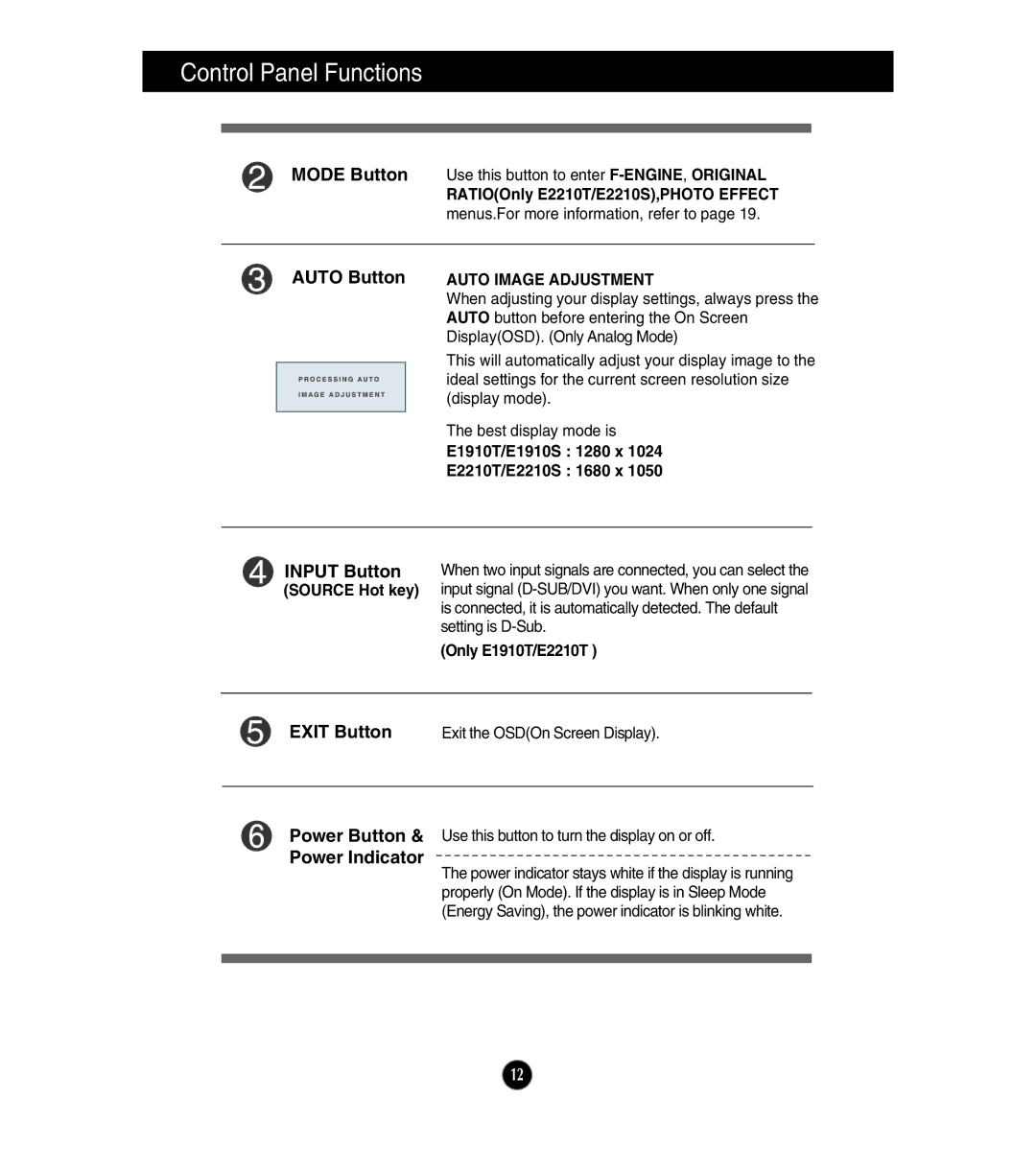E2210T, E1910S, E1910T, E2210S specifications
LG Electronics has established a strong reputation in the display technology domain, introducing a range of monitors designed to cater to different needs and preferences. Among their offerings are the E2210T, E1910S, E1910T, and E2210S models, each distinguished by an array of features and technologies.The LG E2210T is a 22-inch touchscreen monitor that allows for a highly interactive user experience. This model is built with an LED-backlit display that offers vibrant colors and deep blacks, ensuring high picture quality. The touch-sensitive screen works seamlessly with Windows operating systems and supports multi-touch gestures, making it ideal for both professional environments and home use. Its energy-efficient design further enhances its appeal, minimizing power consumption without sacrificing performance.
In contrast, the E1910S is a more compact 19-inch monitor, perfect for users with limited desk space. This model boasts a sleek design while delivering excellent image quality through its high contrast ratio and vivid color reproduction. The E1910S is equipped with an environmentally friendly LED backlight, which not only brightens visuals but also contributes to lower energy usage. It is a versatile option for both office applications and everyday home computing.
The E1910T is another touchscreen model in LG's lineup, offering functionality similar to the E2210T but in a smaller 19-inch display format. The E1910T features a responsive touch interface that aligns with the growing trend of interactive displays in educational and business settings. With its clear, bright display and intuitive controls, this monitor is suited for presentations, interactive training sessions, and various applications that benefit from touch input.
Lastly, the E2210S model delivers a 22-inch viewing experience without the touch functionality. This monitor is designed to provide a robust performance for regular computing tasks while ensuring eye comfort with LG's Flicker Safe technology, which minimizes flickering to reduce eye strain during extended use. The E2210S also integrates various connectivity options, making it easy to link with laptops, desktops, and other peripherals.
In summary, LG's E2210T, E1910S, E1910T, and E2210S monitors stand out for their innovative features, including energy efficiency, touchscreen capabilities, and superb picture quality. With their diverse offerings, LG caters to a wide audience ranging from professionals needing interactive displays to everyday users seeking reliable monitors for their computing needs.