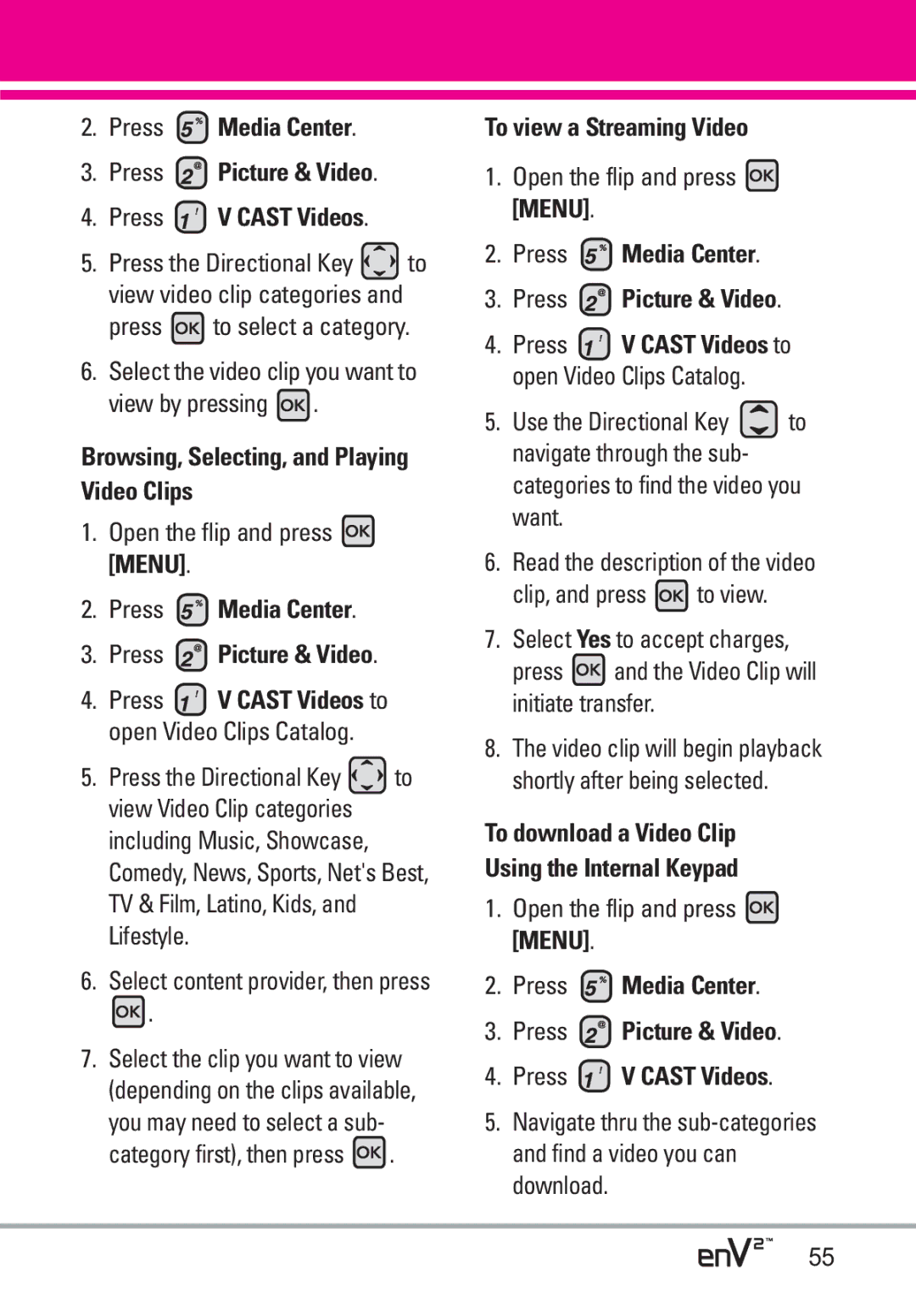Usuario del Guía
Page
Important Safety Precautions
Do not disassemble the phone
Store the battery out of reach of children
Table of Contents
Browse & Download
Answer Options
Accessories
Welcome
EnV2 is a trademark of Verizon Wireless
Important Information
Technical Details
Following table lists some major Cdma standards
TIA/EIA-95A
FCC RF Exposure Information
FCC Notice and Cautions
Optional, if available
Phone Overview
Game Directional Keys Use for game navigation
Fn Key Shortcut Menu
From the Internal Qwerty Keypad
Bluetooth Menu
Missed Received Dialed All View Timers
Sounds Settings
New Message Inbox Sent Drafts Voicemail Mobile IM Chat
Display Settings
Phone Settings
Call Settings
USB Auto
Charging the Battery
Battery
Installing the Battery
Removing the Battery
How to Remove Your microSD Card
How to Install Your microSD Card
Stays attached to the phone so you dont lose it
Direction, it may damage your phone or your card
Turning the Phone On Using the Internal Keypad
Battery Charge Level
Using the External Power Key
Turning the Phone Off Using the Internal Keypad
Using the External Keypad
Signal Strength
Screen Icons
Making Calls
Receiving Calls
Redialing Calls
Correcting Dialing Mistakes
Auto with Handsfree The call
Volume Quick Adjustment
Vibrate Mode
Mute Function
Call Waiting
Voice Commands
Access the Voice Commands feature With the flip open, press
Follow the prompts to use your voice commands
Customizing Individual Entries
Storing Basics
Speed Dial
Scroll to Mobile 1/ Home/ Work, then press
Storing a Number with Pauses
Scroll to 2-Sec Pause or Wait, then press
Press Options and select Save
Changing the Default Number
Adding Additional Phone Numbers to Existing Contact
Mobile 2/ Fax, then press to save
Deleting a Speed Dial Using the Internal Keypad
Deleting a Contact Entry Using the Internal Keypad
Deleting
Options, then press Erase
Single Digit Speed Dials
Speed Dialing
Multiple Digit Speed Dials
Speed Dials 97, 98,
Press My Ringtones
Open the flip and press Menu
Ringtone
Get New Applications
TXT Message
New Message
New Message Alert
Press Messaging Press New Message Press TXT Message
Editing the To field
Customizing the Message Using Options
Editing Text
High/ Normal
Picture Message
Press New Message Press Picture Message
Editing Text or Subject
Adding Slides to Your Picture Message
Using the Internal Screen
Video Message
Press New Message Press Video Message
Key Add
Editing Video
Voice Message
Editing Subject
Press New Message Press Voice Message
Press Send Confirmation message is displayed
Inbox
Press Messaging
Press Inbox
Message Icon Reference
Sent
New/Unread TXT Messages
Press Sent
Drafts
Voicemail
Press Messaging Press Voicemail
Mobile IM
Chat
Press Messaging Press Mobile IM
Message Settings
Voicemail #
Erasing Messages
Callback # On/Off
Signature None/Custom
Received
Missed
Press Recent Calls
Press Missed
Dialed
All
Press Dialed
Press Recent Calls Press View Timers
View Timers
Allows you to view the duration of selected calls
Use the Directional Key to scroll to a call list
Contact List
New Contact
Press Contacts Press New Contact
Press Contacts Press Contact List
Speed Dials
Groups
Press Contacts
Press Contacts Press Speed Dials
Case of Emergency ICE
Press Contacts Press In Case of Emergency
Your medical record number, then press
Press Contacts Press My Name Card
My Name Card
Music & Tones
Access and Options Using the Internal Keypad
Anything Unclear?
Press Media Center Press Music & Tones
Get New Ringtones
Cast Music
My Ringtones
Press Media Center Press Music & Tones Press V Cast Music
My Music
Scroll to a song and press to start the Music Player
My Sounds
Controlling the Music Player
Press Media Center Press Music & Tones Press My Sounds
Sync Music
Download music to your PC
Select the Buy Music tab Log Go to My Purchases
Cast Videos
Picture & Video
Disconnect the cable from your phone
Press Media Center Press Picture & Video
Press to select a category
Browsing, Selecting, and Playing Video Clips
To view a Streaming Video
Deleting Video Clips Using the Internal Keypad
Select Yes and press to view video
Options and press Erase
My Pictures
Get New Picture
Press Media Center Press Picture & Video Press My Pictures
Set As Wallpaper/ Picture ID
Press Media Center Press Picture & Video Press My Videos
My Videos
Key Options
File Info Name/ Date/ Time Duration/ Size
Press Media Center Press Picture & Video Press Take Picture
Take Picture
Save Option Internal/ External Photometry Average/ Spot
Soft Key
Online Album
Record Video
Press Media Center Press Picture & Video Press Record Video
Press Media Center
Mobile Web
Games
Scrolling
Text or numbers
Scrolling by
Home
Browse & Download
Initiating a Phone Call from the Browser
VZ NavigatorSM
Extras
Mobile Email
Press Extras
Open the flip and press Menu Press Email
Find points of interest Open the flip and press Menu
Press VZ Navigator
Mobile IM
Voice Commands
My Account
Tools
Send Msg to Name or Number
Call Name or Number
Go to Menu
Check Item
Ez Tip Calculator
Calculator
Press Calculator
Press Ez Tip Calculator
Press Alarm Clock
Alarm Clock
Calendar
Press Calendar
Stopwatch
Key Set to view your setting choices
World Clock
Press Stopwatch
Press World Clock
USB Mass Storage
Press Notepad
Press USB Mass Storage
Bluetooth Menu
Bluetooth device connected
Press Settings & Tools Press Bluetooth Menu
Add New Device
Connect except audio devices and press
My Phone Name
Press My Phone Name
Press to clear the existing name or edit it
Turn On
Discovery Mode
Supported Profiles
Last Search
Auto Pair Handsfree
When a Bluetooth audio device is
Transferring Audio
Device Info Shows the device information
Master Volume
Sounds Settings
Call Ringtone Using the Internal Keypad
Call Vibrate Using the Internal Keypad
Service Alerts
Keypad Volume
Press Sounds Settings Press Call Sounds Press Call Vibrate
Alert Sounds
Call Connect Alerts you when the call is connected
Power On/Off
Voice Clarity
Allows you to set the voice clarity
Display Settings
Banner
Backlight
Charging Screen
Wallpaper
Display Themes
Main Menu Settings
Font Size On Internal Display
Tab/List/Grid
Standalone Mode
Phone Settings
Airplane Mode
Clock Format
Set My Shortcuts
Set Shortcuts
Directional Key Open the flip and press Menu
Shortcut 1/Shortcut 2/Shortcut 3/Shortcut
Language
Security
Location
Restrictions
Press Edit Codes Select Phone Only or Calls & Services
Press Restrictions
Phone Lock
Press Lock Phone Now Reset Default
Lock Phone Now Using the Internal Keypad
Press Reset Default
Restore Phone
System Select
Press Settings & Tools Press Phone Settings Press Auto NAM
NAM Select
Auto NAM
Answer Options
Call Settings
End Call Options
Auto Retry
TTY Full
TTY Mode
Press to continue
TTY Full/TTY + Talk/TTY + Hear/ TTY Off
TTY + Hear
TTY + Talk
TTY Off
One Touch Dial
USB Auto Detection
Memory
Dtmf Tones
Phone Memory
Save Options
Card Memory
Press Save Options
My Number
Phone Info
SW/HW Version
Icon Glossary
Software Update
Automatic Update
Manual Update
Ansi C95.1 Ncrp Report 86 Icnirp
Exposure to Radio Frequency Signal
Antenna Care
Phone Operation
Driving
Tips on Efficient Operation
Electronic Devices
Pacemakers
Other Medical Devices and Health Care Facilities
Hearing Aids
Vehicles
Aircraft
For Vehicles Equipped with an Air Bag
Product
101
Charger and Adapter Safety
Battery usage by children should be supervised
Battery Information and Care
102
103
General Notice
104
Do not paint your phone
Other Communication Disorders
American Academy of Audiology
Do wireless phones pose a health hazard?
Safety and Health
107
National Telecommunications and Information Administration
108
What kinds of phones are the subject of this update?
109
110
111
112
What about children using wireless phones?
113
Where can I find additional information?
114
Driver Safety Tips
115
116
Specific Absorption Rate
117
118
119
Http//tap.gallaudet.edu/DigWireless.KS DigWireless.htm
Onetech.asp
120
121
122
Limited Warranty Statement
123
What LG will do
124
Tel -800-793-8896 or Fax -800
Advanced Voice Recognition
Ez Tip Calculator
Media Center
MicroSDTM
126
ERI
127
Index
Recent Calls
128
Memo
Memo

![]() Media Center.
Media Center.![]() Picture & Video.
Picture & Video.![]() V CAST Videos.
V CAST Videos.![]() to view video clip categories and
to view video clip categories and to select a category.
to select a category.![]() .
. [MENU].
[MENU]. Media Center.
Media Center.![]() Picture & Video.
Picture & Video.![]() V CAST Videos to open Video Clips Catalog.
V CAST Videos to open Video Clips Catalog.![]() to view Video Clip categories including Music, Showcase, Comedy, News, Sports, Net's Best, TV & Film, Latino, Kids, and Lifestyle.
to view Video Clip categories including Music, Showcase, Comedy, News, Sports, Net's Best, TV & Film, Latino, Kids, and Lifestyle.![]() .
.![]() .
. [MENU].
[MENU]. Media Center.
Media Center.![]() Picture & Video.
Picture & Video.![]() V CAST Videos to open Video Clips Catalog.
V CAST Videos to open Video Clips Catalog.![]() to navigate through the sub- categories to find the video you want.
to navigate through the sub- categories to find the video you want.![]() to view.
to view.![]() and the Video Clip will initiate transfer.
and the Video Clip will initiate transfer. [MENU].
[MENU].![]() Media Center.
Media Center.![]() Picture & Video.
Picture & Video.![]() V CAST Videos.
V CAST Videos.