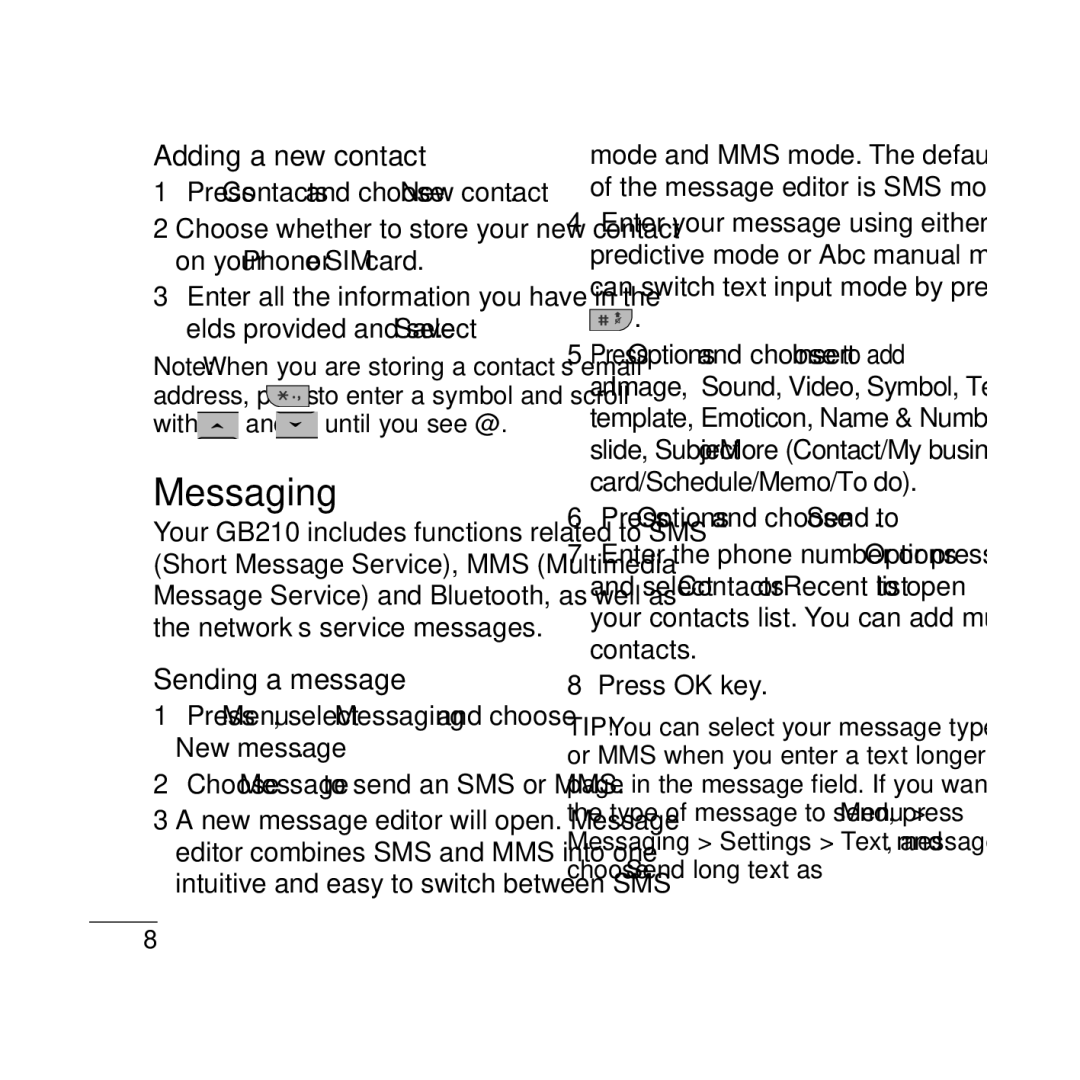Page
Bluetooth QD ID B014921
FgUnh
Vkidh ¨ckby d¨
Vkid¨
BLk
¨u d¨
Lofir djuk
Djuk vj
FLke Djuk
Midj.k
‚y djuk
Viuk d‚y y‚XLk
¨tuk
FVi
Vj uk ¨u k fLke
Tc vki fdlh Irk
Rc rd LØ‚y
IkB fykuk
123 e¨M
Xkuk pykuk
Vj fQj
LkÒh Dk pu
Xkuk
OhfM¨
¨V¨
‚bLk
‚bLk d¨ djuk
Vkidh
Vkidk Djuk
LV‚io‚p dk mi¨x djuk
Fle
Viuh Cnyuk
Vkidh Á¨QkbYLk d¨ cnyuk
Vj Lke cnyuk
Òkkk cnyuk
Vki Q¨u Cny Mi¨x Fy, vki
Vkid¨ ¨M dh
¨ckby
Vki Cny
¶ykbV e¨M dk mi¨x djuk
FLFkfr
Vj ÁÒkoh mi¨x
Vkuk
Vj jk&jkko
Dk mi¨x
FoLQ¨Vd
JØ‚¶V
Tkudkjh vj
Rduhdh MsVk
LkkekU
Ifjos’k dk rkieku
MRikn uke % GB210
Page
GB210 User Guide- English
Getting to know your phone
Installing a memory card
Formatting the memory card
MicroSD Headset
Memory
Installing the SIM Card
Illustrations
Menu map
Messaging
My stuff
Using the speakerphone
Calls
Making a call
Answering and rejecting a call
Changing the call settings
Contacts
Searching for a contact
Auto redial Choose On or Off
Messaging
Adding a new contact
Sending a message
With and until you see @
Bluetooth message
T9 predictive mode
Bluetooth box
ABC manual mode
MP3 player
Camera
Video camera
FM radio
Voice recorder
Listening to the radio
Recording your voice memo
My stuff
Games and Apps
Organizer / Tools
Browser
Connectivity
Google Search
Menu Connectivity
Profiles
Changing your profiles
Menu Profiles
Settings
Changing your display settings
Changing your date & time
Changing the language
Using flight mode
Power save
Resetting your phone
Viewing memory status
Guidelines for safe and efficient use
Exposure to radio frequency energy
Product care and maintenance
Do not charge the phone when it is on soft furnishings
Do not drop
Do not subject this unit to excessive smoke or dust
Road safety
Efficient phone operation
Do not expose the phone to liquid or moisture
Electronics devices
Avoid damage to your hearing
Aircraft
Blasting area
Children
Battery information and care
Keep the metal contacts of the battery pack clean
Technical data
General
Product name GB210
Max +55C discharging +45C charging Min -10C
Page
40040013
RS Cdma
RK LG Cdma
Hazurnagar
9346901519
Kodad Rao
Hindupuram A Cellular
LG Cdma
Repalle Sri Satya Solutions
Nellore
16/249, Trunk Road, Nellore-524001 2339999 Mr.Rajesh
3290339 Mr.Pratap Statue, G.N.T . Road, Nellore
Assam
IT Online
BHAGALPUR-812002
Bhilai
Rajnandgaon
SKY Lark
BODAKDEV, AHMEDABAD-54
Gujarat Bhavnagar Shivshruti Services
Gujarat Ankaleshwar Akshar Telecom
250860
Ankaleshwar-393001
Gujarat Surat Excel Solutions
Gujarat Surat Om Sai Services
6544500
3231233
Near PNB Moti BAZAAR, MANDI-175001
Jharkhand Bokaro
GB-11, City Palace, Opp.Indian Bank, Bokaro 9334072270
Ojha
9334027583
KGF
Court ROAD, Alleppy
JN, Kanhangad
Office ROAD, Kannur
Kasargod
MOUNT, KOTTAYAM, KERALA- 686
Logans ROAD, Thalassery
Chetak COMPLEX, Zone -2 M.P Nagar
Ranital SQUARE, JABALPUR-482001
Tapal CHALL, Khandwa
BAZAR, Aurangabad
HATKANGALE, CITY-ICHALKARANJI-416115
NAGAR, Wadala NAKA, DAWRKA, Nasik
ROAD, PEN, Dist RAIGAD-402107
HOSPITAL, MANDAI, BHIWANDI, Dist Thane
Services Yavatmal-445001 Maharashtra
2547946 Mr.R.R Wazi Orissa Anugul Creative Solution
Maharashtra Virar
9822200166
Punjab Batala Dream Services
9316676018
Punjab Bhatinda
2239500
Punjab Patiala Image Services
Rajasthan Jaipur Solution Computers
2222796
Patiala-147001 9872281524 Punjab Phagwara Bansal Telecom
Rajasthan Kishangarh Capital Enterprises
326550
Rajasthan Kota Cyber Infosystems
9314140001 Mr.Vijender Rajasthan Nagaur Jam Appex
DISTRICT, Tamil Nadu
127, BIG STREET, Pattukottai
Pollachi
T. ROAD, Port BLAIR, ANDAMAN-744101
Thiruvallur 602
Video S R
MARG, Civil LINES, Allahabad
Asif GANJ, CHOWK, AZAMGARH-276001
SA-24 Deendayal Puram Bareilly
Gonda Digitech Services
Hapur Smart Solutions
Bulandshahr MN Telecom
9358011688
Lakhimpur
Mirzapur
Super MARKET, Mugalsarai
Tarin BAHADURGANJ, Shahjanpur
SULTANPUR-228001
West Bengal Asansol
9333310161 Mr.Subhas Pin-742101
West Bengal Bolpur Cyber World
252542
IT Point
![]() to enter a symbol and scroll
to enter a symbol and scroll and
and  until you see @.
until you see @.![]() .
.