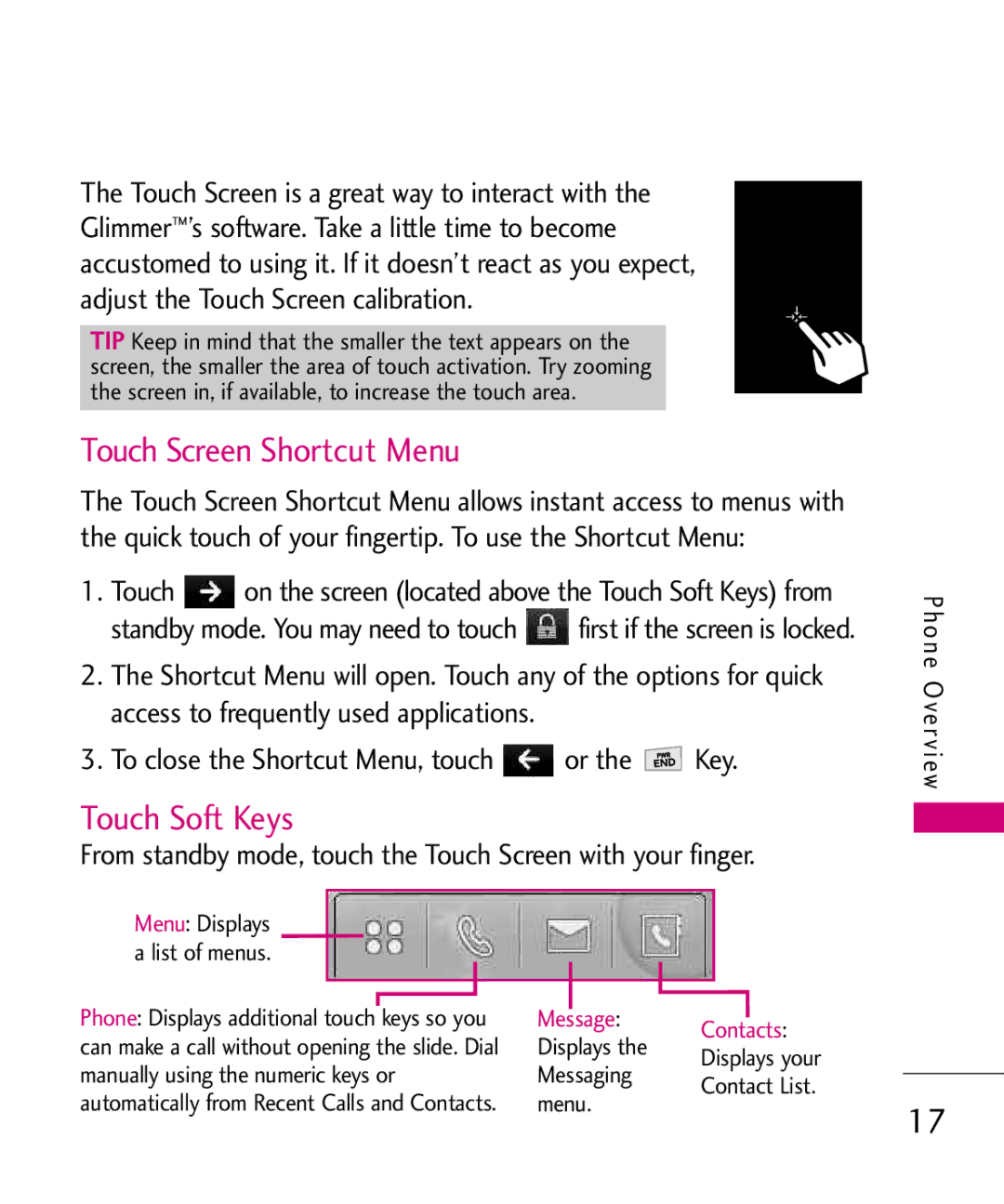User Guide
Page
Do not use a hand-held phone while driving
Important Safety Precautions
Do not disassemble the phone
Important Safety Precautions
Store the battery out of reach of children
Table of Contents
Information
Using Phone Menus
Table of Contents
Safety
Index 123
Accessories 118
Limited Warranty 119
Statement
Welcome
Technical Details
Important Information
FCC Part 15 Class B
Compliance
Basic Air
Service
Description
Interface
Bodily Contact During Operation
Technical Details
Optional, if available
Vehicle-Mounted the External Antenna
FCC Notice and Cautions
Phone Overview
Press or slide up
Touch Sensitive Soft Keys
Phone Overview
Touch Soft Keys
Touch Screen Shortcut Menu
From standby mode, touch the Touch Screen with your finger
Menus Overview
All Songs Playlists Recently Played Artists Genres Albums
Music
Menus Overview
Phone Information
Call Settings
Menu Access
System
Removing the Battery
Battery
Charging the Battery
Installing the Battery
Turning the Phone Off
Battery Charge Level
Turning the Phone On and Off
Turning the Phone On
On your phone
Signal Strength
Getting Started with Your Phone
Screen Icons
If you make a mistake while
When the phone rings or Vibrates, press to answer
Receiving Calls
Press or touch END to end the call
Call Waiting
Lock Mode
Unmute
Caller ID
Back
Using the Touch Screen
Entering and Editing Information
Text Input
On the pop-up screen
Phone Numbers With Pauses
Pager/ Fax/ None
Touch
Pause
Contacts in Your Phone’s Memory
Contacts
New Contact
Selected contact
Accessing Options
Searching Your Phone’s Memory
Keypad that corresponds with the search letter
Touch the phone number Touch Call or press to place the call
To, or remove it from My Circle
Speed Dialing
Call
Using Phone Menus
Recent Calls
Touch 1 Missed Calls
Data
Call Timer
Received Calls
Dialed Calls
Touch 7 Data Counter
Using Phone Menus
Data Counter
New Contact
Touch New Contact to
Contact List
My Circle
Touch 2 Contact List
Touch 4 Groups
Edit/ Delete/ Delete Multiple/ Send via Bluetooth
Groups
Speed Dials
New Text Message
Touch Edit Touch the feature you want to edit
Messaging
My Name Card
High
Using Options
Message
Normal
Touch Touch the options to customize
Text Options
Message Icon Reference
New Text Message
Save As Draft/ Quick-Text
New Picture Message
Callback # On/ Off/ Edit
Viewing Your Inbox
Inbox
Enhancedrecipient. / Normal
Slide
Notifications can be stored in the Inbox
Inbox
Entry Existing Entry
Sent
Audio
New
Messages at one time Touch Edit to edit the Draft message
Drafts
Voicemail
Phone number in your Contacts
Voicemail
Settings
Touch one of the settings
Quick-Text
Signature
Entry Mode
All Messages
Auto Delete On/ Off
Edit Voicemail #
Delete All
Callback #
Picture Message Auto Receive On/ Off
Allows you to initiate an Axcess Web session
New Events Manager
Start Browser
Start Browser
Text or numbers
Links embedded in content
Navigating Through the Browser
Numbered options
Initiating a Phone Call From Axcess Web
Entering Text, Numbers, or Symbols
Web Messages
Clearing Out Text/Numbers Entered
Axcess Shop
Web Settings
Touch Axcess Shop
Incoming Calls
Removing Applications
Axcess Info
Shop
Info
Touch Shuffle
Multimedia
Music
Shuffle
Take Photo
Using the Side Camera Key
Touch Take Photo
Image
Multimedia
Set as/ Take Photo/ Delete
Touch Record Video
Default
Changes from Video mode to Camera mode
Record Video
Touch My Video
Video
Touch Axcess TV
Audio
Axcess TV
Set as/ Information
Touch Alarm Clock
Voice Command
Alarm Clock
Voice Command
Touch Calendar
Once/ Daily/ Mon Fri Weekends Touch My Audio/ Default
Calendar
World Clock
Touch Ez Tip Calc
Tools
Calculator
Ez Tip Calc
Unit Converter
Banner
Settings
Display
Wallpaper
Clocks & Calendar
Languages
Font Settings
Settings
Color Scheme
Message Alert
Volume
Sound & Touch
Ringers
Minute Beep
Service Alerts
Alert Type
Touch4 Alert Type
Touch Key Feedback
Power On/Off Tones
Low Battery
Slide Tone
Bluetoothmeters. QD ID B013122
Bluetooth
Touch Calibration
Add New
Power
Pairing a new Bluetooth device
Allows you to set the power On/Off Touch
Paired Devices
Power
Touch4 Settings
Passkey and touch Once pairing is successful Touch Yes
Device Name
Visibility
Device Info
Mode
Using Glimmer USB Drive
USB Connection
Storage
MyImages MyMusic MyVideos
Security
Security
Restrictions
Code
Touch 2 Restrictions
Emergency #s
Change Lock Code
Touch Security
Reset Default
Call Settings
Answer Options
One-Touch Dial
Touch a setting Off/ Every 10 Seconds
End Options
Auto Retry
Auto Volume
Airplane Mode
Voice Privacy
System
TTY Mode
Network
Allows the phone to
System
Serving System
Touch Phone Information
Phone Information
Location
My Number
Touch Phone Information 3 Icon Glossary
Software Update
Touch 1 Check for Update
Icon Glossary
Touch an option Save Options Image/ Video/ Audio
Memory
Touch Phone Information 6 Memory
Card Memory
Antenna Care
Safety
TIA Safety Information
Exposure to Radio Frequency
Electronic Devices
Phone Operation
Tips on Efficient Operation
Driving
Health Care Facilities
Safety
Persons with pacemakers
Hearing Aids
Blasting Areas
Vehicles
Posted Facilities
Aircraft
For Vehicles Equipped with an
Safety Information
Explosion, Shock, and Fire Hazards
General Notice
Important phone numbers Ring tones, text messages
A safe place with the power cord unplugged
Use accessories, such as
Do not paint your phone
Avoiding hearing damage
Using your phone safely
Use of headsets to listen to
Using headsets safely
Operating any type of vehicle or
Do wireless phones pose a
FDA Consumer Update
Health hazard?
Page
Not the subject of the safety
Responsibilities for wireless
About wireless phones
Power than do the wireless
101
Health risk?
From wireless phones poses a
What research is needed to
Decide whether RF exposure
103
Radiation Protection
Kg. The FCC limit is
Institute of Electrical
National Council on
105
Wireless phones?
Demonstrate that wireless
What about children using
RF exposure from wireless phone
Wireless phone EMI
Information?
Driver Safety Tips
109
Emotional conversations that
110
111
Consumer Information on SAR
113
SAR levels evaluated as
When worn on the body, as
Avoided
FCC has granted an
On July 10, 2003, the U.S
Are likely to generate less
Able to use a rated phone
Successfully. Trying out
Your personal needs
117
Accessories
Transferable to any subsequent purchaser/end user
Limited Warranty Statement
120
Limited Warranty Statement
11Consumables such as fuses
Damage resulting from use of non-LG approved accessories
Tel -800-793-8896 or Fax
122
Data Data Counter Delete All
Index
Ez Tip Calc FCC Hearing-Aid
Index
125