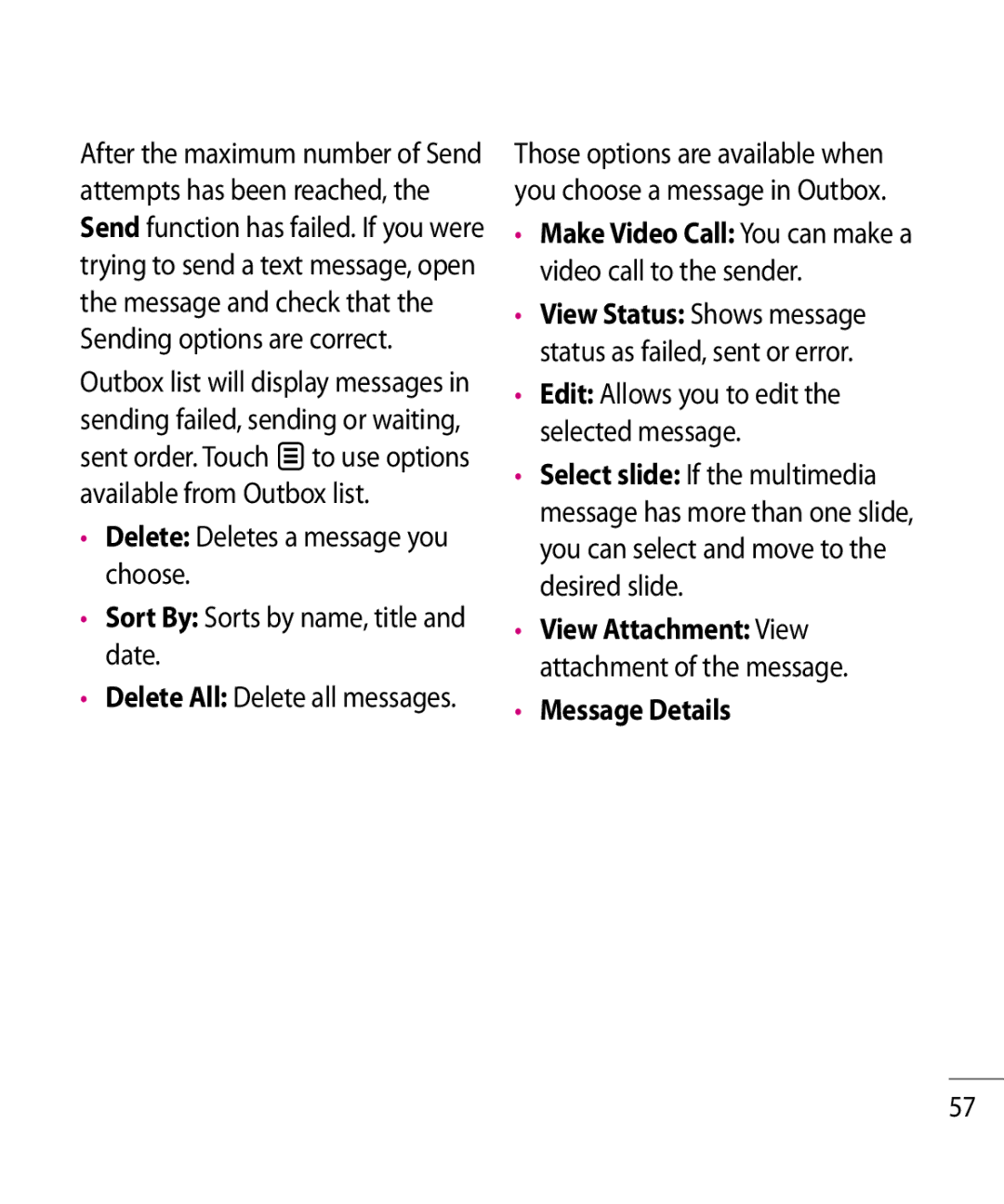GR500R User Guide
Bluetooth QD ID B014683
Limited Warranty Statement
Exclusion of Liability
GR500R User Guide
Contents
107
103
Phone Components
Your Phone
LG GR500R User Guide
Slide Open View
Rear View
Getting Started
Installing the SIM Card and Battery
Install the battery
Install the SIM card
Charging your phone
TIP! a memory card is an optional accessory
Installing a Memory Card
On-Screen Icons
Set your touch screen for ease
Touch Calibration
Start Up Guide
Making a Call
General Functions
Making a Call with the Send Key
Making International Calls
Making a Video Call
Ending a Call
Changing your video call settings
Adjusting the Volume
Making a video call from Contacts
Select Video call
Press the Send or unlock the screen and touch
Answering a Call
END key End the call by pressing the END key
Setting Profiles
Signal Strength
Vibration Mode Quick
ABC Mode
Using the Symbol Mode
Mode Numbers Mode
Changing the Text Input Mode
Press one key per letter
Using the T9 Mode
Complete each word with a space By touching
Using the ABC Mode
Qwerty Keypad
Text input mode using the Qwerty Keypad
T9 Dictionary
When you use Touch Keypad
Using the Korean Mode
When you use Qwerty Keypad
Contact List
Contacts
From the standby screen, Touch
New Contact
Speed Dial Lists
Caller Groups
Enter the First name, last name or both
Enter an email address Select a Group for the contact
Contact Management
My Numbers
Service Dial Numbers
During a Call
In-Call Menu
Making a Second Call
Swapping Between Two Calls
Answering an Incoming Call
Using the Speakerphone
Rejecting an Incoming Call
Muting the Microphone
Conference Calls
Activate the Conference Call on Hold
Setting Up a Conference Call
Adding Calls to the Conference Call
Private Call in a Conference Call
Touch Screen Tips
Your Standby Screen
Quick Keys
Your Standby Screen
Touch or press the hard key
Visual Contacts
Home Screen
Click again to close the Home Screen
Touch to align the contacts on the screen
Message and to check messages received from that person
Annunciator
Shortcuts
Touch to finish LG GR500R User Guide
Touch the top side of the standby screen
Page
Audio & Ring Tunes Call Calendar Date & Time Alarm Clock
Organizer Settings
Menu Tree
Phone
New Message
Messaging
Editing a message
Touch Create Message
Audio clip by touching
To those when inserting a New Picture
Text Entry Settings
Using Options
Template
Touch to use the options below
Delivery Options
After completing a message using
Sending a Message
Caller Groups Displays Contact Groups
Cancel Message You can cancel the message
Off T9 Dictionary Access
Message folders
Conversation View
Inbox
Standard View
Following options are available in standard view
MobileMail
To Set Up Mobile Email Open Mobile Email From
Move to Phone Move a message to the phone
Standby screen, Touch , and touch
Log
Rogers IM
Select Sign
Offline Menu
To access the IM feature
Sign
Saved Conversations
Online Menu To-1 conversation
IM Information
General Options
Block List Displays the list of all blocked Contacts
Settings Display Name
Offline Buddies
Auto Sign
LG GR500R User Guide Touch and hold a contact
Touch and hold the contact List
Delete Contact It deletes the selected Contact
My Communities Displays the list of Email clients
Menu options available in the Conversation screen
Outbox
Drafts
Touch to resend the message
Message Details
Edit Allows you to edit the selected message
Sent
Message Settings
Call Voicemail
Message Alert
Text Templates
Text Message
Reply via Same Message
Insert Signature You can set On or Off
Multimedia Message
You can switch between to By dragging it from left to right
Voicemail Number
Download Options
Info. Service
Service Message
Friends
Be displayed in the selected languages
UrMusic
Using the Browser Tool Bar
Using the WAP Browser Menu
Internet
Menus for the Browser
New Bookmark Add a new bookmark manually
LG GR500R User Guide Home Go to the initial homepage
List View You can view the bookmarks list
New Folder Allows you to add a new folder, manually
Games
Get New Applications
Applications
Camera
Multimedia
Take Photo
Touch , then choose tab
To recall the options, touch the screen again
Getting to know the viewfinder
Reset Settings Allows you to set to the default settings
Settings Menu
Preview tab
Others tab
Video Size Flash status Album Recording start
Record Video
Voice Mute or unmute the voice
Pictures
Take Photo It takes you to go to the camera mode
Video
Camera Album
Music Player
Music Player
Playing Music
Touch the song you wish to play
Then open the Multimedia tab by touching Then touch
Select Rogers MusicStore
Touch then touch
USB data cable
Before You Get Started
Transferring Music using Windows Media Player
It is now safe to unplug the USB connector from the handset
Changing USB Connection Settings
Drag and Drop Music Using GR500R As a Mass Storage Device
Touch and touch the tab
Select Connection
Deleting Music Files
Delete a file using delete function on the phone
Reconnect the device to a PC
Audio & Ring Tunes
Organizer
Calendar
Record Voice You can record your own audio by touching
Is no alarm setting
Alarm Clock
Repeat Select the desired repeat mode
Memo Input alarm name
Tools
Calculator
Voice Recorder
Use the touch key to delete numbers
Touch to start recording
Voice Command
Exit terminate voice command
Commands available to user
Yes make the phone call No move to the next unread message
World Clock
Organizer
Stopwatch
Tasks
New Time
Unit Converter
Tip Calculator
You can stop timing by Touching or restart by
Saved Times You can see the saved times
Memory Card
Other Files
Delete Allows you to delete the selected file
Delete All You can delete all files and folders
Call
Settings
Call Forwarding
LG GR500R User Guide Following options are available
Call Barring
Busy signal. Press to stop the call attempts
Send My Number
Auto Redial
Select Line
Answer Mode
Minute Minder
Call Waiting
Send Dtmf Tones
Call Reject
Video Call
Call Reject List After touching
Date & Time
Volume
Get New Ring Tunes
Ring Tunes
Message Tone
Power On/Off Tones
Alert Tone
Keypad Tone
Display
Touch
If you set When slider is closed
Phone
Languages
Auto Rotation
Set Flight Mode
100 LG GR500R User Guide
Security
Master Reset Restores
Reset Settings
FDN On/Off
Bluetooth
104 LG GR500R User Guide
Hands-free profile
A2DP profile
Hands-free + A2DP profile
105
My Visibility
Search again, touch 106 LG GR500R User Guide
Touch All of the devices found are displayed
USB Connection Mode
Access Points
More
Connection
Preferred Network Lists
Network Selection
Touch Calibration
Memory
Set Storage Defaults
Application Settings
Messaging
Browser
110 LG GR500R User Guide
Accounts
Delete Allows you to delete the account
Delete all
Appearance
Clear Login Info Rendering Mode
Cache
Clear Cache Remove all cached data in the memory Cookies
Secure Popup
Voice Command Mode
Browser Shortcut
112 LG GR500R User Guide
Call Alert
Sensitivity
113
114 LG GR500R User Guide
Phone Information
Battery
Accessories
Travel Adapter
115
Safety Instructions
For Your Safety
Important Information
Before You Start
Store the battery in a place out of reach of children
Safety Information
Do not disassemble the phone
Do not use a hand-held phone while driving
118 LG GR500R User Guide
Do not disassemble or modify the memory card 119
Memory card information and care
120 LG GR500R User Guide
FCC RF Exposure Information
FCC Part 15 Class B Compliance
Body-worn Operation
121
Adapter Charger Cautions
Battery Disposal
Avoid damage to your hearing
TIA Safety Information
Safety Guidelines
Exposure to Radio Frequency Signal
123
Phone Operation
Antenna Care
Tips on Efficient Operation
Driving
Pacemakers
Electronic Devices
Hearing Aids
125
Health Care Facilities
Other Medical Devices
Vehicles
Posted Facilities
For Vehicles Equipped with an Air Bag
Potentially Explosive Atmosphere
127
Battery Information and Care
Charger and Adapter Safety
General Notice
Explosion, Shock, and Fire Hazards
129
130 LG GR500R User Guide Do not paint your phone
That is hazardous to the user
FDA Consumer Update
Require the manufacturers 131
132 LG GR500R User Guide
Occupational Safety and Health Administration
Environmental Protection Agency
133
What kinds of phones are the subject of this update?
What are the results of the research done already?
134 LG GR500R User Guide
Exposure to radiofrequency 135
Conducted through contracts 136 LG GR500R User Guide
137
138
Sponsored by the Association
What about children using wireless phones?
Where can I find additional information?
141
Driver Safety Tips
142 LG GR500R User Guide
Specific Absorption Rate
Consumer Information on
143
144 LG GR500R User Guide
145
Message Possible causes
Trouble Shooting
146 LG GR500R User Guide
147
![]() to use options available from Outbox list.
to use options available from Outbox list.