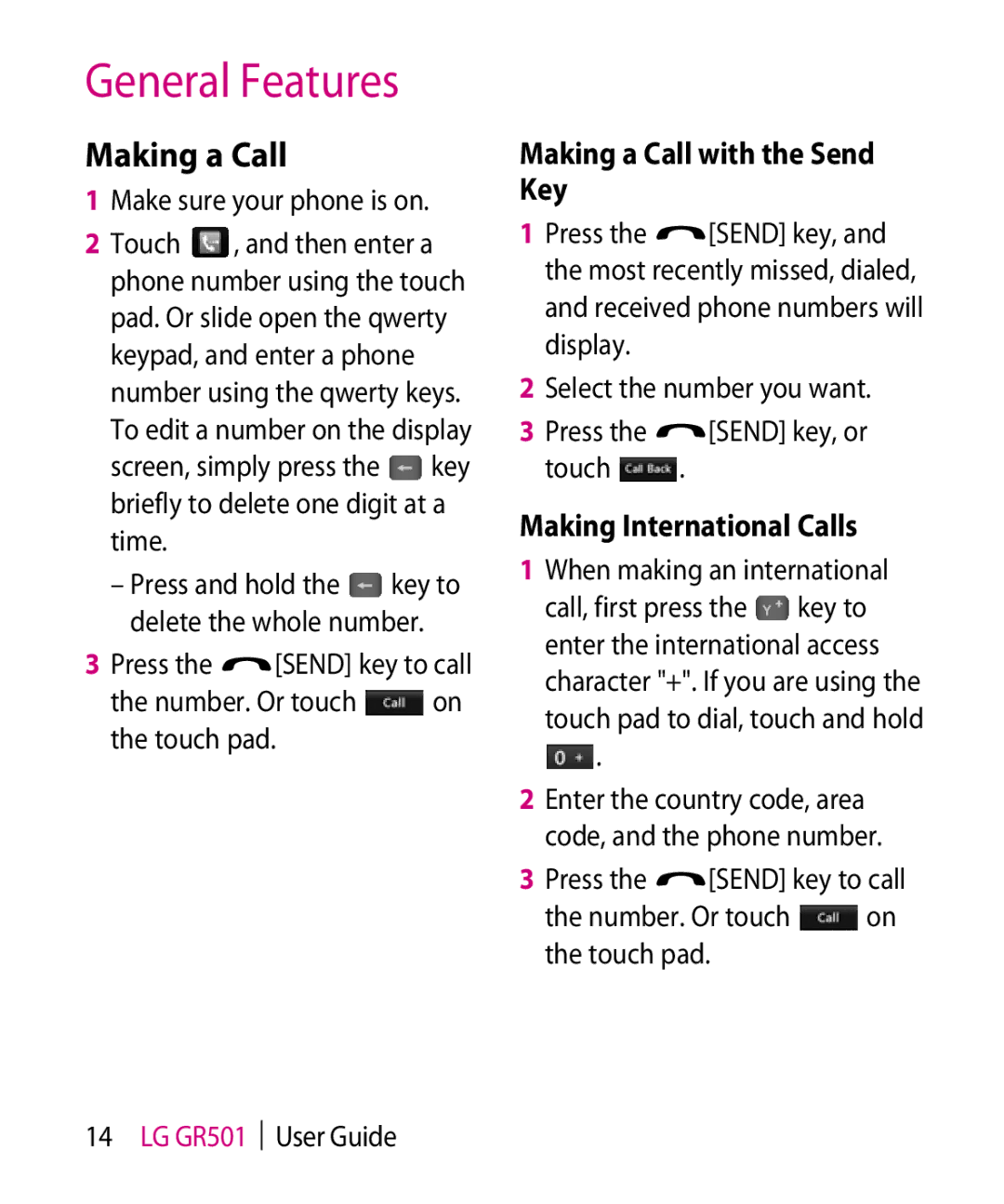GR501 User Guide
Bluetooth QD ID B014683
Limited Warranty Statement
Products serviced by non-authorized persons or companies
LG Electronics Canada, Inc Tel
GR501 User Guide
Contents
101
Your Phone
Phone Components
LG GR501 User Guide
Slide Open View
Rear View
Remove the battery
Installing the SIM Card and Battery
Remove the battery cover
Getting Started
Install the SIM card
Install the battery
Charging your phone
Installing a Memory Card
TIP! a memory card is an optional accessory
Screen Icons
Adjust your touch screen for ease
Touch Calibration
Start Up Guide
Making a Call with the Send Key
General Features
Making a Call
Making International Calls
Ending a Call
Making a Call from Contacts
Making a Video Call
Making a video call from Contacts
Adjusting the Volume
Changing your video call settings
Select Video call
Answering a Call
Setting Profiles
Vibration Mode Quick
Signal Strength
Activate Vibration Mode by
Mode Numbers Mode
Using Symbol Mode
ABC Mode
Changing the Text Input Mode
If the word is not in the list Add it by pressing and then
Using T9 Mode
If the word is still incorrect after
To save the word in the built-in dictionary
Using ABC Mode
Qwerty Keypad
Using 123 Numbers Mode
Text input mode using the Qwerty Keypad
T9 Dictionary
When entering an accented letter
For example
To enter ä, press and hold the a key
Using Korean Mode
When using the Qwerty Keypad
Touch again
Contacts
Contact List
New Contact
Caller Groups
Speed Dial
Enter an email address Select a Group for the contact
Management
Then touch To call an assigned speed dial
Service Number
My Numbers
During a Call
Switching Between Two Calls
In-Call Menu
Making a Second Call
Rejecting an Incoming Call
Using the Speakerphone
Answering an Incoming Call
Muting the Microphone
Activate the Conference Call on Hold
Setting Up a Conference Call
Conference Calls
To activate a conference call on Hold, press the key
Ending a Conference Call
Adding Calls to the Conference Call
Private Call in a Conference Call
Key LG GR501 User Guide
Your Standby Screen
Touch Screen Tips
Your Standby Screen
Quick Keys
Home Screen
Visual Contacts
Click again to close the Home Screen
First, touch on the standby screen. Touch and hold down
Page
Touch to finish
Shortcuts
Annunciator
Touch the top of the standby screen
Page
My Stuff Settings
Menu Tree
Phone
Editing a message
Messaging
Create Message
On the standby screen, select
Picture Preview the selected
New Audio Record a new audio Clip by touching
Quality Set the audio quality to Fine, Normal, or Economy
Template
Using Options
Text Entry Settings
Touch to use the options below
Delivery Options
Sending a Message
Recent Calls Choose a contact from recent calls
Message folders
T9 Dictionary Access
Cancel Message Cancel your message
T9 Dictionary to delete, add, or modify words
Standard View
Inbox
Conversation View
Following options are available in standard view
Copy to SIM or Move to SIM Copy/move a message to the Phone
To access the IM feature
Touch , and then touch . Choose Email
Sign
To Set Up Email
Offline Menu
Sign Out
Log
Facebook
Drafts
Select Sign
Outbox
Make Video Call Make a video call to the sender
Sent
Voicemail
Message Details
Save to
Message Settings
Message Alert
Signature
Multimedia Msg
Delivery receipt Set this On or Off
Signature Set this On or Off
Service Message
Voicemail Number
Download Options
Info. Service
Receive Set the reception status
Web
Using the WAP Browser Menu
Using the Browser Toolbar
Browser Menus
Zoom Displays the Zoom bar to Zoom in or out while browsing
New Bookmark Manually add a new bookmark
New Folder Allows you to add a new folder manually
List View View the bookmarks list
Help Help on the browser menu and options Exit Exit browser
Games
Applications
Get More
Take Photo
Multimedia
Camera
Touch , then choose the tab. Touch
Getting to know the viewfinder
To display the options again, touch the screen
Others tab
Settings Menu
Preview tab
Shutter Tones Set to Tone 1/ Tone 2/Tone 3/Off
Record Video
Video Size Flash status Album Start recording
Recording Tones Set Recording Tones On or Off
Camera Album
Video
Pictures
Record Video Record your own video
Music Centre
Music
Music
Music Player
Playing Music
On the Standby screen, touch
Then touch
Transferring Music using your
Before You Get Started
USB data cable
Transferring Music from the Digital Music Service
Transferring Music using Windows Media Player
Drag and Drop Music Using GR501 As a Mass Storage Device
Touch , and then touch Tab
Changing USB Connection Settings
Deleting Music Files
Select Connection
Web pages
Media Player
Calendar
My Stuff
Audio
Audio by touching
Memo Enter the alarm name
Alarm Clock
Alarm Tone Select the alarm sound you prefer
Minutes, or 1 Hour. Touch To save your new Alarm
Voice Recorder
Calculator
Tools
Quality Set the audios quality to Fine, Normal, or Economy
Voice Command
Touch to start recording
Available commands
Exit Terminate voice command
World Clock
Yes Make the phone call No Move to the next unread message
Touch to save
This feature allows you to save and manage tasks Touch
Tasks
Touch to save the Task item LG GR501 User Guide
Stopwatch
New Time
By touching . You can record up to 20 lap times
Stop timing by touching Or restart by touching
Tip Calculator
Unit Converter
Saved Times View the saved times
Other Files
Memory Card
Settings
Call
Call Forwarding
Send My Number
Answer Mode
Choose how to answer the phone Any Key Answer an incoming
Auto Redial
Call Waiting
Quick mode
Select Line
Call Reject
Date & Time
Dtmf Tones
Video Call
Get more
Volume
Sound
Ring Tunes
Display
Touch
Phone
Set Flight Mode
Screen Lock
Auto Rotation
Security
Reset Settings
Phone connects directly to the network when you turn it on
Bluetooth
Hands-free + A2DP profile
Hands-free profile
A2DP profile
See the manual that comes with each device you use
Bluetooth This menu turns Bluetooth or My Visibility
Phone Support
USB Connection Mode
More
Connection
Internet Profiles
Access Points
Preferred Network Lists
Network Selection
Touch Calibration
Set Storage Defaults
Start Up Guide
Memory
Browser
Applications
Messaging
Accounts
Appearance
Cache
Cookies
List of the available certificates appears
Clear Log-in Info Rendering Mode
Security
Secure Pop-up
Voice Command Mode
Best Match
Sensitivity
Check for Update
Software Update
Speakerphone Mode
Phone Information
Standard battery Connect Is available
Accessories
Battery Data cable
Travel Adapter
Important Information
For Your Safety
Safety Instructions
Before You Start
Safety Information
Store the battery in a place out of reach of children
For Your Safety
Memory card information and care
Do not disassemble or modify the memory card 113
FCC RF Exposure Information
Read this information before operating the phone
Body-worn Operation
FCC Part 15 Class B Compliance
115
Avoid damage to your hearing
Battery Disposal
Adapter Charger Cautions
Do not disassemble Do not short-circuit
Exposure to Radio Frequency Signal
Safety Guidelines
TIA Safety Information
Ansi C95.1 1992 * Ncrp Report 86 1986 Icnirp
Tips on Efficient Operation
Antenna Care
Phone Operation
Driving
Hearing Aids
Electronic Devices
Pacemakers
Other Medical Devices
Posted Facilities
Health Care Facilities
Vehicles
Aircraft
For Vehicles Equipped with an Air Bag
Charger and Adapter Safety
Potentially Explosive Atmosphere
121
Battery Information and Care
Explosion, Shock, and Fire Hazards
General Notice
123
LG GR501 User Guide Do not paint your phone
FDA Consumer Update
Do wireless phones pose a health hazard?
125
Phones so that the hazard no longer exists
What kinds of phones are the subject of this update?
127
Safety Guidelines
FDA is working with the U.S
129
Safety Guidelines
Online listing
131
What about children using wireless phones?
133
Driver Safety Tips
When operating a car, driving is your first responsibility
135
Safety Guidelines
Consumer Information on
Specific Absorption Rate
137
All persons, regardless of age and health
139
Trouble Shooting
Message Possible causes
141
![]() , and then enter a phone number using the touch pad. Or slide open the qwerty keypad, and enter a phone number using the qwerty keys. To edit a number on the display
, and then enter a phone number using the touch pad. Or slide open the qwerty keypad, and enter a phone number using the qwerty keys. To edit a number on the display![]() key briefly to delete one digit at a time.
key briefly to delete one digit at a time.![]() key to delete the whole number.
key to delete the whole number.![]() [SEND] key to call
[SEND] key to call![]() on the touch pad.
on the touch pad.![]() [SEND] key, and the most recently missed, dialed, and received phone numbers will display.
[SEND] key, and the most recently missed, dialed, and received phone numbers will display.![]() [SEND] key, or
[SEND] key, or![]() .
.![]() key to enter the international access character "+". If you are using the touch pad to dial, touch and hold
key to enter the international access character "+". If you are using the touch pad to dial, touch and hold ![]() .
.![]() [SEND] key to call
[SEND] key to call![]() on the touch pad.
on the touch pad.