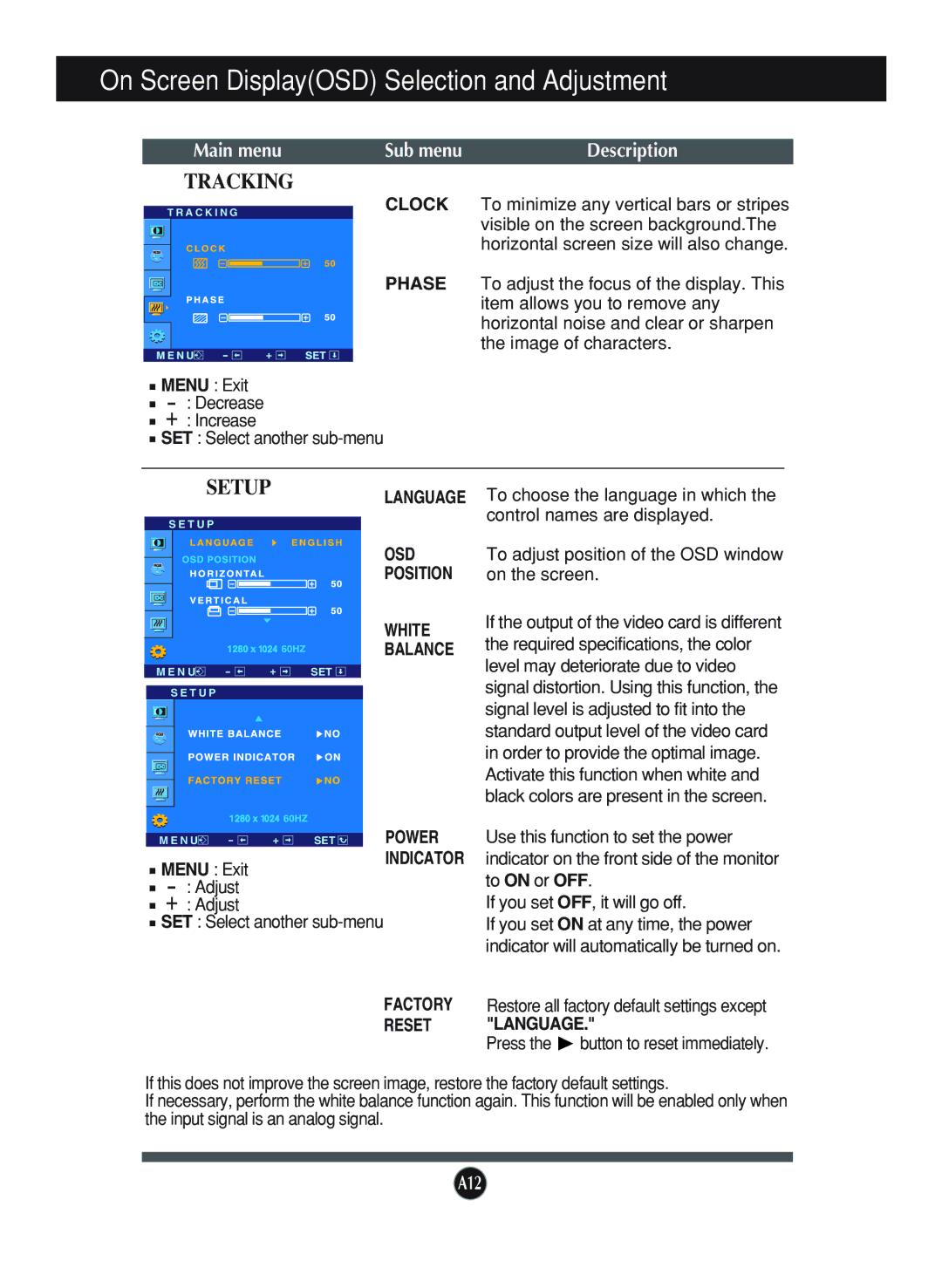L1740B, L1940B specifications
LG Electronics has made remarkable strides in the display technology market, particularly with the introduction of the L1740B and L1940B monitors. These models reflect LG's commitment to delivering high-quality visual performance while incorporating user-friendly features designed for everyday use.The LG L1740B is a 17-inch LCD monitor that caters to users seeking a balance between compact size and visual clarity. With a maximum resolution of 1280 x 1024 pixels, it provides sharp and vibrant imagery suitable for both work and entertainment. This model boasts a fast response time of 5 ms, minimizing motion blur during fast-paced video content. Its 700:1 contrast ratio ensures that whites are crisp and blacks are deep, enhancing overall picture quality.
On the other hand, the LG L1940B offers a larger 19-inch display while maintaining similar high-quality performance characteristics. It features the same native resolution of 1280 x 1024 pixels, allowing for clear image reproduction across a larger screen. The L1940B also benefits from a 5 ms response time, making it a viable option for gaming and video playback. With a dynamic contrast ratio of 3000:1, the color depth and detail in images are significantly enriched.
Both models are equipped with LG’s innovative technologies that improve user experience. They come with Plug and Play capabilities, making setup effortless, while the variety of input options—including D-Sub—ensures compatibility with a range of devices. The monitors also feature a tilt-adjustable design, allowing users to customize their viewing angles for greater comfort during use.
Additionally, energy efficiency is a notable aspect of the L1740B and L1940B. They comply with eco-friendly standards, consuming low power without compromising on performance. This commitment to sustainability is further highlighted by the monitor's ability to reduce energy consumption, making them ideal choices for environmentally conscious users.
Overall, the LG L1740B and L1940B monitors epitomize versatility and performance in the LCD segment. With their excellent display quality, responsive performance, and user-centric features, these monitors are well-suited for both home and office environments, making them reliable tools for a range of applications. As LG continues to innovate, products like the L1740B and L1940B reaffirm the brand's reputation for delivering exceptional visual solutions.