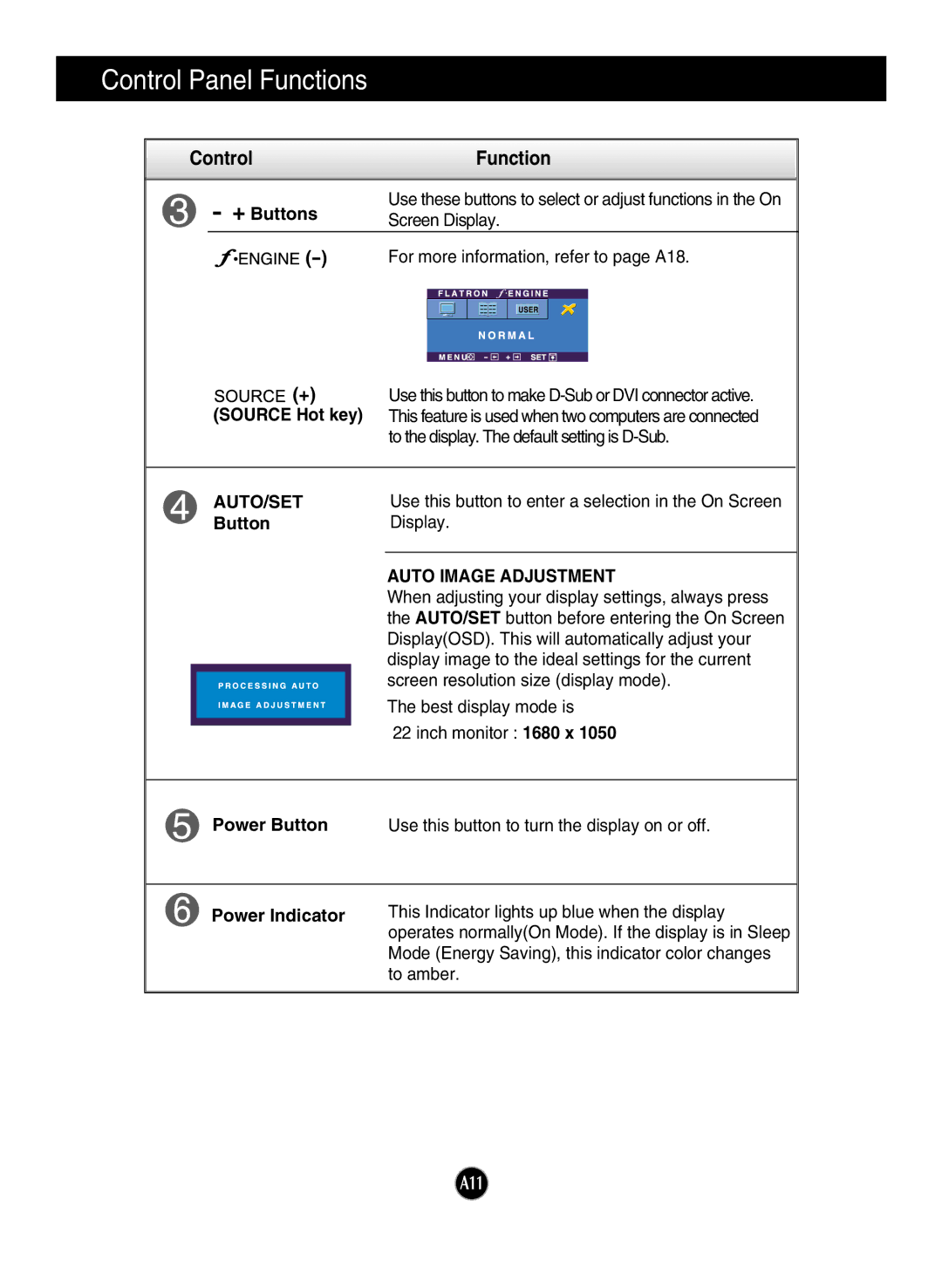L226WTQ, L226WTP, L226WTG, L226WTM, L226WTX specifications
LG Electronics has consistently made strides in the display technology market, and its L226 series monitors - namely the L226WTP, L226WTQ, L226WTM, L226WT, and L226WTX - embody this innovation. Designed with a focus on versatility and superior performance, these monitors cater to a wide range of users, from professionals to casual consumers.A standout feature of the L226 series is its exceptional resolution and image quality. With a native resolution of 1920 x 1080 pixels, these monitors offer Full HD clarity, ensuring that images appear sharp and vibrant. The IPS (In-Plane Switching) technology used in these models enhances color accuracy and provides wide viewing angles, making it ideal for collaborative workspaces where multiple users may be viewing the screen simultaneously.
One of the key characteristics of the L226 range is their slim and sleek design. The ultra-thin bezels create a modern aesthetic, allowing these monitors to seamlessly fit into any office or home setup. This design not only enhances the visual appeal but also supports multi-monitor configurations, making them perfect for professionals who require expansive screen real estate.
In terms of connectivity, the L226 series is equipped with multiple input options, including HDMI, DVI, and VGA ports. This versatility ensures that users can connect a variety of devices, from desktop computers to gaming consoles, without hassle. Additionally, the monitors implement a fast response time, which reduces blurring and ghosting during fast-paced activities, providing a smooth viewing experience whether for gaming or video playback.
The monitors are also energy-efficient, incorporating technologies that reduce power consumption while maintaining performance. This is not only beneficial for the environment but also helps to lower energy costs for users. Furthermore, LG has integrated user-centric features such as customizable display settings and ergonomic adjustments, allowing users to optimize their viewing experience for comfort and productivity.
Overall, the LG Electronics L226 series - consisting of the L226WTP, L226WTQ, L226WTM, L226WT, and L226WTX - combines brilliant display technology with user-friendly features, making it an excellent choice for anyone in need of a reliable, high-quality monitor. Whether for work or leisure, these monitors deliver performance that meets the demands of any user.