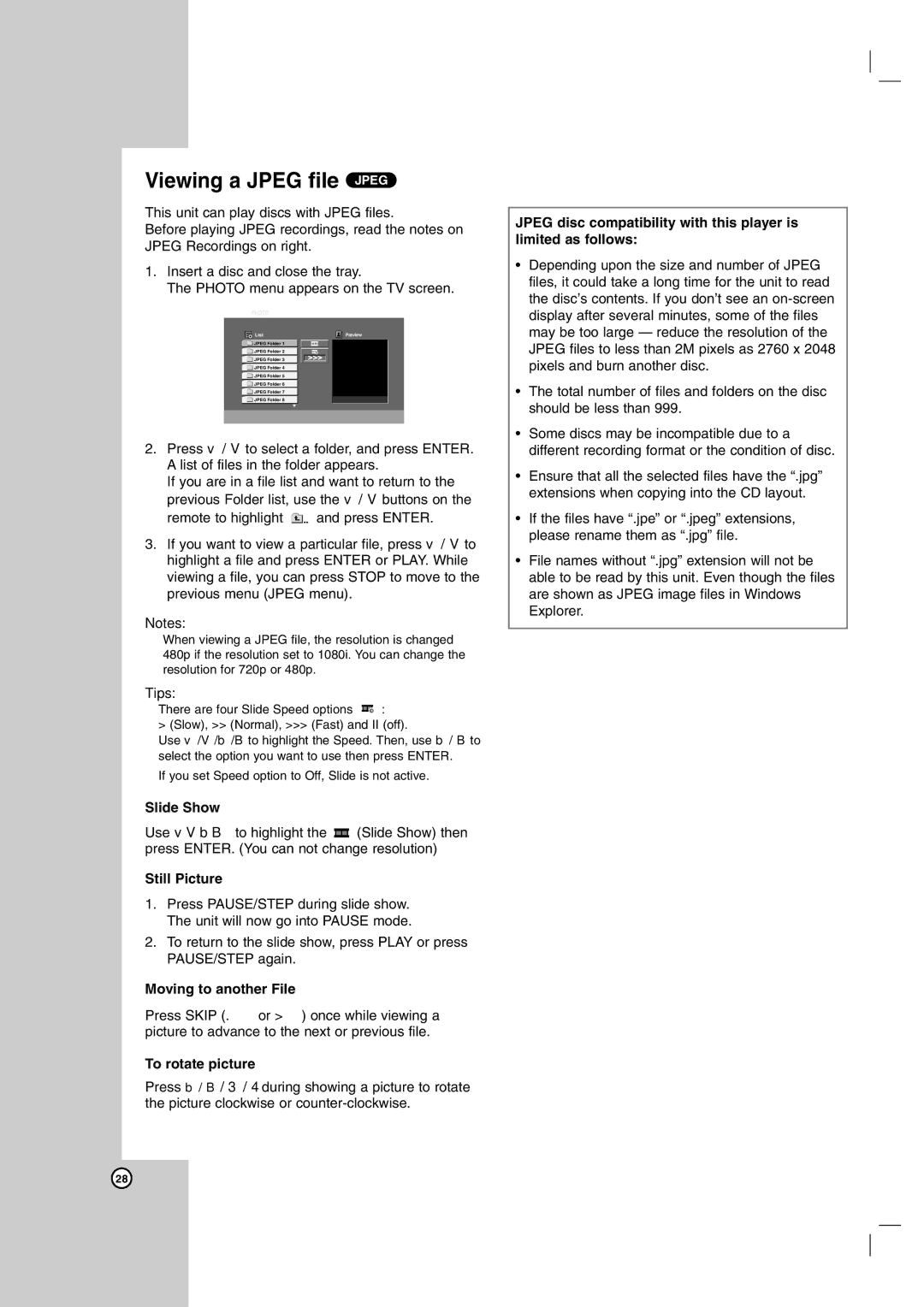LH-E9674 specifications
The LG Electronics LH-E9674 is a versatile home entertainment system that seamlessly blends advanced technology with user-friendly functionality. Designed to enhance the audio-visual experience, this system is perfect for anyone looking to elevate their home cinema or music listening sessions.At the heart of the LH-E9674 is its powerful 4.1 channel speaker configuration, delivering rich and immersive sound. The system features a robust subwoofer that produces deep bass, while the satellite speakers are strategically designed to provide a surround sound experience. This makes it ideal for watching movies, playing video games, or listening to music, as it draws the listener into the action.
One of the standout features of the LH-E9674 is its support for a variety of audio formats, including MP3, WAV, and AAC, ensuring compatibility with a wide range of files. Additionally, the system is equipped with Bluetooth connectivity, allowing users to stream music wirelessly from smartphones, tablets, or laptops. This feature enhances convenience, enabling users to enjoy their favorite tracks without the hassle of connecting cables.
Moreover, the LH-E9674 supports USB playback, giving users the option to directly connect their USB devices. This allows easy access to a plethora of media files stored on external drives, making it simple to play music or view photographs during gatherings.
Another notable characteristic is the user-friendly interface, which allows easy navigation through different functions and settings. The remote control adds an extra level of convenience, letting users adjust volume, change tracks, and switch between different input sources from the comfort of their couch.
The design of the LH-E9674 is sleek and modern, making it an attractive addition to any home décor. With its compact size, it can fit easily into smaller spaces without sacrificing audio quality. The system is also designed to minimize distortion, ensuring clear and crisp sound across various volume levels.
In conclusion, the LG Electronics LH-E9674 is a feature-rich home entertainment system that caters to the needs of modern consumers. With its powerful sound output, versatile connectivity options, and stylish design, it offers an exceptional audio experience that enhances any multimedia engagement, making it a smart choice for music lovers and movie enthusiasts alike.