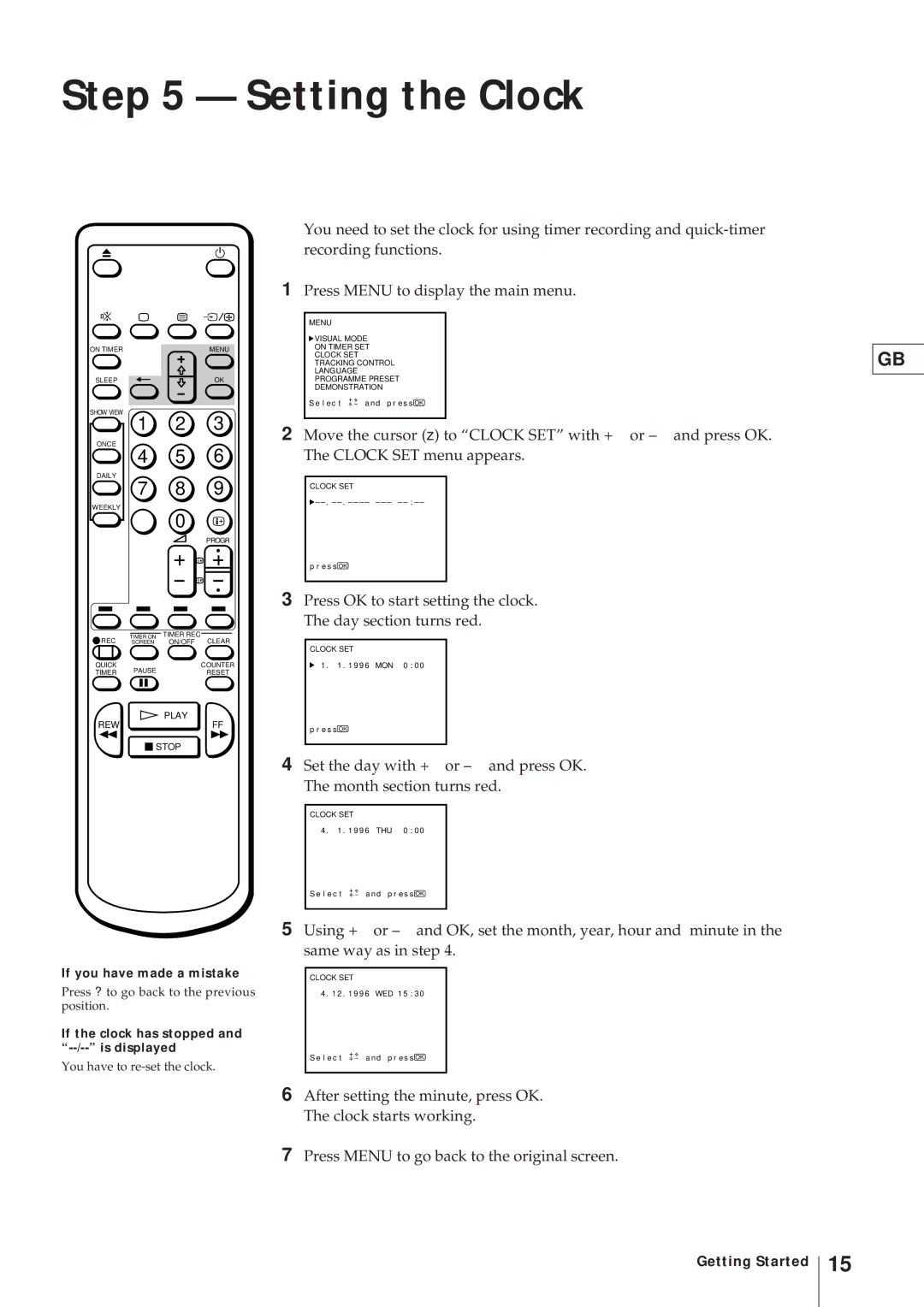Step 5 — Setting the Clock
ON TIMER | MENU |
SLEEP | OK |
SHOW VIEW
1 2 3
ONCE
4 5 6
DAILY
7 8 9
WEEKLY
0
PROGR
REC | TIMER ON | TIMER REC |
SCREEN | ON/OFF CLEAR | |
QUICK | PAUSE | COUNTER |
TIMER | RESET |
![]() PLAY
PLAY
REWFF
![]() STOP
STOP
If you have made a mistake
Press ? to go back to the previous position.
If the clock has stopped and “--/--” is displayed
You have to
You need to set the clock for using timer recording and
1Press MENU to display the main menu.
MENU
![]() VISUAL MODE
VISUAL MODE
ON TIMER SET
CLOCK SET
TRACKING CONTROL
LANGUAGE
PROGRAMME PRESET
DEMONSTRATION
S e l e c t ![]()
![]() a nd p r e s s OK
a nd p r e s s OK
2 Move the cursor (z) to “CLOCK SET” with + or – and press OK. The CLOCK SET menu appears.
CLOCK SET
![]() –
–
p r e s s OK
3Press OK to start setting the clock. The day section turns red.
CLOCK SET
1 . 1 . 1 9 9 6 MON 0 : 0 0
p r e s s OK
4 Set the day with + or – and press OK. The month section turns red.
| CLOCK SET |
|
|
| |
| 4 . 1 | . 1 9 9 6 | THU 0 | : 0 0 |
|
| S e l e c t | a nd p r e s s OK |
| ||
|
|
|
|
| |
5 Using + | or – | and OK, set the month, year, hour and minute in the | |||
same way as in step 4. | |||||
|
|
|
|
| |
| CLOCK SET |
|
|
| |
| 4 . 1 2 | . 1 9 9 6 | WED 1 5 | : 3 0 |
|
| S e l e c t | a nd p r e s s OK |
| ||
|
|
|
|
|
|
6After setting the minute, press OK. The clock starts working.
7Press MENU to go back to the original screen.
GB
Getting Started
15