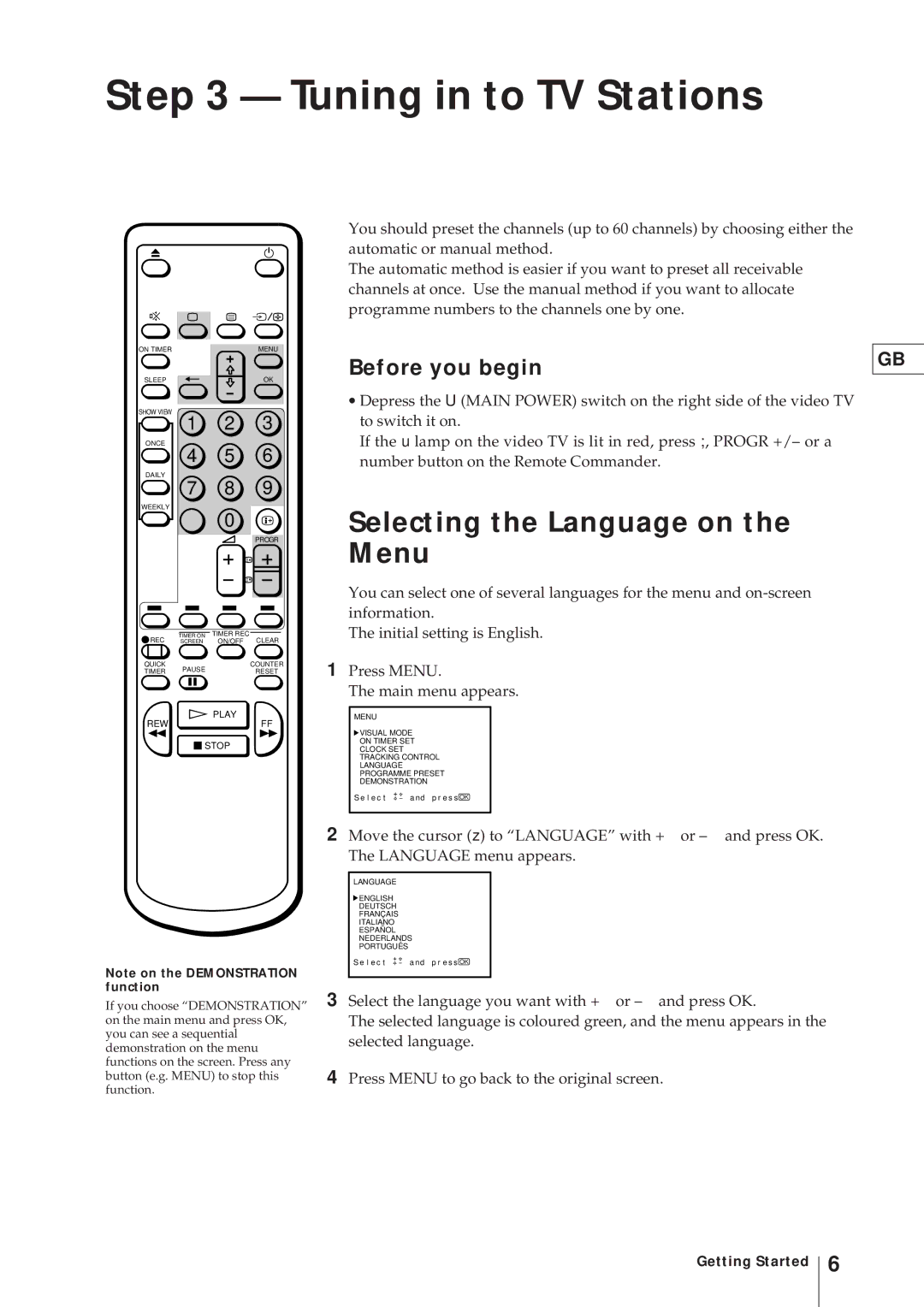Step 3 — Tuning in to TV Stations
ON TIMER | MENU |
SLEEP | OK |
SHOW VIEW
1 2 3
ONCE
4 5 6
DAILY
7 8 9
WEEKLY
0
PROGR
TIMER ON TIMER REC
REC SCREEN ON/OFF CLEAR
QUICK | PAUSE | COUNTER |
TIMER | RESET |
![]() PLAY
PLAY
REWFF
![]() STOP
STOP
You should preset the channels (up to 60 channels) by choosing either the automatic or manual method.
The automatic method is easier if you want to preset all receivable channels at once. Use the manual method if you want to allocate programme numbers to the channels one by one.
Before you begin
∙Depress the U (MAIN POWER) switch on the right side of the video TV to switch it on.
If the u lamp on the video TV is lit in red, press ;, PROGR +/– or a number button on the Remote Commander.
Selecting the Language on the Menu
You can select one of several languages for the menu and
The initial setting is English.
1Press MENU.
The main menu appears.
MENU
![]() VISUAL MODE
VISUAL MODE
ON TIMER SET
CLOCK SET
TRACKING CONTROL
LANGUAGE
PROGRAMME PRESET
DEMONSTRATION
S e l e c t | a nd p r e s s OK |
GB
Note on the DEMONSTRATION function
If you choose “DEMONSTRATION” on the main menu and press OK, you can see a sequential demonstration on the menu functions on the screen. Press any button (e.g. MENU) to stop this function.
2 Move the cursor (z) to “LANGUAGE” with + or – and press OK. The LANGUAGE menu appears.
LANGUAGE
![]() ENGLISH
ENGLISH
DEUTSCH
FRANÇAIS
ITALIANO
ESPAÑOL
NEDERLANDS
PORTUGUÊS
S e l e c t ![]()
![]() a n d p r e s s OK
a n d p r e s s OK
3 Select the language you want with + or – and press OK.
The selected language is coloured green, and the menu appears in the selected language.
4Press MENU to go back to the original screen.
Getting Started
6