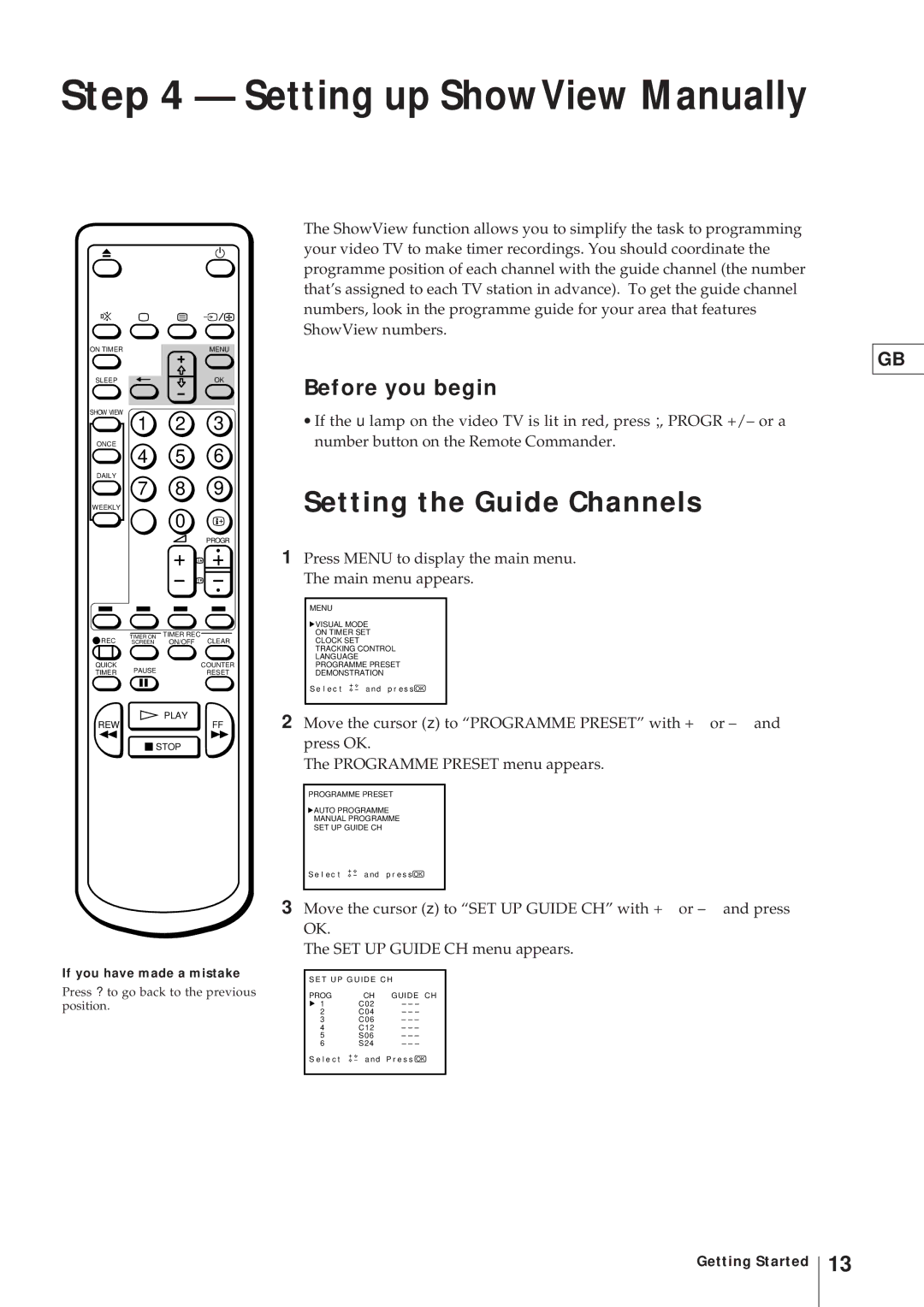Step 4 — Setting up ShowView Manually
ON TIMER | MENU |
SLEEP | OK |
SHOW VIEW
1 2 3
ONCE
4 5 6
DAILY
7 8 9
WEEKLY
0
PROGR
REC | TIMER ON | TIMER REC |
SCREEN | ON/OFF CLEAR | |
QUICK | PAUSE | COUNTER |
TIMER | RESET |
![]() PLAY
PLAY
REWFF
![]() STOP
STOP
If you have made a mistake
Press ? to go back to the previous position.
The ShowView function allows you to simplify the task to programming your video TV to make timer recordings. You should coordinate the programme position of each channel with the guide channel (the number that’s assigned to each TV station in advance). To get the guide channel numbers, look in the programme guide for your area that features ShowView numbers.
Before you begin
∙If the u lamp on the video TV is lit in red, press ;, PROGR +/– or a number button on the Remote Commander.
Setting the Guide Channels
1Press MENU to display the main menu. The main menu appears.
MENU
![]() VISUAL MODE
VISUAL MODE
ON TIMER SET
CLOCK SET
TRACKING CONTROL
LANGUAGE
PROGRAMME PRESET
DEMONSTRATION
S e l e c t ![]()
![]() a nd p r e s s OK
a nd p r e s s OK
2 Move the cursor (z) to “PROGRAMME PRESET” with + or – and press OK.
The PROGRAMME PRESET menu appears.
PROGRAMME PRESET
![]() AUTO PROGRAMME
AUTO PROGRAMME
MANUAL PROGRAMME
SET UP GUIDE CH
S e l e c t ![]()
![]() a nd p r e s s OK
a nd p r e s s OK
3 Move the cursor (z) to “SET UP GUIDE CH” with + or – and press OK.
The SET UP GUIDE CH menu appears.
S E T U P G U I D E C H
PROG | CH | GUIDE CH |
1 | C02 | – – – |
2 | C04 | – – – |
3 | C06 | – – – |
4 | C12 | – – – |
5 | S06 | – – – |
6 | S24 | – – – |
S e l e c t | a nd P r e s s OK | |
GB
Getting Started
13