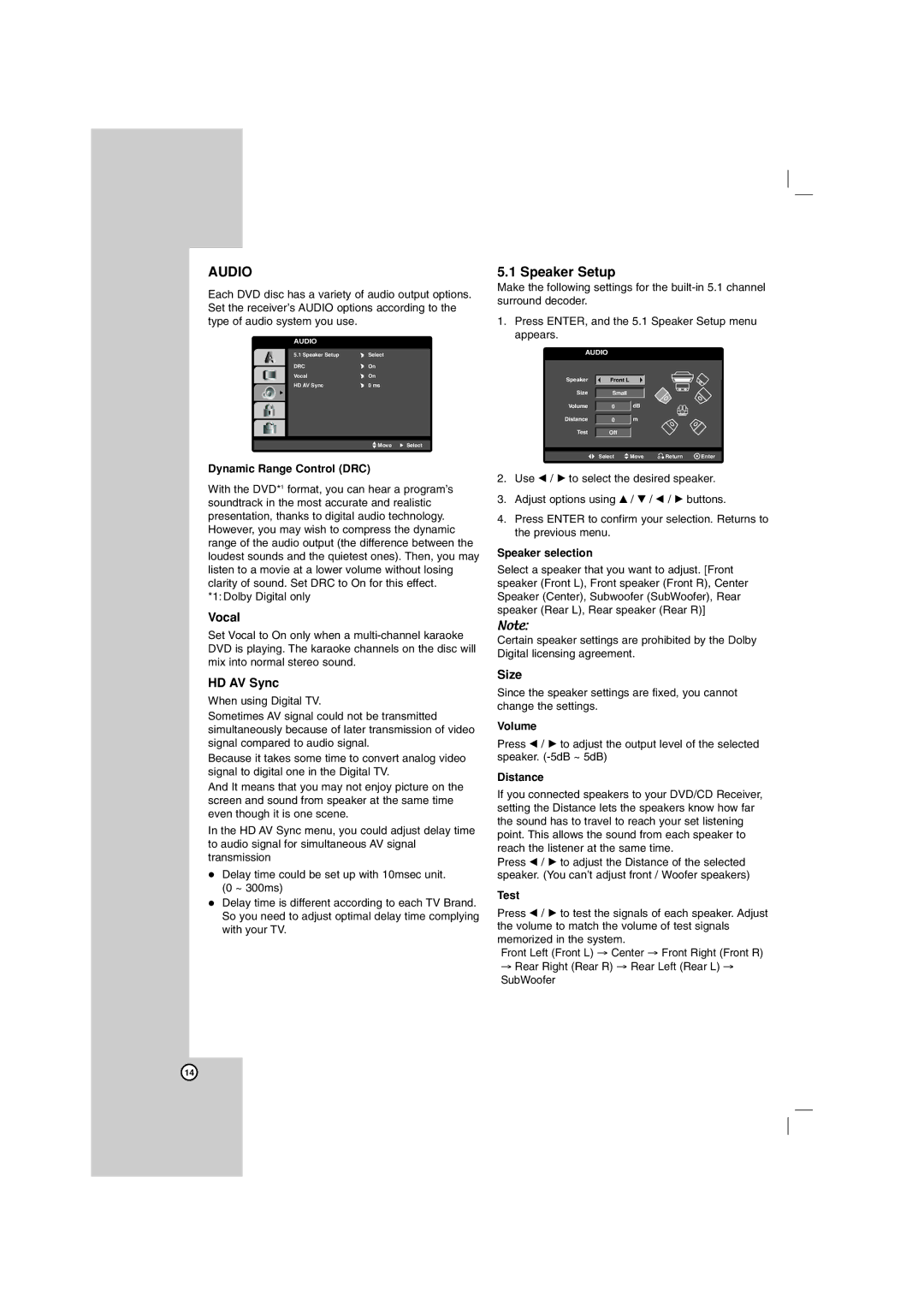AUDIO
Each DVD disc has a variety of audio output options. Set the receiver’s AUDIO options according to the type of audio system you use.
AUDIO
5.1 Speaker Setup | Select |
DRC | On |
Vocal | On |
HD AV Sync | 0 ms |
![]() Move
Move ![]() Select
Select
Dynamic Range Control (DRC)
With the DVD*1 format, you can hear a program’s soundtrack in the most accurate and realistic presentation, thanks to digital audio technology. However, you may wish to compress the dynamic range of the audio output (the difference between the loudest sounds and the quietest ones). Then, you may listen to a movie at a lower volume without losing clarity of sound. Set DRC to On for this effect.
*1: Dolby Digital only
Vocal
Set Vocal to On only when a
HD AV Sync
When using Digital TV.
Sometimes AV signal could not be transmitted simultaneously because of later transmission of video signal compared to audio signal.
Because it takes some time to convert analog video signal to digital one in the Digital TV.
And It means that you may not enjoy picture on the screen and sound from speaker at the same time even though it is one scene.
In the HD AV Sync menu, you could adjust delay time to audio signal for simultaneous AV signal transmission
Delay time could be set up with 10msec unit. (0 ~ 300ms)
Delay time is different according to each TV Brand. So you need to adjust optimal delay time complying with your TV.
5.1 Speaker Setup
Make the following settings for the
1.Press ENTER, and the 5.1 Speaker Setup menu appears.
AUDIO
Speaker | Front L |
|
|
|
Size |
|
|
|
|
Small |
|
|
| |
Volume |
| dB |
|
|
0 |
|
| ||
Distance |
| m |
|
|
0 |
|
| ||
Test |
|
|
|
|
Off |
|
|
| |
|
|
|
|
|
| Select | Move | Return | Enter |
2.Use b / B to select the desired speaker.
3.Adjust options using v / V / b / B buttons.
4.Press ENTER to confirm your selection. Returns to the previous menu.
Speaker selection
Select a speaker that you want to adjust. [Front speaker (Front L), Front speaker (Front R), Center Speaker (Center), Subwoofer (SubWoofer), Rear speaker (Rear L), Rear speaker (Rear R)]
Note:
Certain speaker settings are prohibited by the Dolby Digital licensing agreement.
Size
Since the speaker settings are fixed, you cannot change the settings.
Volume
Press b / B to adjust the output level of the selected speaker.
Distance
If you connected speakers to your DVD/CD Receiver, setting the Distance lets the speakers know how far the sound has to travel to reach your set listening point. This allows the sound from each speaker to reach the listener at the same time.
Press b / B to adjust the Distance of the selected speaker. (You can’t adjust front / Woofer speakers)
Test
Press b / B to test the signals of each speaker. Adjust the volume to match the volume of test signals memorized in the system.
Front Left (Front L) → Center → Front Right (Front R) → Rear Right (Rear R) → Rear Left (Rear L) → SubWoofer
14