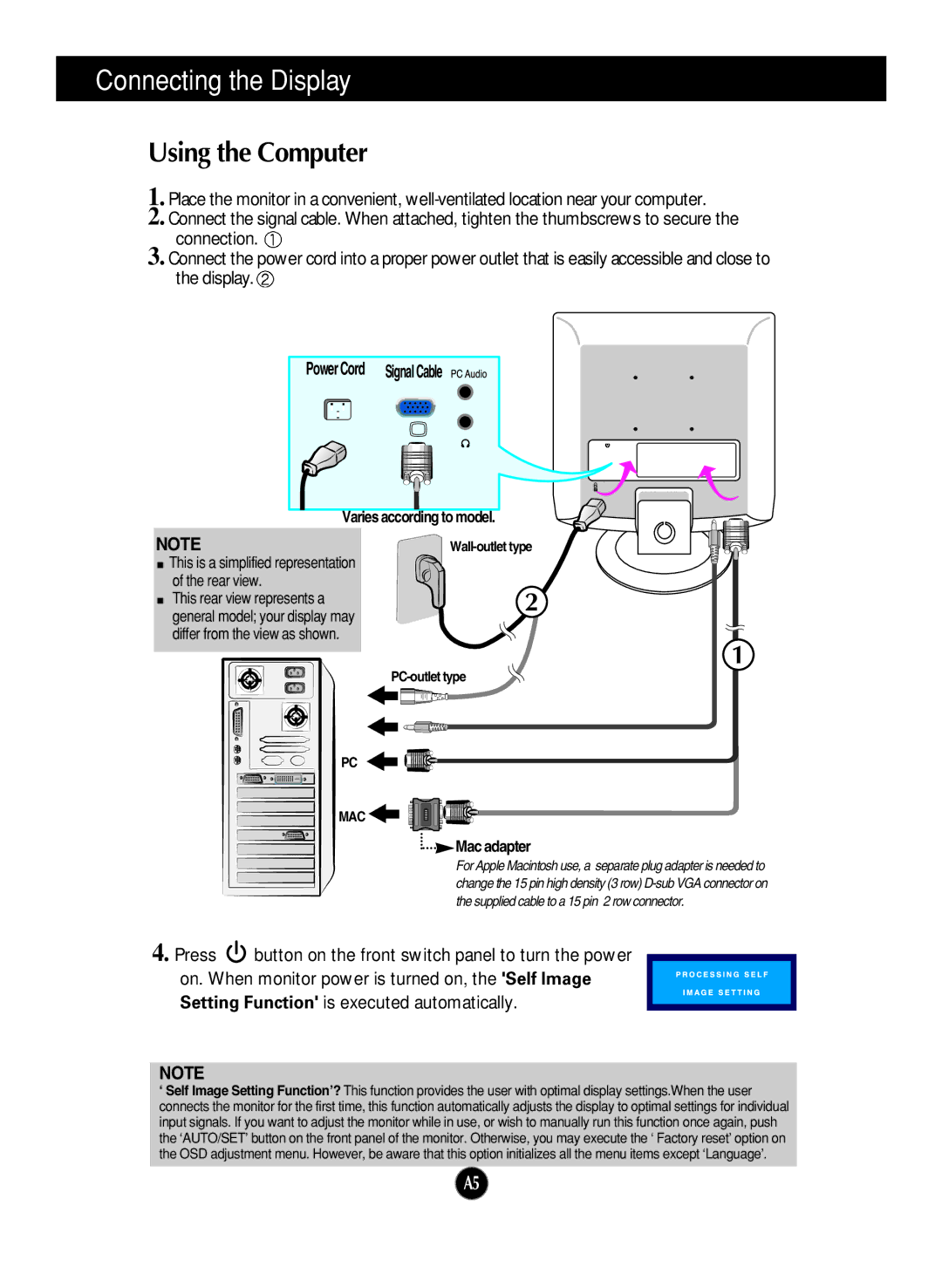Connecting the Display
Using the Computer
1. Place the monitor in a convenient,
2. Connect the signal cable. When attached, tighten the thumbscrews to secure the connection.
3. Connect the power cord into a proper power outlet that is easily accessible and close to the display.![]()
Power Cord | SignalCable | ||
|
|
|
|
|
|
|
|
Varies according to model.
NOTE
![]() This is a simplified representation of the rear view.
This is a simplified representation of the rear view.
This rear view represents a general model; your display may differ from the view as shown.
2
1
PC
MAC ![]()

 Mac adapter
Mac adapter
For Apple Macintosh use, a separate plug adapter is needed to change the 15 pin high density (3 row)
4. Press ![]() button on the front switch panel to turn the power on. When monitor power is turned on, the 'Self Image Setting Function' is executed automatically.
button on the front switch panel to turn the power on. When monitor power is turned on, the 'Self Image Setting Function' is executed automatically.
NOTE
‘Self Image Setting Function’? This function provides the user with optimal display settings.When the user connects the monitor for the first time, this function automatically adjusts the display to optimal settings for individual input signals. If you want to adjust the monitor while in use, or wish to manually run this function once again, push the ‘AUTO/SET’ button on the front panel of the monitor. Otherwise, you may execute the ‘ Factory reset’ option on the OSD adjustment menu. However, be aware that this option initializes all the menu items except ‘Language’.
A5