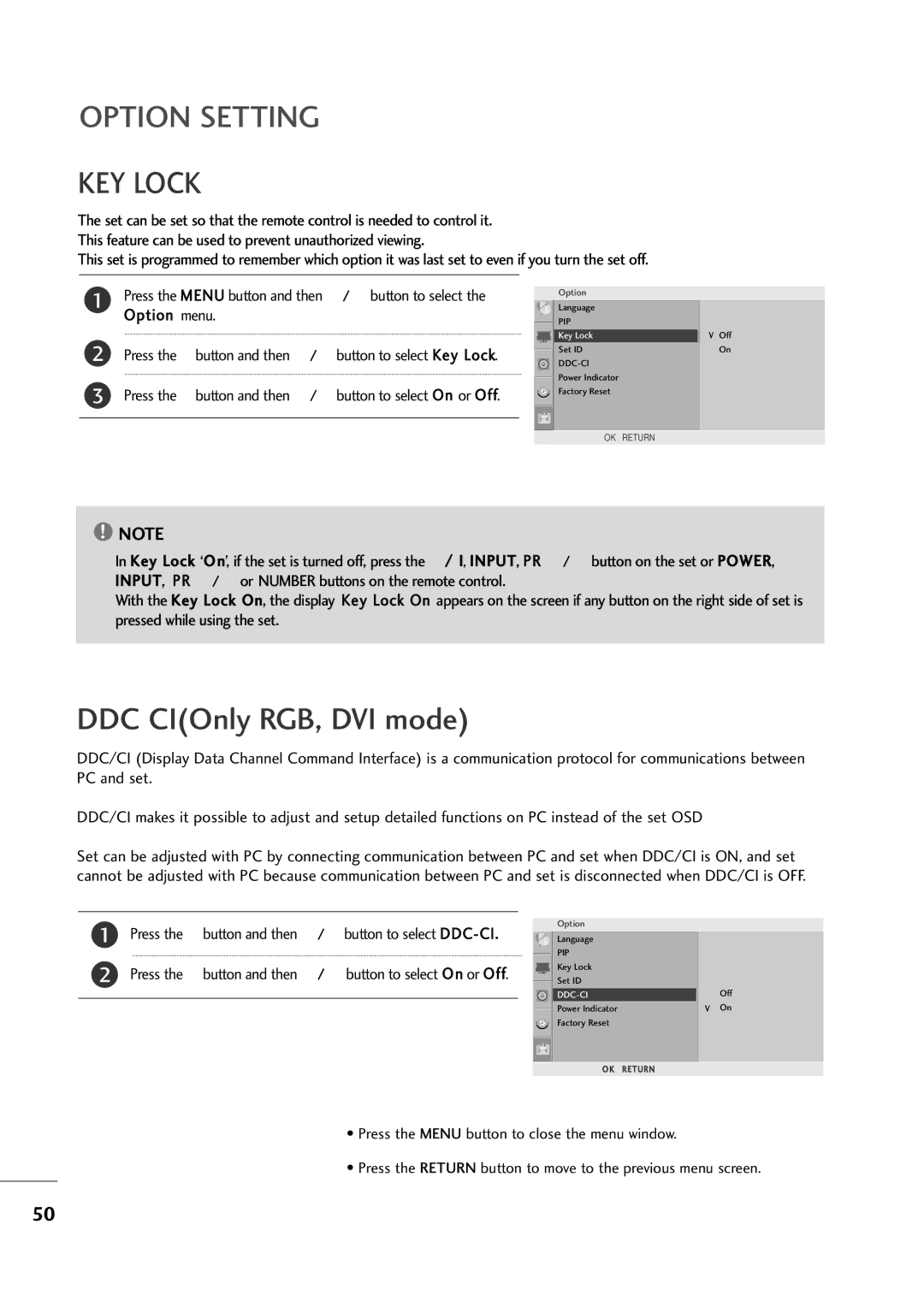OPTION SETTING
KEY LOCK
The set can be set so that the remote control is needed to control it. This feature can be used to prevent unauthorized viewing.
This set is programmed to remember which option it was last set to even if you turn the set off.
1
2
3
Press the MENU button and then D / E button to select the Option menu.
Press the G button and then D / E button to select Key Lock.
Press the G button and then D / E button to select On or Off.
Option
|
|
|
| Language |
|
|
|
|
|
| PIP |
|
|
|
|
|
|
|
| |
|
|
|
|
|
|
|
|
|
|
| Key Lock | G | V Off |
|
|
|
| |||
|
|
|
| Set ID |
| On |
|
|
|
|
| ||
|
|
|
|
|
| |
|
|
|
| Power Indicator |
|
|
|
|
|
|
|
| |
|
|
|
| Factory Reset |
|
|
|
|
|
|
|
| |
|
|
|
|
|
|
|
|
|
|
|
|
|
|
|
|
|
|
|
|
|
|
|
|
| DE F G OK | RETURN | |
!NOTE
G In Key Lock ‘On’, if the set is turned off, press the r / I, INPUT, PR D / E button on the set or POWER, INPUT, PR D / E or NUMBER buttons on the remote control.
G With the Key Lock On, the display ‘Key Lock On’ appears on the screen if any button on the right side of set is pressed while using the set.
DDC CI(Only RGB, DVI mode)
DDC/CI (Display Data Channel Command Interface) is a communication protocol for communications between PC and set.
DDC/CI makes it possible to adjust and setup detailed functions on PC instead of the set OSD
Set can be adjusted with PC by connecting communication between PC and set when DDC/CI is ON, and set cannot be adjusted with PC because communication between PC and set is disconnected when DDC/CI is OFF.
1
2
Press the G button and then D / E button to select
Press the G button and then D / E button to select On or Off.
Option
|
|
|
| Language |
|
|
|
|
|
|
| PIP |
|
|
|
|
|
|
|
|
|
| |
|
|
|
| Key Lock |
|
|
|
|
|
|
|
|
|
| |
|
|
|
| Set ID |
|
| Off |
|
|
|
|
|
| ||
|
|
|
|
|
|
| |
|
|
|
| G |
| ||
|
|
|
| Power Indicator |
| V | On |
|
|
|
|
| |||
|
|
|
| Factory Reset |
|
|
|
|
|
|
|
|
|
| |
|
|
|
|
|
|
|
|
|
|
|
|
|
|
|
|
|
|
|
|
|
|
|
|
DE F G OK RETURN
•Press the MENU button to close the menu window.
•Press the RETURN button to move to the previous menu screen.
50