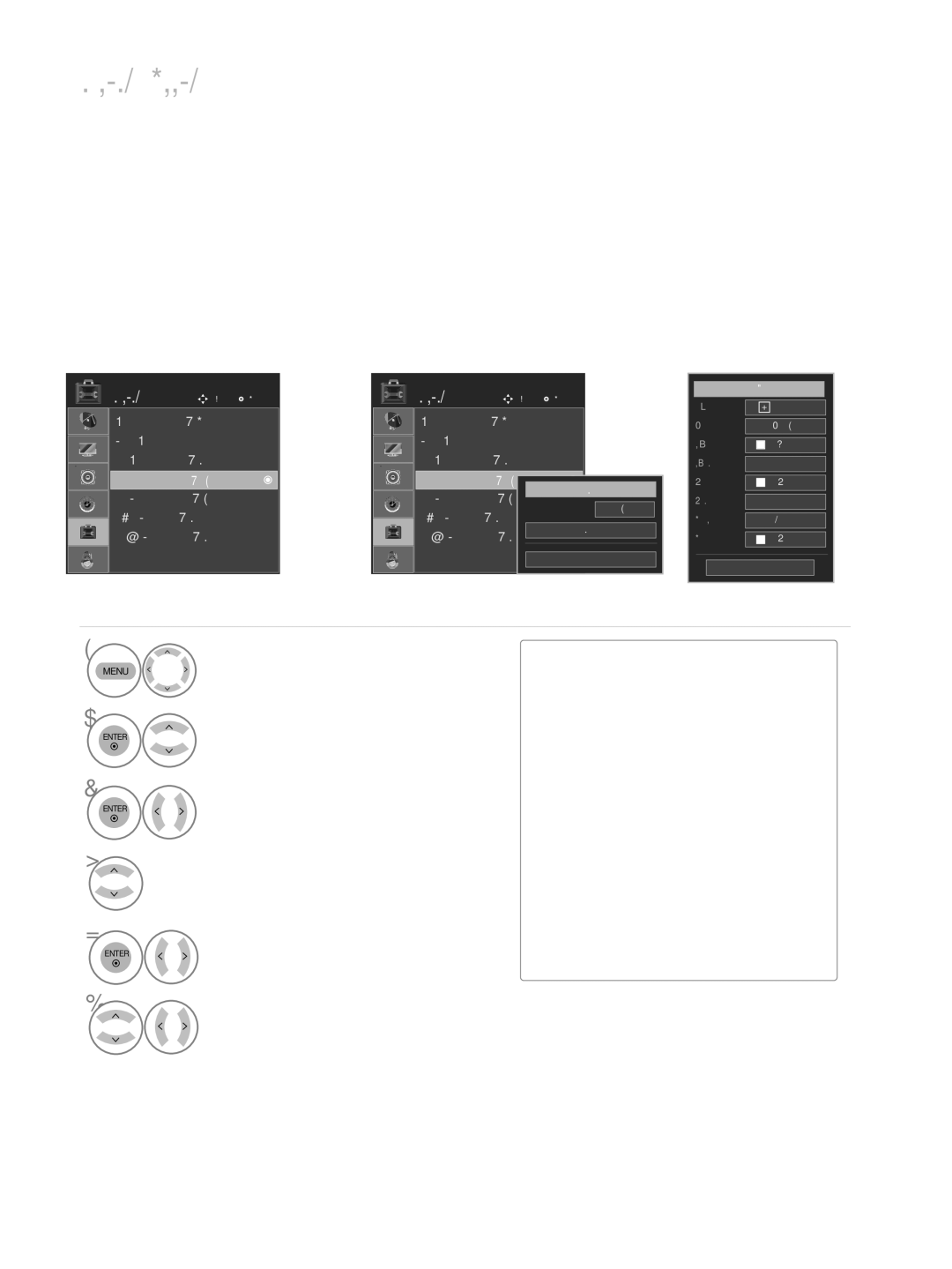M2262D, M2262DP, M2362DP, M2762D, M2762DP specifications
LG Electronics has made a significant impact in the world of monitors and TVs with its M2362D, M2762DP, M2762D, M2362DP, and M2262DP models. These versatile devices blend cutting-edge technology with sleek design, catering to both entertainment and productivity needs.The M2362D model features a 23-inch LED backlit display that offers vibrant colors and sharp images, making it ideal for viewing high-definition content. It supports Full HD 1080p resolution, ensuring crisp visuals whether you're gaming, watching movies, or working on design projects. With its fast response time, this monitor minimizes ghosting effects during fast-paced scenes, enhancing the overall viewing experience.
Moving on to the M2762DP, this 27-inch monitor expands on the viewing experience with a larger display area. It incorporates IPS technology, which provides wider viewing angles and improved color accuracy. This feature is especially beneficial for collaborative work, allowing multiple users to enjoy the same clear image without distortion, regardless of their position relative to the screen.
The M2762D model further enriches this experience with its integrated TV tuner, enabling users to enjoy television programs alongside their computer usage. This dual functionality makes it perfect for small living spaces where a dedicated TV may not be feasible, merging both entertainment and work efficiently.
The M2362DP and M2262DP models also emphasize versatility, with both offering a range of inputs, including HDMI, VGA, and audio ports, allowing seamless connectivity with various devices, from gaming consoles to computers. These models are designed with user comfort in mind, featuring ergonomic stands that allow for height adjustment and tilting, ensuring better posture during extended viewing periods.
All models support a variety of energy-saving features, including automatic brightness adjustment and a power-saving mode, contributing to reduced electricity consumption. Combined with their eco-friendly design, they adhere to global standards for energy efficiency, making LG Electronics' offerings not only user-friendly but also environmentally responsible.
In summary, LG's M2362D, M2762DP, M2762D, M2362DP, and M2262DP models stand out with their impressive mix of display technology, ergonomic designs, and versatile features. Whether for entertainment or productivity, these monitors are engineered to meet the diverse demands of modern users, setting a benchmark in the display market.