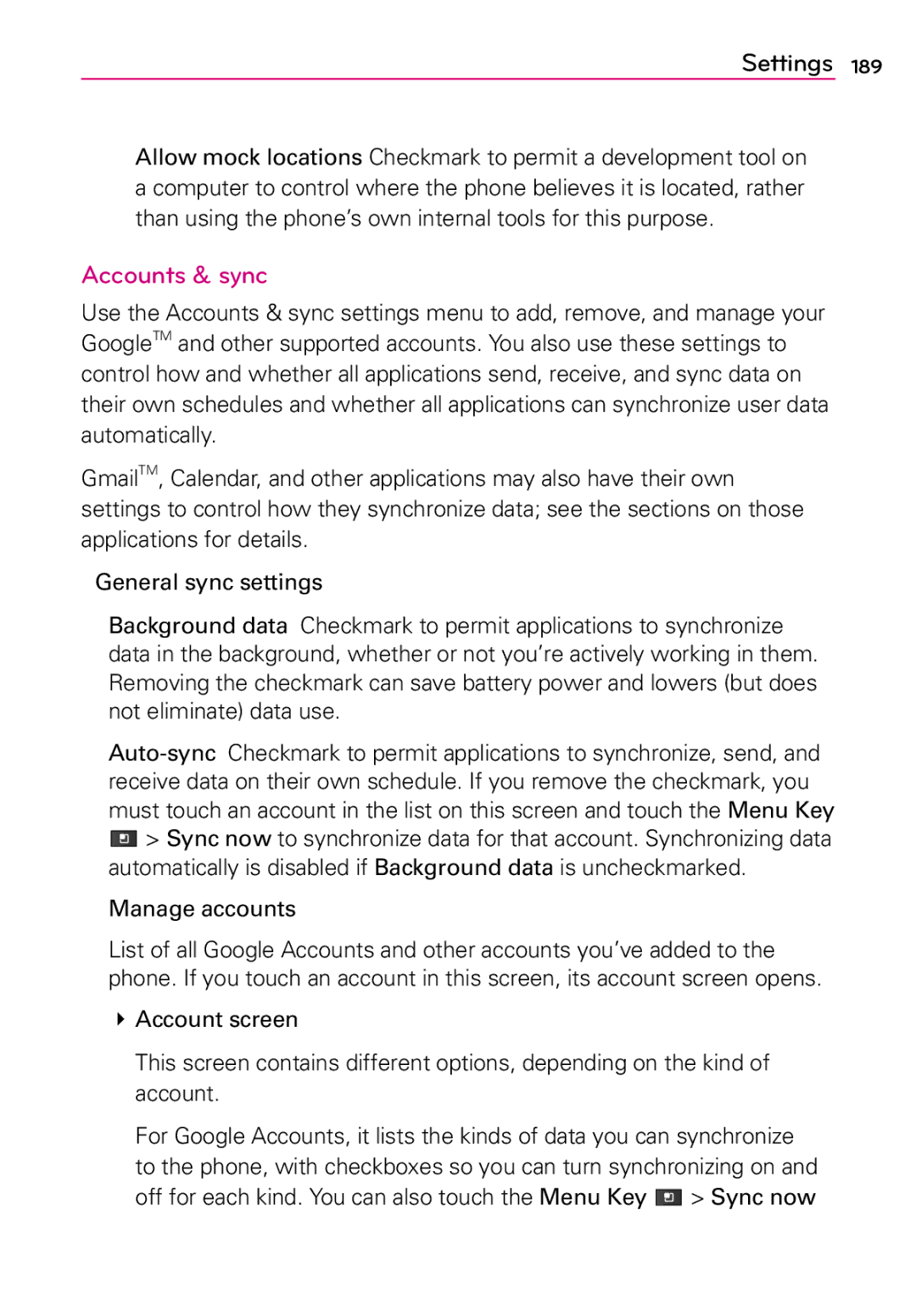User Guide
Page
Electrical Safety
Handle battery packs carefully
Safety Precautions for Direct Sunlight
Road Safety
Safety Precautions for RF Exposure
NON-IONIZING Radiation
233
Table of Contents
Technical Details
User Equipment UE radio transmission
Access E-UTRA
RRM conformance testing
Evolved Universal Terrestrial Radio
Optional, if available
FCC RF Exposure Information
FCC Notice and Cautions
Part 15.105 statement
Front View
Phone Overview
Rear View
Side View
Inserting a microSD card
Installing the Battery and microSD Card
Installing the battery
Removing the battery
Removing the 4G SIM card
Installing the 4G SIM card
To remove the microSD card
To unmount the microSD card
Charging with USB
Charging the Phone
To monitor and control what uses the battery
Optimizing Battery Life
Tips to extend the life of your battery
To check the battery charge level
Setup Wizard
To unlock the phone
Turning the Phone On and Off
Turning the phone on
Turning the phone off
To set up your device, follow the steps below
Setting Up Your Device
Your Google Account
Setting up your Google Account
Call icons
Calendar & Alarm icons
Phone’s Status Icons
Network icons
Email and Messaging icons
Sound icons
No SIM card Unknown SIM card
Bluetooth on
Connectivity icons
System icons
Opens the Messaging application
Getting to Know the Home Screen
To return to the Home screen
To view other Home screen panes
Touchscreen
For landscape orientation Portrait orientation
Text Input Methods
Apps screen
Applications How to View, Open and Switch
Customizing the Apps screen
Opening and Closing the Apps screen
Opening an application
Opening and Switching Applications
Adding application icons to the Home screen
Context menus
Working with Menus
Options menus
To open the Notifications panel
Managing Notifications
To close the Notifications panel
To respond to a notification
To clear all notifications
Searching Your Phone and the Web
Phone and Web search using text entry
Enter the text you’re searching for in the Quick Search Box
Changing Your Unlock Pattern
Locking the Screen
Using a PIN or Password to Lock the Screen
To add an item to the Home screen
Customizing the Home Screen
To rename a folder
To move an item on the Home screen
To remove an item from the Home screen
To change the Home screen wallpaper
Connecting Quickly With Your Contacts
To disable data when roaming
Connecting to Mobile Networks
To turn Wi-Fi on and connect to a Wi-Fi network
Connecting to Wi-Fi Networks
To add a Wi-Fi network
To receive notifications when open networks are in range
Media Sync
To forget a Wi-Fi network
Disconnect the USB cable from the phone
To select USB mode for Autorun
USB Autorun
Always ask
Internet Connection Mode
To change the setting while Autorun is running
Using the Status Bar to change the settings
Downloading the LG USB Modem Driver
Launching V Cast Media Manager
Touch the Apps Key 4G Mobile Hotspot
Make Your Device a 4G Mobile Hotspot
Your portable hotspot is now created
Formatting the microSD Card
MicroSD Card Settings
MicroSD Card
Viewing Memory in the microSD Card
Device memory
Connecting Your Device to Your Computer
Open the Phone application
Placing and Ending Calls
To open the Phone application
To place a call by dialing
Press and hold the Power/Lock Key Touch Airplane mode
Airplane mode
To answer a call
Answering or Rejecting Calls
To open the Call log
# To silence the ringer, press the Volume Keys
Working with the Call Log
To decline a call and divert it to voicemail
To take other actions on a Call log entry
To dial a number in the Call log
To add an entry’s number to your Contacts
To call a favorite contact
Calling Your Contacts
To clear the Call log
To call a contact
To place a call by speaking
Voice Dialer
To mute the microphone during a call
Options During a Call
To turn the speakerphone on or off
To switch between a Bluetooth headset and the phone
To switch between current calls
Managing Multiple Calls
To set up a conference call
To listen to your Voicemail
To set up your Voicemail
To access your voice mail from your wireless device
Listening to Your Voicemail
Bing Search
Setting Web and Quick Search Box Options
Search
Browse web pages
Learn to access and bookmark your favorite web pages
Browser
Internet
# To go to previous page, touch the Back Key
70 Web
Bookmark your favorite web pages
To get directions
Bing Maps
To search for a location
To get details about the weather
Checking the weather
Refresh interval
Changing Weather Settings
Weather settings
Touch the Apps Key Touch Backup Assistant
Backup Assistant
How to Access and Register Backup Assistant
Manually backing up your contacts
Using Backup Assistant
Changing the backup schedule
Change your PIN code
To open your Contacts application
Using Your Contacts
Mobile IM
Contacts
To view details about a contact
To open a list of your favorite contacts
To add a new contact
Adding Contacts
To export contacts to your microSD card
Importing, Exporting, and Sharing Contacts
To import contacts from your microSD card
To remove a contact from your favorites list
Adding a Contact to Your Favorites
To share a contact
To add a contact to your favorites list
It’s easy to search for a contact by name
Searching for a Contact
Editing Contact Details
To search for a contact
To divert calls from a contact to your voicemail
To change a contact’s default phone number
To edit contact details
Communicating with Your Contacts
To set a ringtone for a contact
To delete a contact
Touch a contact’s picture to open Quick Contact for Android
To connect by using Quick Contact for AndroidTM
To communicate with a contact
To set whether contacts without phone numbers are displayed
To call a contact’s default number
Selecting Which Contacts are Displayed
To change which groups are displayed
To separate contact information
Joining Contacts
Separating Contact Information
To join contacts
Accounts screen
Opening Email and the Accounts Screen
Reading Your Messages
To open the Email application
To mark a message as unread
Responding to a Message
To read a message
To reply to or forward a message
With the Facebook for LG application you can
Using the Facebook for LG application
Facebook for LG
Facebook for LG Home screen
Adding a Facebook widget
Sending a Facebook message
Share a status message
Searching for Facebook users to add to your friends
To able to use Visual Voice Mail
Setting Facebook for LG options
Visual Voice Mail
Communication
Communication
Gmail is Different
Gmail
To open the Gmail application
Opening Gmail and Your Inbox
To switch accounts
To open your Inbox when Gmail is running
Reading Your Messages
To reread a message
To compose and send a message
Composing and Sending a Message
Replying to or Forwarding a Message
Working with Conversations in Batches
To label a batch of conversations at once
Labeling a Conversation
To label a conversation
To unstar a message
Starring a Message
Viewing Conversations by Label
To star a message
To select which conversations to synchronize
Reporting Spam
Synchronizing Your Messages
To report a conversation as spam
To set how many days of conversations to synchronize
Appending a Signature to Your Messages
# Touch the Apps Key Gmail the Menu Key More Settings
Changing Gmail Settings
General settings
Notification settings
To open Messaging
Messaging
Opening Messaging
Exchanging Messages
Touch the text field to start entering your message
To send a text message
To create and send a multimedia message
To view details about a message
Changing Messaging Settings
Storage settings
To respond to messages you receive
Multimedia message MMS settings
Text message SMS settings
To open Google Talk and sign
How to select the type of keyboard you want
Talk
To chat with a friend
Chatting with Friends
To return to your Friends list
To sign out of Google Talk
To invite a friend to join a group chat
To switch between active chats
To accept an invitation to chat
To change your online status
Changing and Monitoring Online Status
To chat on or off-the-record
To end a chat
To change your picture
Status Icons
To change your status message
To view a list of pending invitations to friends
Managing Your Friends List
To add a friend to your Friends list
To view and accept an invitation to become a friend
To block a friend
Changing Google Talk Settings
To add a friend to the ‘Most popular’ group
To set Google Talk to change your status
To show or hide the mobile indicator to friends
To configure notifications for new Google Talk messages
To set whether you sign into Google Talk automatically
Twitter for LG opens in the You + Friends screen
Twitter for LG
Tweeting on your phone
Twitter for LG home screen
Searching for Twitter users to follow
Sending a tweet
Enter your message and touch Send
Setting Twitter for LG options
Sending a direct message
Contacts
Phone application
Phone
Call log
Call a Contact by Voice Dialing
Open an Application using Voice Dialer
Groups
To open the Camera application, touch the Apps Key Camera
Camera
Getting to know the viewfinder
Photo options
Once you’ve taken the photo
Using the focus mode
Taking a quick photo
Following options are available after taking a photo
Viewing your saved photos
Video Camera
Open the Camera application
Recording a quick video
After recording a video
Watching your saved videos
Opening Gallery and Viewing Your Albums
Gallery
Your Photos and Videos
Working with Albums
To open an album and view its contents
Pinch peek
To change how the contents of an album are displayed
To get details about an album
To Work with Batches of Pictures or Videos
To share an album
To view and browse pictures
Working with Pictures
To delete an album
To rotate a picture
To watch a slideshow of your pictures
To get details about a picture
To crop a picture
To play videos
Working with Videos
To share a picture
To delete a picture
To delete a video
To share a video
To get help with Android Market
Market
Opening Android Market and Finding Applications
To open the Android Market application
To browse for applications
To search for applications
Downloading and Installing Applications
To download and install an application
To open a screen with details about an application
Entertainment
To create a Google Checkout account
To copy music files onto the phone’s microSD card
Music
Transferring Music Files to Your Phone
# Touch the Apps Key Music
Opening Music and Working with Your Library
To open Music and view your music library
To search for music in your library
To play music
Playing Music
To delete a song from the microSD card
To control playback
To play your tracks in a party shuffle
To control playback volume
To customize settings in the Playback or a Library screen
To create a playlist
Working with Playlists
Landscape view
To use a song as a ringtone
To sync from your phone
To add a song to a playlist
To remove a song from a playlist
To delete or rename a playlist
To control your renderer devices
To turn SmartShare on and allow sharing contents
SmartShare
Entertainment
Video player list options
Video player
To open the Video player application
Playback controls
To open the YouTube application
YouTubeTM
Opening YouTube and Watching Videos
To search for videos
To watch and interact with YouTube videos
To share your videos on YouTube
Managing your Voice Memos
Voice Recorder
Record a Voice Memo
Play a Voice Memo
To change your calendar view
Calendar
Viewing Your Calendar and Events
To open the Calendar application
# Touch the Agenda tab above the calendar
To switch to Agenda view
Working in Agenda View
To learn more about events in Agenda view
To add an event in Day view
To switch to Day view
Working in Day View
To learn more about events in Day view
To add an event in Week view
To switch to Week view
Working in Week View
To learn more about events in Week view
# Touch the Month tab above the calendar
To switch to Month view
Working in Month View
To view more information about events in Month view
To view information about an event
Viewing Event Details
To create an event
Creating an Event
Touch an event to view its details
Editing or deleting an event
To edit an event
To delete an event
To delete an event reminder
Setting an Event Reminder
To set an event reminder
Allows you to perform simple mathematical calculations
Calculator
To open and use the Calculator
# Touch the Apps Key Alarm/Clock
Alarm/Clock
Setting Alarms
To set an alarm
Using Stopwatch
Setting Timer
Setting World clock
Hdmi
DeskHome application
Viewing Files Editing Microsoft Office Files
Polaris Office
Managing Files
Content settings
Settings
Opening Settings
Changing Browser settings
Settings
Wireless & networks
Privacy settings
Security settings
Advanced settings
Settings
Settings
Settings
Other call settings
Call settings
Notifications
Sound
Incoming calls
Display
Screen unlock
Location & security
Settings
Applications
Off for each kind. You can also touch the Menu Key Sync now
Accounts & sync
Manage accounts
Personal data
Privacy
SD card & phone storage
Language & keyboard
Settings
Voice input & output
Voice output # Text-to-speech settings
Date & time
Accessibility
Connectivity
About phone
TIA Safety Information
Safety
Vehicles
For Vehicles Equipped with an Air Bag
Safety Information
Safety
Explosion, Shock, and Fire Hazards
Avoid potential hearing loss
Safety
Safety
Do wireless phones pose a health hazard?
FDA Consumer Update
Safety
What are the results of the research done already?
Safety
Safety
What about children using wireless phones?
Safety
Driver Safety Tips
Safety
Specific Absorption Rate
Consumer Information on SAR
Antenna, the lower the power output
Safety
Safety
Specifications
Dolby Mobile License notice
DivX Mobile
FAQ
222 FAQ
Applications and user data will be deleted
224 FAQ
Category Sub-Category Question Answer Phone
226 FAQ
Applications and user data will be erased
Can I import contacts to my Revolution by LG?
228 FAQ
Touch the Menu Key More Display options
How can I check that my data is synchronizing?
How can I separate the grouped contacts?
How can I sync contacts?
Email Information
Other Email-Related Issues
How do I sync Facebook/Twitter for LG with my phone?
Supported Email Features
What this Warranty Covers
What LG will do
HOW to GET Warranty Service

![]()
![]()
![]() > Sync now to synchronize data for that account. Synchronizing data automatically is disabled if Background data is uncheckmarked.
> Sync now to synchronize data for that account. Synchronizing data automatically is disabled if Background data is uncheckmarked.