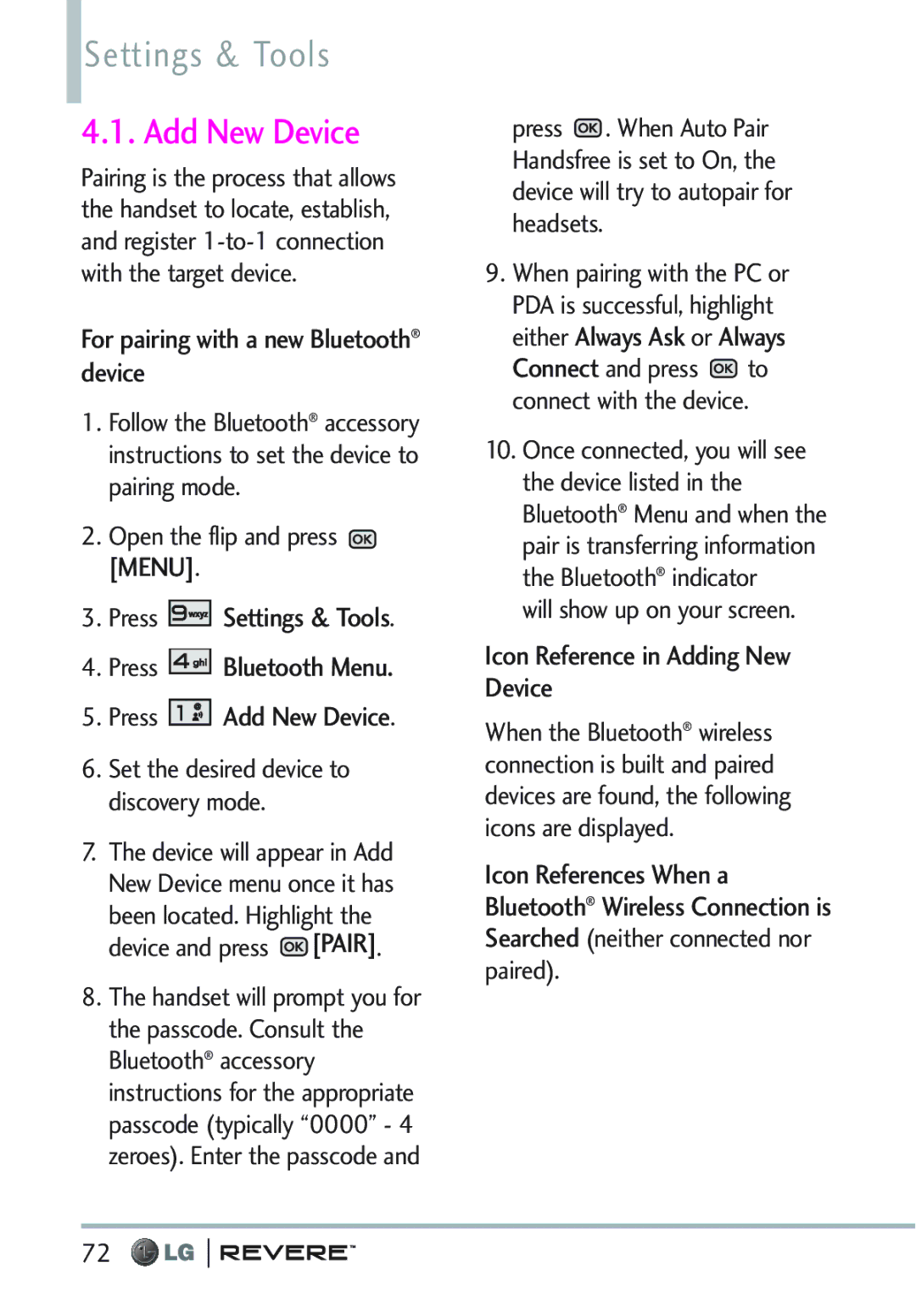MFL672617011.1
Page
Never store your phone in temperature less than -4F or
Important Safety Precautions
Never use an unapproved battery since this could damage
Greater than 122F
Important Safety Precautions
Your phone Do not disassemble the phone
Page
Table of Contents
Case of Emergency ICE My Name Card
Messaging Settings
Missed Received Dialed All View Timers
Sent Drafts
Table of Contents
Set-up Wizard
Call Settings
TIA Safety Information
Glossary
Welcome
Advanced Voice Recognition
Information to User
Technical Details
Important Information
FCC Part 15 Class B Compliance
TSB -74 Protocol between an IS-95A system and Ansi J-STD
Technical Details
Part 15.105 statement
Connect the equipment into an
FCC RF Exposure Information
Technical Details
Part 15.21 statement
With the FCC guidelines and these international standards
Bodily Contact During Operation
Vehicle-Mounted External Antenna
Optional, if available
Phone Overview
Camera Lens Front LCD Screen
Rear view
International Call Prefix Key To make an
Messaging
Menus Overview
Contacts
Recent Calls
Bluetooth Menu
Mobile Email Tones My Pictures Settings & Tools
My Verizon Master Volume Tools
Sounds Settings
Menus Overview
Charging the Battery
Installing the Battery
Removing the Battery
Getting Started with Your Phone
Signal Strength
Battery Temperature Protection
Battery Charge Level
Getting Started with Your Phone
Redialing Calls
Turning the Phone On and Off
Making Calls
Receiving Calls
Screen Icons
Quick Access to Convenient Features
Commands Key on
Quick Access to Convenient Features
Voice Commands
Way call
Dial Search
Text Input
Left Soft Key Press to change the text input mode
Entering and Editing Information
Text Input Modes
Storing Basics
Allows you to set up your Speed Dials
Contacts in Your Phone’s Memory
Speed Dial
Press Add 2-Sec Pause or Add Wait
Contacts in Your Phone’s Memory
Adding a Pause to an Existing Contact Entry
From the Contact List Screen
Changing the Default Number
From standby mode
Changing Saved Information
Deleting
Speed Dialing
Speed Dials 95, 96, 97, 98,
Speed Dial 25, press , then Press and hold
Contact List
Contacts
New Contact
Press Contacts Press New Contact
Favorites
Backup Assistant
Press Contacts Press Backup Assistant
Press Contacts Press Favorites
Speed Dials
Contacts
Groups
Press Contacts Press In Case of Emergency
Case of Emergency
Press Speed Dials
Press From Contacts or
To delete Personal Info entry
My Name Card
To unassign an ICE Contacts
Press Contacts Press My Name Card
TXT Message
Messaging
New Message
Text Field Options
Using Messaging Options To Field Options
Messaging
High/ Normal
Basics of Sending a Picture Message
Using Contacts to Send a Message
Picture Message
Press New Message Press Picture Message
Want to send, then press
Voice Message
Messaging
Forward Forwards the message to other destination addresses
Sent
Press Sent
Saved message drafts are stored here
Drafts
Message Icon Reference
Press Drafts
Checking Your Voicemail Box
Voicemail
Mobile IM
Press Voicemail
Social Networks
Messaging Settings
Mobile Email
Press Mobile Email
Auto Save Sent
Entry Mode
Inbox View
Auto Erase Inbox
Erasing Messages
Received
Recent Calls
Missed
Press Recent Calls
All
Recent Calls
Dialed
View Timers
Press Recent Calls Press View Timers
Mobile Web
Press Mobile Web
Anything Unclear?
Media Center
Mobile Web
Press Mobile Web Ending a Browser Session
Fast Scrolling
Entering Text, Numbers, or Symbols
Scrolling
Scrolling by
Get New Ringtones
Media Center
Tunes & Tones
Get Ringback Tones
My Ringtones
My Sounds
Press Media Center Press Pictures
Pictures
Get New Pictures
Press Media Center Press Picture Press Get New Pictures
Press Media Center Press Pictures Press Take Picture
Take Picture
Editing a Picture
Press Media Center Press Pictures Press Online Album
Games
Online Album
Press Media Center
Removing a download application or game
Backup Assistant
Browse & Download
Press Get New
VZ Navigator
Extras
Daily Scoop Mobile Email
Press Extras
Mobile Email
Mobile EMAIL/ Tones/ My Pictures
My Verizon
Settings & Tools
Master Volume
Tools
Call Name or Number
Press the Right Soft Key Settings
For Timeout, set 5 seconds or 10 seconds
Go to Menu
Settings & Tools
Calculator
Press Calendar
Ez Tip Calculator
Calendar
Press Tools Press Ez Tip Calculator
To Do List
Alarm Clock
Press Alarm Clock
Editing and Deleting calendar entries
Info Search
How to delete alarms
How to edit alarms
Press Info Search
Press Stopwatch Press Start
Stopwatch
World Clock
Press World Clock
Press Settings & Tools Press Bluetooth
Bluetooth Menu
Turn On Bluetooth
Press the Left Soft Key Turn On
Icon Reference in Adding New Device
For pairing with a new Bluetooth device
Add New Device
Pair is transferring information
My Device Info
Icon References When Successfully Connected
Press Settings & Tools Press Bluetooth Menu
Press My Device Info
Supported Profiles
Sounds Settings
Discovery Mode
Easy Set-up
Call Vibrate
Use the Directional Key to highlight a setting, then press
Call Sounds
On/ Off Caller ID Readout
Digit Dial Readout
Keypad Volume
Alert Sounds
On/ Off
Voice Clarity
Service Alerts
Power On/Off
Seconds/ 15 Seconds/ 30 Seconds/ Always On/ Always Off
Display Settings
Press Settings & Tools Press Display Settings
Classic/ Luna
Personal Banner
Banner
Dial Digits/ Menu & List Message
Press Personal Banner
Wallpaper
Backlight
Brightness
Main Menu Settings
Display Themes
Internal Clock
Font Type
Font Size
Message Resizable/ Small/ Normal/ Large
Set Shortcut Keys
Phone Settings
Airplane Mode
Set My Shortcuts
Language
Press Settings & Tools Press Phone Settings Press Language
Press Settings & Tools Press Phone Settings Press Location
Location
Security
Press Settings & Tools Press Phone Settings Press Security
Current Country
Location On/ E911 Only
Edit Codes
Press Edit Codes Select Phone Only or Calls & Services
Location Setting/ Calls/ Messages
Restrictions
Press Reset Default
Phone Lock Setting
Press Lock Phone Now Reset Default
Lock Phone Now
NAM Select
Restore Phone
System Select
Home Only/ Automatic
Call Forwarding
Call Settings
Answer Options
Auto Retry
TTY Full/ TTY + Talk/ TTY + Hear/ TTY Off
TTY Mode
Press Settings & Tools Press Call Settings Press TTY Mode
An explanation message is displayed
One Touch Dial
Connecting TTY Equipment and a Terminal
Press Settings & Tools Press Call Settings
Voice Privacy
Assisted Dialing
Press Settings & Tools Press Call Settings Press Dtmf Tones
Dtmf Tones
Press Voice Privacy
My Number
Memory
Phone Info
10.2 SW/HW Version
Software Update
Icon Glossary
Classic / Luna
Set-up Wizard
Ring Only/ Vibrate Only/ Ring and Vibrate/ Be Silent
Grid/ List/ Tab
Exposure to Radio Frequency Signal
Safety
TIA Safety Information
Antenna Care
Electronic Devices
Tips on Efficient Operation
Driving
Pacemakers
Safety
Cause minor or serious damage to the product
Safety Information
For Vehicles Equipped with an Air Bag
Potentially Explosive Atmosphere
100
Charger and Adapter Safety
Battery Information and Care
Explosion, Shock, and Fire Hazards
101
102
General Notice
Do not paint your phone
Avoid potential hearing loss
103
Voice 1-800-35-NIOSH 1-800 Internet Oise/default.html 104
Hubert H. Humphrey Bldg
105
FDA Consumer Update
Do wireless phones pose a health hazard?
What kinds of phones are the subject of this update?
106
107
What are the results of the research done already?
108
109
If there is a risk from these products
110
111
What about children using wireless phones?
RF exposure
Where can I find additional information?
112
Driver Safety Tips
113
114
115
Consumer Information on
Specific Absorption Rate
Before a phone model is available
Highest SAR value for this 116
While some wireless phones are 117
118
119
Accessories
120
Limited Warranty Statement
121
Limited Warranty Statement
What LG will do
123
Tel -800-793-8896 or Fax
124
Acronyms Abbreviations
Glossary
Terminology
Glossary
126
Index
127
Index
128
Memo

![]() [MENU].
[MENU].![]() Settings & Tools.
Settings & Tools.![]() Bluetooth Menu.
Bluetooth Menu.![]() Add New Device.
Add New Device.![]() [PAIR].
[PAIR].![]() . When Auto Pair Handsfree is set to On, the device will try to autopair for headsets.
. When Auto Pair Handsfree is set to On, the device will try to autopair for headsets.![]() to connect with the device.
to connect with the device.![]() will show up on your screen.
will show up on your screen.