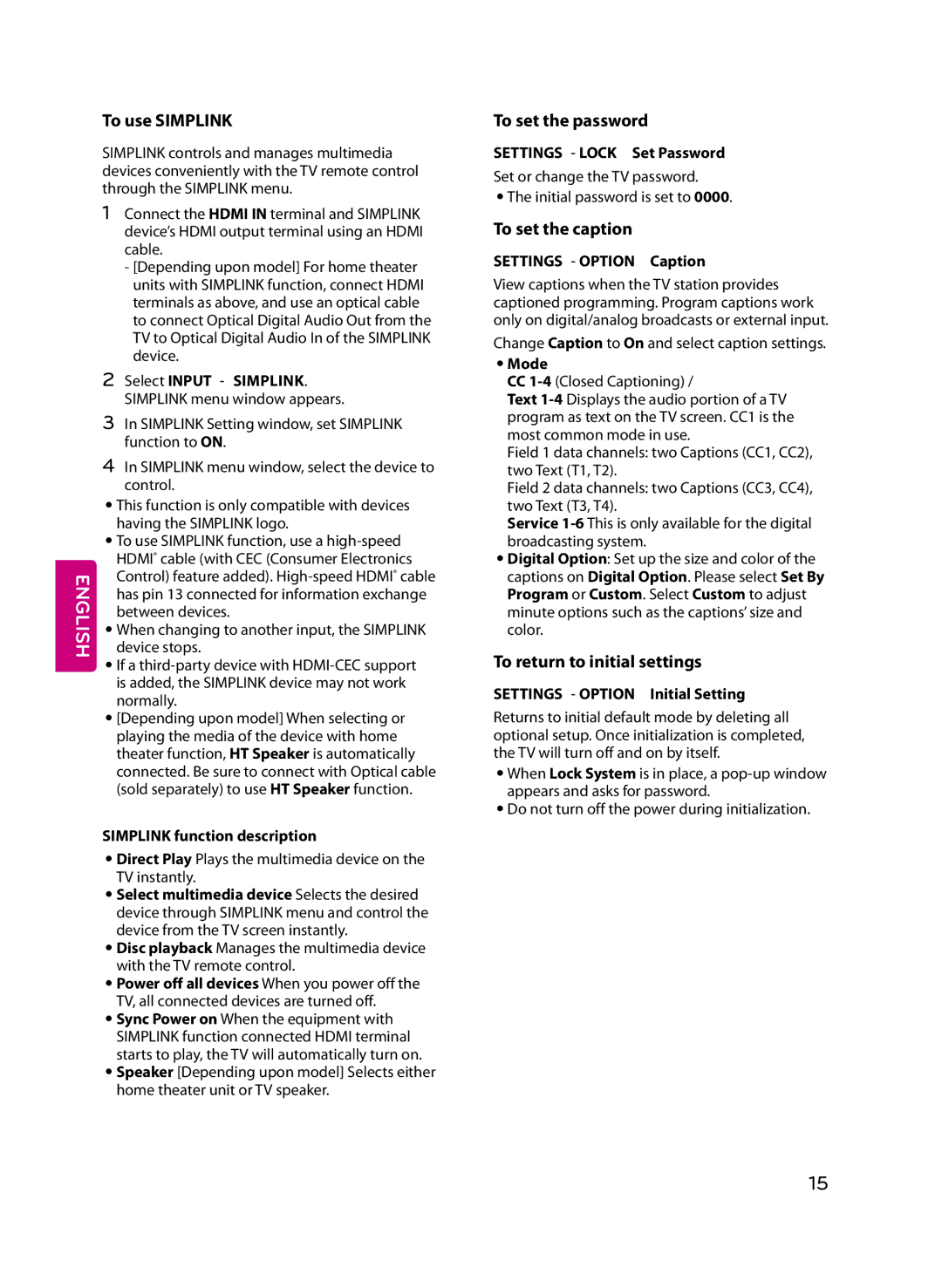65UF6700, MFL68685902 (1502-REV01), 60UF6700, 49UF6700, 55UF6700 specifications
LG Electronics has made a significant impact in the television market with its UF6700 series, which includes models 43UF6700, 49UF6700, 55UF6700, and 60UF6700. These models combine innovative technology with sleek design to deliver an outstanding viewing experience for consumers.At the core of the LF6700 series is LG’s 4K Ultra HD resolution, which promises four times the pixel resolution of Full HD. This high level of detail ensures that images are crisp, vibrant, and full of life, allowing viewers to enjoy their favorite movies and shows as the creators intended. Complementing this pixel density is the HDR (High Dynamic Range) technology, which enhances color depth and contrast, making brightness more pronounced and darker shades more detailed. Users can explore a wide color spectrum and experience lifelike visuals that deliver incredible realism.
Smart TV capabilities are an essential feature of the UF6700 series. Powered by LG's webOS platform, the series provides a user-friendly interface that allows easy access to streaming apps, including Netflix, Hulu, and Amazon Prime Video. The intuitive layout provides users with the freedom to navigate seamlessly between various applications, making content discovery an enjoyable experience. Additionally, the inclusion of the LG Magic Remote enhances user interaction with its point-and-click functionality, allowing for easy browsing and quick access to settings and information.
The UF6700 series also features Virtual Surround Plus technology. This advanced audio enhancement ensures that viewers not only see stunning visuals but also experience immersive sound quality that complements their viewing experience. The incorporation of Clear Voice technology further enriches audio performance by enhancing the clarity of dialogue, ensuring that specific sound elements are distinct even in complex audio environments.
When it comes to connectivity, these models come equipped with multiple HDMI and USB ports, allowing users to connect various devices such as gaming consoles, Blue-ray players, and sound systems. The series also supports Wi-Fi, enabling effortless streaming and browsing directly from the television.
In conclusion, the LG Electronics UF6700 series represents a new standard in home entertainment. Its combination of 4K Ultra HD resolution, HDR technology, smart platform integration, and enhanced audio capabilities ensures that viewers receive an exceptional entertainment experience. Whether it's movie night or gaming with friends, the UF6700 series delivers on every front, making it a top choice for consumers looking to elevate their viewing setup.