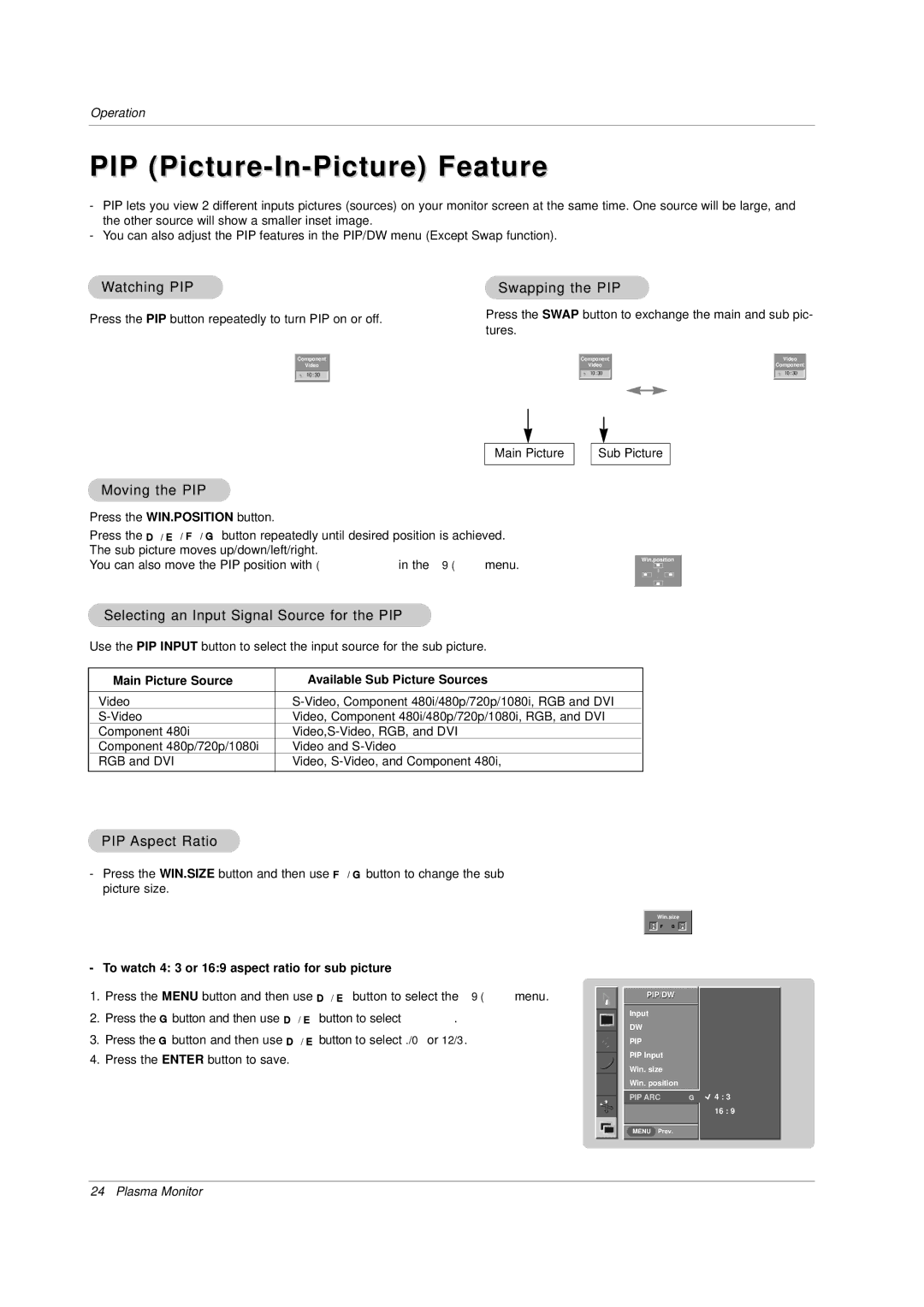MP-42PZ44K, MP-42PZ44, MP-42PZ45VA, MP-42PZ45VB, MP-42PZ44A specifications
LG Electronics has established itself as a prominent player in the world of consumer electronics, and their MP series plasma televisions are a testament to their commitment to quality and innovation. Models such as the MP-42PZ44HK, MP-42PZ44H, MP-42PZ44HB, MP-42PZ45MA, and MP-42PZ44R demonstrate the brand's focus on delivering superior viewing experiences while incorporating advanced technologies.These models feature a stunning 42-inch screen, providing a perfect balance between size and immersion. The plasma display technology utilized in these televisions offers vibrant color reproduction and deep, rich blacks that enhance contrast. This results in a more lifelike viewing experience, making it ideal for watching movies, playing video games, or enjoying sports.
One outstanding characteristic of the MP series is its high-definition resolution, providing viewers with sharp and detailed images. The incorporation of the 720p (1366 x 768) resolution ensures that viewers can experience their favorite content in exceptional clarity. Additionally, the 600Hz sub-field driving technology significantly improves motion clarity, making fast-moving scenes smoother and reducing motion blur.
The MP series also prioritizes connectivity, featuring multiple input options such as HDMI and component video inputs. This allows users to easily connect various devices, including gaming consoles, Blu-ray players, and streaming devices, creating a versatile home entertainment hub. The integrated audio technology ensures that sound quality matches the visual experience, further enhancing the overall enjoyment.
Energy efficiency is another hallmark of the MP series. These models incorporate technologies designed to minimize power consumption without sacrificing performance, which is an important consideration in today’s environmentally conscious market.
User-friendly features such as customizable picture settings and an intuitive on-screen menu make these televisions accessible for users of all levels. Moreover, the sleek and modern design of the MP series models ensures that they fit seamlessly into any living space, enhancing not just the viewing experience but also the overall aesthetic of the room.
In summary, LG's MP-42PZ44HK, MP-42PZ44H, MP-42PZ44HB, MP-42PZ45MA, and MP-42PZ44R models stand out with their combination of superior display technology, robust connectivity options, energy efficiency, and user-friendly features, making them an excellent choice for anyone looking to upgrade their home entertainment system.