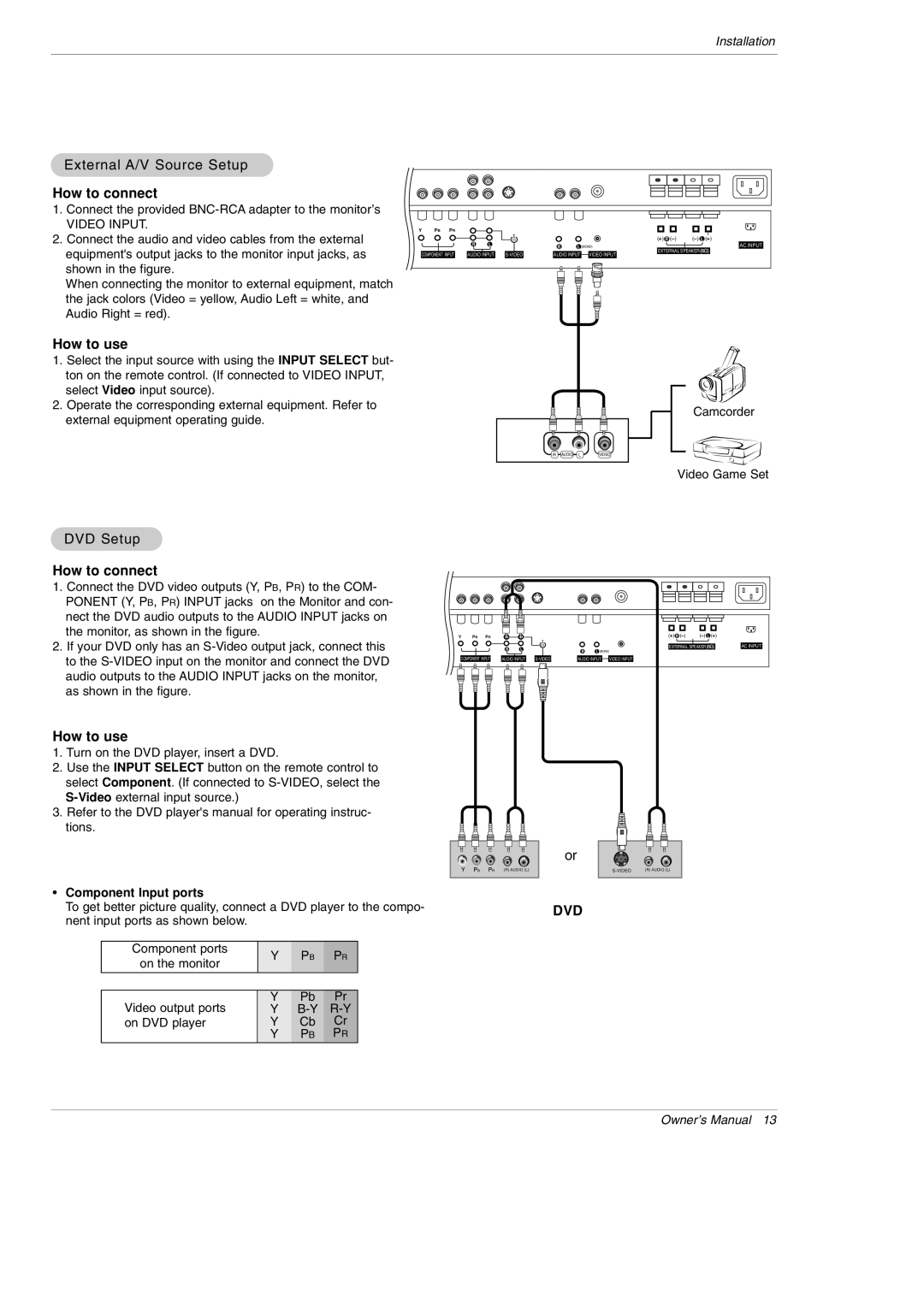MU-50PM10, MU-42PM11, MU-42PM12X, MU-42PM20, MU-50PM10, MU-50PM11, MU-50PM20 specifications
LG Electronics has long been a prominent name in the realm of display technology, and its range of plasma displays, including models MU-42PM11, MU-42PM12X, MU-42PM20, MU-50PM10, MU-50PM11, and MU-50PM20, exemplifies the company's commitment to quality, innovation, and performance. These models, offering sizes of 42 and 50 inches, cater to various consumer needs, from home theater enthusiasts to commercial applications.One of the defining characteristics of these plasma displays is their impressive picture quality. With a resolution of 1024 x 768 pixels for the 42-inch models and Full HD 1920 x 1080 for the 50-inch variants, they deliver vibrant colors and deep blacks, resulting in an immersive viewing experience. The Plasma Display Panel technology enhances color accuracy and contrast ratios significantly, allowing users to enjoy high-definition content in stunning detail.
In terms of connectivity, all models feature a comprehensive array of inputs, including HDMI, VGA, and composite ports, ensuring compatibility with a wide range of devices, from gaming consoles to Blu-ray players. This versatility makes them suitable for both casual use and professional settings, where multiple input sources may need to be managed seamlessly.
The LG MU series incorporates advanced technologies to further improve the viewing experience. The Integrated Color Management (ICM) system enhances color depth and vibrancy, while the dynamic contrast adjustments ensure consistent image quality across various lighting conditions. Moreover, the incorporation of a built-in tuner in some models allows users to access broadcast television without the need for additional equipment.
Additionally, these displays are designed with longevity in mind, featuring protective anti-reflective screens and energy-efficient components. The modern aesthetics of the units complement any setup, making them not only functional but also stylish additions to living rooms, offices, or commercial spaces.
In conclusion, the LG Electronics MU-42PM11, MU-42PM12X, MU-42PM20, MU-50PM10, MU-50PM11, and MU-50PM20 showcase the perfect blend of cutting-edge technology and user-centric features. Their ability to deliver exceptional image quality, adapt to various environments, and integrate smoothly with multiple devices makes them standout choices for anyone seeking high-performance plasma displays. Whether for personal entertainment or professional use, these models are sure to meet and exceed expectations.