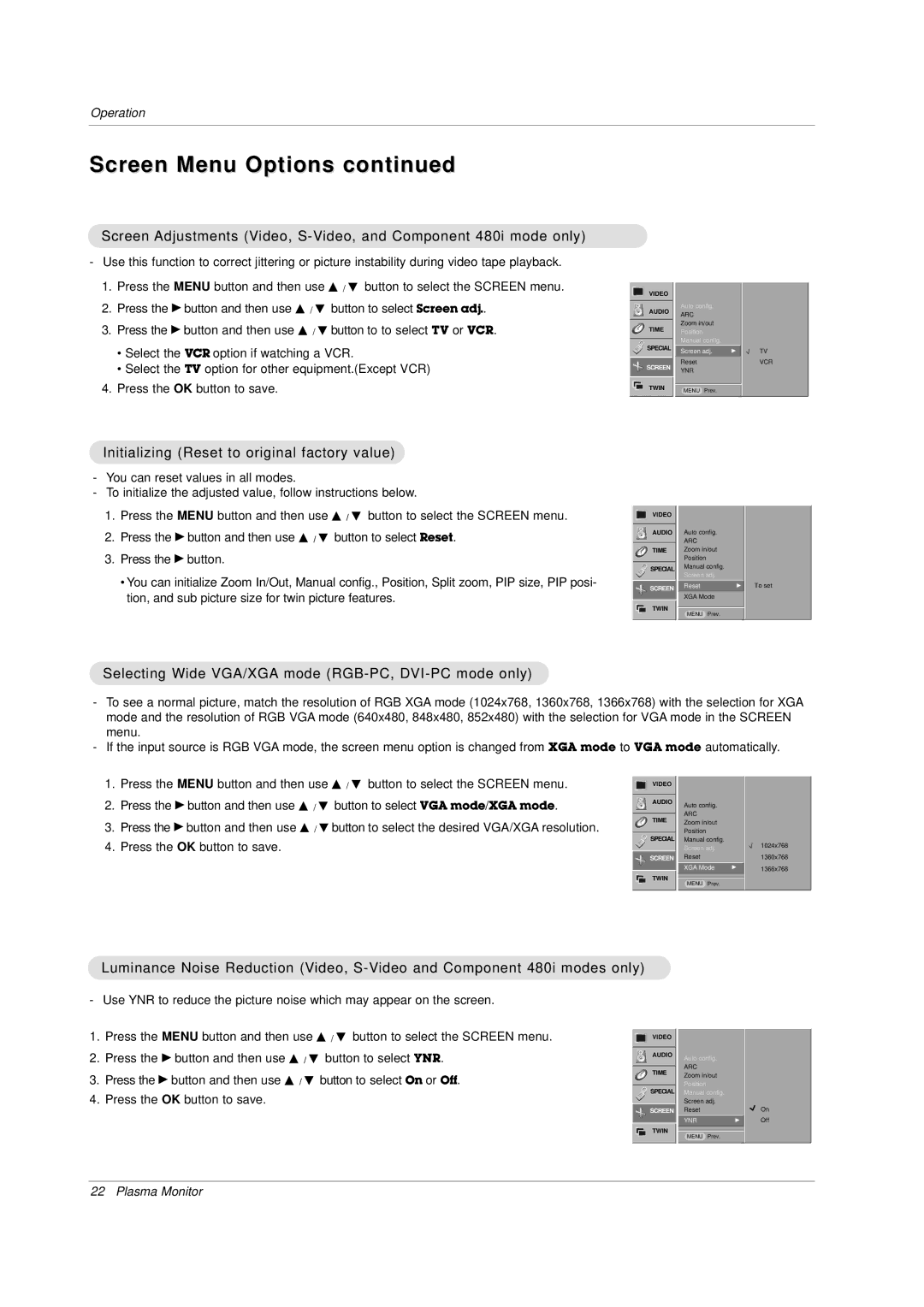Operation
Screen Menu Options continued
Screen Adjustments (Video,
-Use this function to correct jittering or picture instability during video tape playback.
1.Press the MENU button and then use D / E button to select the SCREEN menu.
2.Press the G button and then use D / E button to select Screen adj..
3.Press the G button and then use D / E button to to select TV or VCR.
•Select the VCR option if watching a VCR.
•Select the TV option for other equipment.(Except VCR)
4.Press the OK button to save.
VIDEO
AUDIO
TIME
SPECIAL
 SCREEN
SCREEN
TWIN
Auto config.
ARC
Zoom in/out
Position
Manual config.
Screen adj. | G |
Reset
YNR
MENU Prev.
TV
VCR
Initializing (Reset to original factory value)
-You can reset values in all modes.
-To initialize the adjusted value, follow instructions below.
1.Press the MENU button and then use D / E button to select the SCREEN menu.
2.Press the G button and then use D / E button to select Reset.
3.Press the G button.
•You can initialize Zoom In/Out, Manual config., Position, Split zoom, PIP size, PIP posi- tion, and sub picture size for twin picture features.
VIDEO
AUDIO
TIME
![]() SPECIAL
SPECIAL
 SCREEN
SCREEN
TWIN
Auto config.
ARC
Zoom in/out
Position
Manual config.
Screen adj.
ResetG
XGA Mode
MENU Prev.
To set
Selecting Wide VGA/XGA mode (RGB-PC, DVI-PC mode only)
-To see a normal picture, match the resolution of RGB XGA mode (1024x768, 1360x768, 1366x768) with the selection for XGA mode and the resolution of RGB VGA mode (640x480, 848x480, 852x480) with the selection for VGA mode in the SCREEN menu.
-If the input source is RGB VGA mode, the screen menu option is changed from XGA mode to VGA mode automatically.
1.Press the MENU button and then use D / E button to select the SCREEN menu.
2.Press the G button and then use D / E button to select VGA mode/XGA mode.
3.Press the G button and then use D / E button to select the desired VGA/XGA resolution.
4.Press the OK button to save.
VIDEO
AUDIO
TIME
![]() SPECIAL
SPECIAL
 SCREEN
SCREEN
TWIN
Auto config.
ARC
Zoom in/out
Position
Manual config.
Screen adj.
Reset
XGA Mode | G |
MENU Prev.
1024x768
1360x768
1366x768
Luminance Noise Reduction (Video,
- Use YNR to reduce the picture noise which may appear on the screen.
1.Press the MENU button and then use D / E button to select the SCREEN menu.
2.Press the G button and then use D / E button to select YNR.
3.Press the G button and then use D / E button to select On or Off.
4.Press the OK button to save.
VIDEO
AUDIO
TIME
![]() SPECIAL
SPECIAL
 SCREEN
SCREEN
TWIN
Auto config.
ARC
Zoom in/out
Position
Manual config.
Screen adj.
Reset
YNRG
MENU Prev.
On Off
22 Plasma Monitor