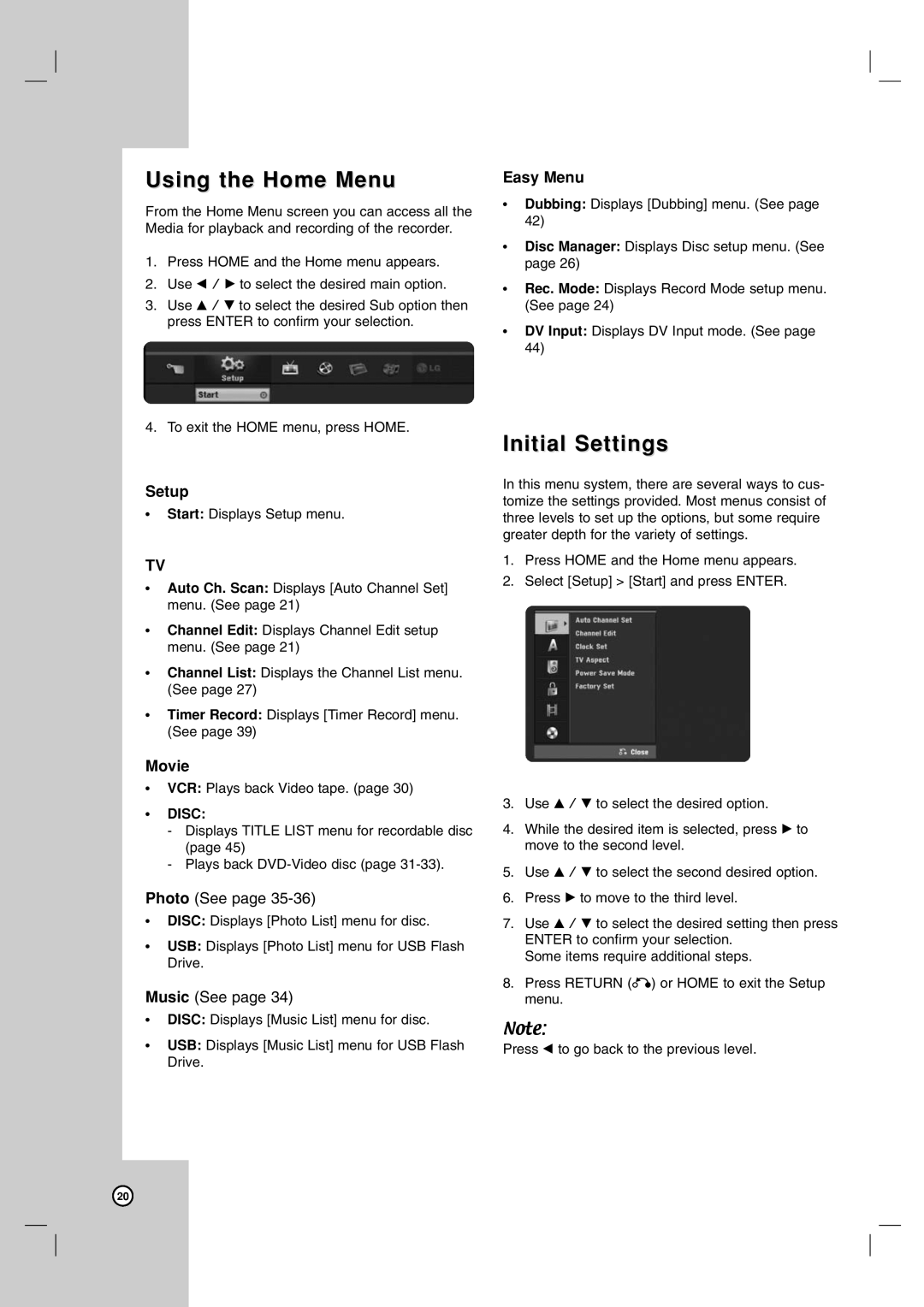RC797T specifications
The LG Electronics RC797T is an advanced air conditioning solution that embodies the latest in HVAC technology, designed to offer superior cooling performance, energy efficiency, and user-friendly features. Many consumers turn to LG for reliable and innovative products, and the RC797T does not disappoint.One of the standout features of the RC797T is its energy efficiency. Equipped with LG’s inverter technology, this unit adjusts its compressor speed to maintain desired temperatures while using less energy. This means lower electricity bills and a reduced environmental footprint, making it an ideal choice for eco-conscious consumers. The inverter technology also contributes to quieter operation, ensuring that the air conditioner does not disrupt your daily life or sleep.
The RC797T boasts a sleek and modern design that can easily blend into various interior styles while providing powerful performance. The unit features a dual inverter compressor that enhances cooling performance, efficiently cooling larger spaces in less time. This dual inverter system is particularly advantageous in climates that demand robust cooling solutions, as it allows the air conditioner to handle temperature fluctuations with ease.
In addition to its efficient cooling capabilities, the RC797T showcases advanced air purification technologies. With built-in filters that trap dust, allergens, and other airborne particles, the unit helps promote a healthier indoor environment. This is especially beneficial for allergy sufferers or anyone looking to improve their home’s air quality.
User convenience is another key characteristic of the RC797T. The air conditioner comes with a smart remote control, allowing users to adjust settings from anywhere in the room. Furthermore, its compatibility with smart home systems enables users to integrate it into their existing smart setups, offering control through mobile apps and voice commands.
For ease of installation and maintenance, the RC797T is designed with user-friendly features. The air filter is easy to access and clean, ensuring that maintenance is straightforward and hassle-free. Additionally, LG provides excellent customer support and warranty services, making it a reliable choice for long-term investment.
In summary, the LG Electronics RC797T air conditioning unit stands out with its innovative technologies, exceptional energy efficiency, and user-centric features. Whether for residential use or small commercial spaces, it represents a versatile and reliable cooling solution that can enhance comfort while prioritizing energy savings and air quality.