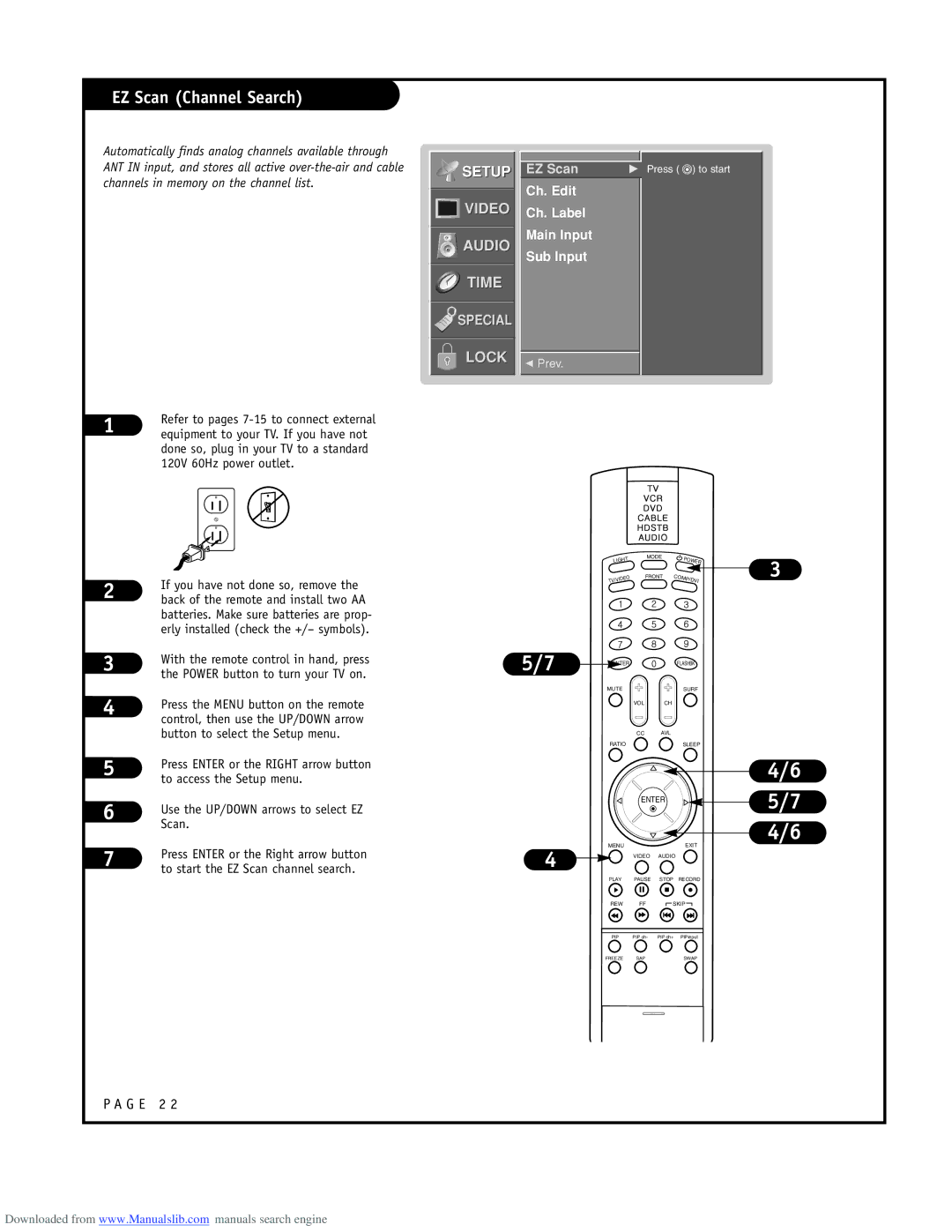EZ Scan (Channel Search)
Automatically finds analog channels available through ANT IN input, and stores all active
1 | Refer to pages |
equipment to your TV. If you have not |
done so, plug in your TV to a standard 120V 60Hz power outlet.


 SETUP
SETUP
![]()
![]()
![]()
![]() VIDEO
VIDEO
AUDIO
TIME
SPECIAL
LOCK
EZ Scan | G Press ( ) to start |
Ch. Edit
Ch. Label
Main Input
Sub Input
FPrev.
2 | If you have not done so, remove the |
back of the remote and install two AA |
| batteries. Make sure batteries are prop- | |
| erly installed (check the +/– symbols). | |
3 | With the remote control in hand, press | |
the POWER button to turn your TV on. | ||
4 | ||
Press the MENU button on the remote | ||
| ||
| control, then use the UP/DOWN arrow | |
| button to select the Setup menu. | |
5 | Press ENTER or the RIGHT arrow button | |
to access the Setup menu. | ||
6 | ||
Use the UP/DOWN arrows to select EZ | ||
| ||
| Scan. | |
7 | Press ENTER or the Right arrow button | |
to start the EZ Scan channel search. | ||
|
P A G E 2 2
LIGHT | MODE | POWER | 3 |
| |||
TV/VIDEO | FRONT | COMP/DVI |
5/7 | ENTER | FLASHBK |
| MUTE | SURF |
| VOL | CH |
| CC | AVL |
| RATIO | SLEEP |
4/6
ENTER ![]() 5/7
5/7
4/6
MENU |
|
| EXIT |
4 | VIDEO | AUDIO |
|
PLAY | PAUSE | STOP | RECORD |
REW | FF | SKIP | |
PIP | PIP ch- | PIP ch+ | PIPinput |
FREEZE | SAP |
| SWAP |
Downloaded from www.Manualslib.com manuals search engine