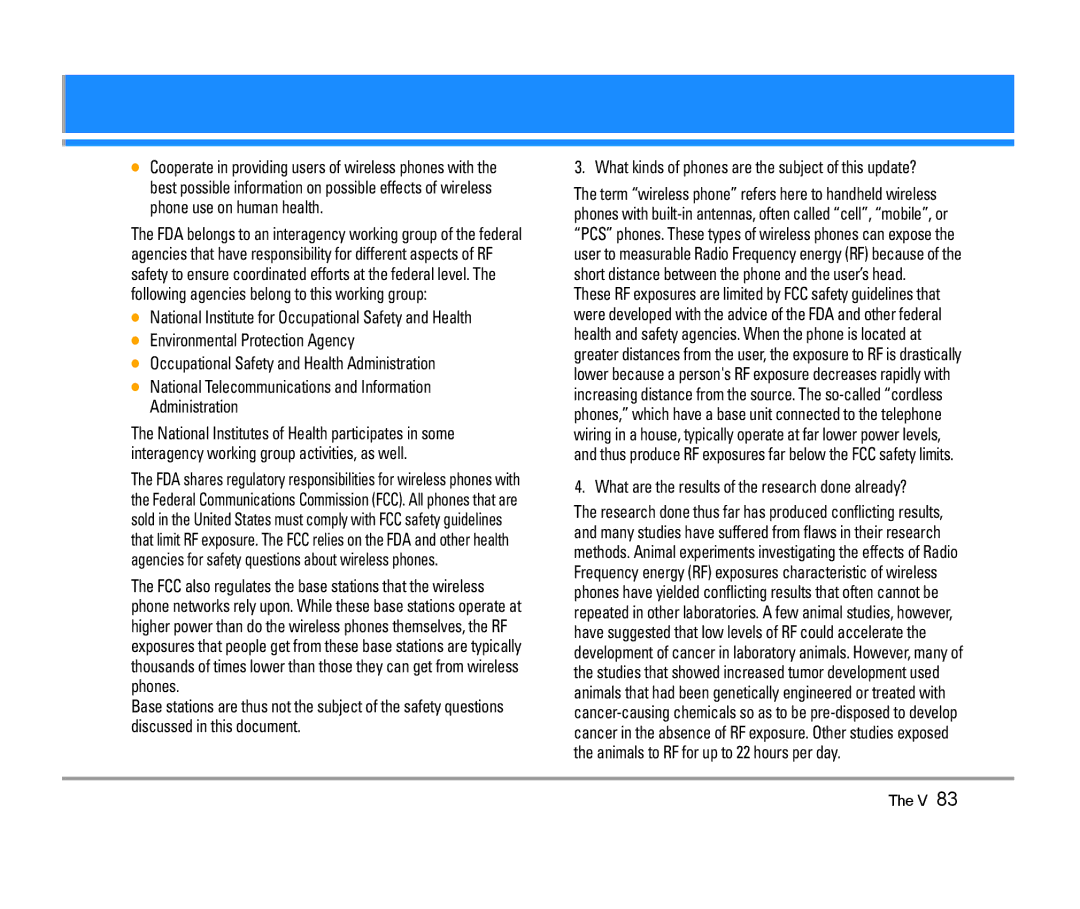User Guide
Important Safety Precautions
Important Safety Precautions
Page
Contents
Sounds
TIA Safety Information
Welcome
Important Information
Bilingual English and Spanish capabilities
FCC Part 15 Class B Compliance
TSB -74 Protocol between an IS-95A system and Ansi J-STD-008
Description
FCC RF Exposure Information
Bodily Contact During Operation
Vehicle-Mounted External Antenna
Optional, if available
Phone Overview
11 12
Right Soft Key Use to select Contacts menu
Missed Received Dialed All View Timer
Menus Overview
Shown only on the inner LCD Screen
New Contact Contact List Groups Speed Dials My Contact Info
Power On/Off Sound
Battery
Battery Charge Level
Getting Started with Your Phone
Signal Strength
Turning the Phone On and Off
Turning the Phone On
Turning the Phone Off
Screen Icons
Making Calls
Receiving Calls
Correcting Dialing Mistakes
Redialing Calls
Quick Access to Convenient Features
Manner Mode
Lock Mode
Mute Function
Volume Quick Adjustment
Call Waiting
Caller ID
Speed Dialing
Entering and Editing Information
Text Input
Text Input Examples
Using T9 Mode Text Input
Press Left Soft Key to change to T9Word mode
Using the Next Key
Such as
Contacts in Your Phone’s Memory
Basics of Storing Contacts Entries
Contacts Entries
Use to select a Label and press
Options to Customize Your Contacts
Changing the Message Ringer
Key Set
Adding or Changing the Picture ID
Use to select a graphic and press Press to save
Editing Contacts Entries
Editing Labels for Contacts
Default Numbers
Changing the Default Number
Editing Stored Phone Numbers
Editing Stored Names
Deleting
Deleting a Phone Number from a Contact
Contacts
Deleting a Speed Dial
Phone Numbers With Pauses
Searching Your Phone’s Memory
Making a Call From Your Phone’s Memory
Scrolling Through Your Contacts
Searching by Letter
All Missed / Received / Dialed / All / View Timer
From Recent Calls
Speed Dialing
For Speed Dials From 1 to
Using Phone Menus
Menu Access
For example
Downloading Applications
Access and Options
Get Tunes & Tones
Get Extras
Get Tunes & Tones
My Ringtones
Press Get Tunes & Tones
Get New Ringtones My Ringtones My Sounds My MP3s
Quick Access to Get PIX & Flix Feature
My Sounds
My MP3s
Options
Select brand and Video Clip you want to view
Browsing, Selecting, and Playing Video Clips
To view a Streaming Video
To download a Video Clip, if applicable
Configure Alerts for New Video Clips
Deleting Video Clips
My PIX
My Flix
Open the folder and press
Take PIX
Lets you to take digital pictures
Take Flix
Quick Access to News & Info Feature
Links embedded in content
Press Get New App
Ending a Browser Session
Entering Text, Numbers, or Symbols
Symbol, Number, or Word
Scrolling by
Home
Initiating a Phone Call from the Browser
Press Menu
Press Messaging
New Msg
TXT Msg
Mobile Web Email
New Message Alert
Customizing the Message Using Options
Normal / High
On / Off / Edit
Using Contacts to Send a Message
Use to select the My PIX
Key Sounds
Entry Mode* When the flip is closed
Use to select the My Flix Select the My Flix and press
Press Send Confirmation message is displayed
Inbox
Email Msg
Out of Memory Warning
Open the folder and press Left Soft Key , press
Using Text to Speech TTS
Message Icon Reference
Original message attached
Destination addresses
Sent
Drafts
Voicemail
Draft TXT Draft PIX/FLIX
Checking Your Voicemail Box
Press Menu Launch Brew application
Press Menu Select a sub-menu
Allows you to view your Contacts list Press Menu
Groups
Speed Dials
My Contact Info
Send Message / Rename / Erase / Add
Recent Calls
Received
Dialed
All
View Timer
Press 2 times Settings & Tools
My Account
Tools
Voice Command
Start Command
Command Mode
Announce Alert
Best Match
Calendar* * Shown only on the inner LCD Screen
Use to select Once / Daily / Mon Fri / Weekends
Press the Space key to hear the message
Ez Tip Calc* * Shown only on the inner LCD Screen
Press Sounds Select a sub-menu
Sound
Master Volume
Keypad Volume
Earpiece Volume
Call Sounds
Service Alerts
Banner
Backlight
Power On/Off Anim
Standalone Mode
Wallpaper
Display Themes
Network
Device Info
Using the miniSD Card
Manage Memory
Memory Usage
Music/MP3
Language
TTY Mode
Press 2 times Settings & Tools Press Call Settings
Answer Options
Auto Retry
TTY mode Tele Type writer
Menu User Feature
TTY modes are as follows
Connecting TTY Equipment and a Terminal
One-Touch Dial
Voice Privacy
Bluetooth
Auto Volume
Ringer ID
Picture ID
Press 2 times Settings & Tools Press Bluetooth
For pairing new Bluetooth device
Paired Devices
Power
My Bluetooth Name
For using Bluetooth headset / car kit
My Visibility
My Bluetooth Info
Transferring sound to Bluetooth device
Press to save and exit
Transferring sound to Phone
Safety
For your phone to operate most efficiently
Pacemakers
Vehicles
Charger and Adapter Safety
Battery Information and Care
Potentially Explosive Atmosphere
Blasting Areas
Explosion, Shock, and Fire Hazards
General Notice
FDA Consumer Update
Do wireless phones pose a health hazard?
Do not paint your phone
What kinds of phones are the subject of this update?
What are the results of the research done already?
Safety
Page
Where can I find additional information?
Driver Safety Tips
Consumer Information on SAR
Lower the power output
Safety
Gallaudet University, Rerc
Hearing Aid Compatibility FCC Order
Accessories
Two types of battery are available
Battery
Connects your phone to your PC
Limited Warranty Statement
State LAW Rights
Index
Contacts
Recent Calls