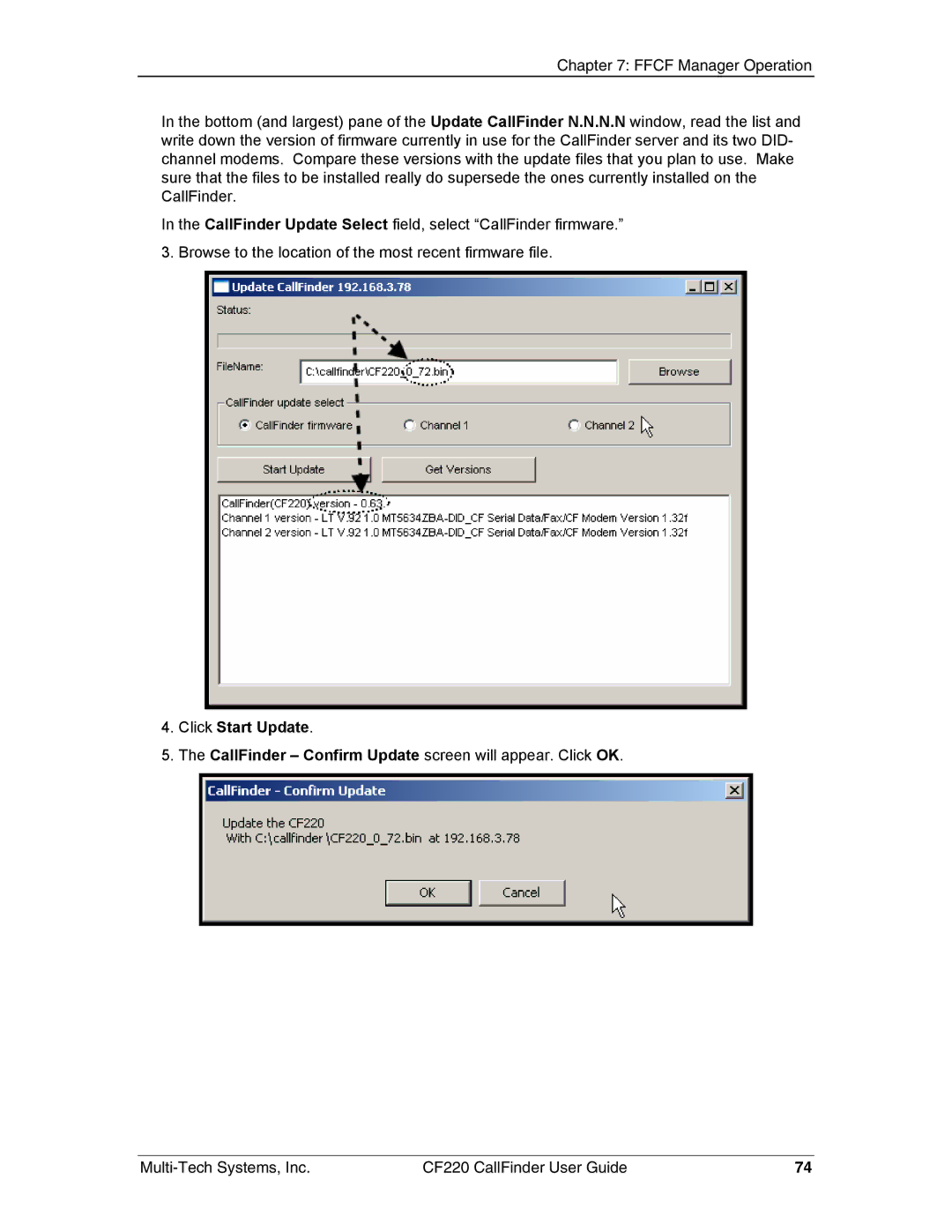Chapter 7: FFCF Manager Operation
In the bottom (and largest) pane of the Update CallFinder N.N.N.N window, read the list and write down the version of firmware currently in use for the CallFinder server and its two DID- channel modems. Compare these versions with the update files that you plan to use. Make sure that the files to be installed really do supersede the ones currently installed on the CallFinder.
In the CallFinder Update Select field, select “CallFinder firmware.” 3. Browse to the location of the most recent firmware file.
4.Click Start Update.
5.The CallFinder – Confirm Update screen will appear. Click OK.
CF220 CallFinder User Guide | 74 |