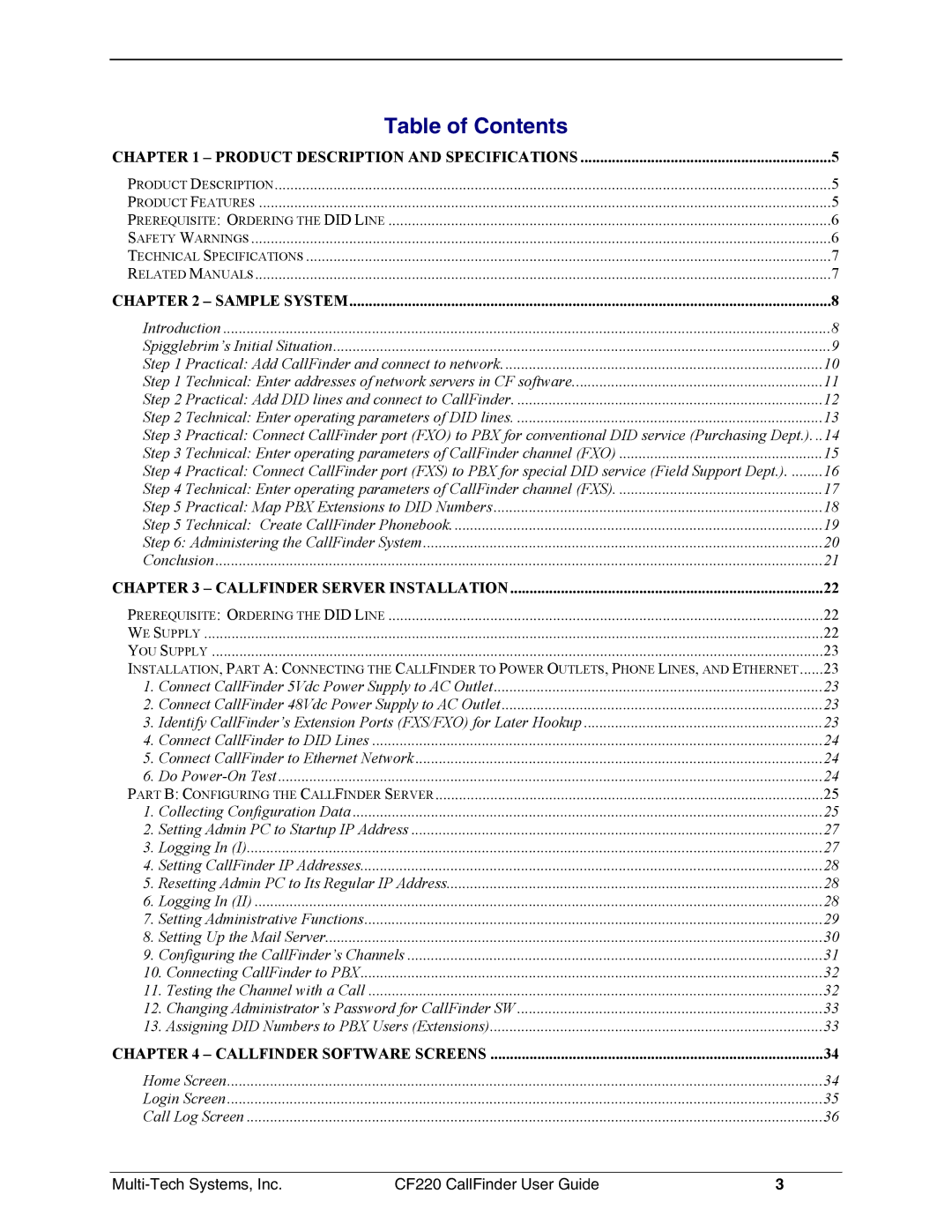Table of Contents
CHAPTER 1 – PRODUCT DESCRIPTION AND SPECIFICATIONS | 5 |
PRODUCT DESCRIPTION | 5 |
PRODUCT FEATURES | 5 |
PREREQUISITE: ORDERING THE DID LINE | 6 |
SAFETY WARNINGS | 6 |
TECHNICAL SPECIFICATIONS | 7 |
RELATED MANUALS | 7 |
CHAPTER 2 – SAMPLE SYSTEM | 8 | |
Introduction | 8 | |
Spigglebrim’s Initial Situation | 9 | |
Step 1 Practical: Add CallFinder and connect to network | 10 | |
Step 1 Technical: Enter addresses of network servers in CF software | 11 | |
Step 2 Practical: Add DID lines and connect to CallFinder | 12 | |
Step 2 Technical: Enter operating parameters of DID lines | 13 | |
Step 3 Practical: Connect CallFinder port (FXO) to PBX for conventional DID service (Purchasing Dept.). .. | 14 | |
Step 3 Technical: Enter operating parameters of CallFinder channel (FXO) | 15 | |
Step 4 | Practical: Connect CallFinder port (FXS) to PBX for special DID service (Field Support Dept.) | 16 |
Step 4 | Technical: Enter operating parameters of CallFinder channel (FXS) | 17 |
Step 5 | Practical: Map PBX Extensions to DID Numbers | 18 |
Step 5 | Technical: Create CallFinder Phonebook | 19 |
Step 6: Administering the CallFinder System | 20 | |
Conclusion | 21 | |
CHAPTER 3 – CALLFINDER SERVER INSTALLATION | 22 | |
PREREQUISITE: ORDERING THE DID LINE | 22 | |
WE SUPPLY | 22 | |
YOU SUPPLY | 23 | |
INSTALLATION, PART A: CONNECTING THE CALLFINDER TO POWER OUTLETS, PHONE LINES, AND ETHERNET | 23 | |
1. | Connect CallFinder 5Vdc Power Supply to AC Outlet | 23 |
2. | Connect CallFinder 48Vdc Power Supply to AC Outlet | 23 |
3. | Identify CallFinder’s Extension Ports (FXS/FXO) for Later Hookup | 23 |
4. | Connect CallFinder to DID Lines | 24 |
5. | Connect CallFinder to Ethernet Network | 24 |
6. | Do | 24 |
PART B: CONFIGURING THE CALLFINDER SERVER | 25 | |
1. | Collecting Configuration Data | 25 |
2. | Setting Admin PC to Startup IP Address | 27 |
3. | Logging In (I) | 27 |
4. | Setting CallFinder IP Addresses | 28 |
5. | Resetting Admin PC to Its Regular IP Address | 28 |
6. | Logging In (II) | 28 |
7. | Setting Administrative Functions | 29 |
8. | Setting Up the Mail Server | 30 |
9. | Configuring the CallFinder’s Channels | 31 |
10. Connecting CallFinder to PBX | 32 | |
11. Testing the Channel with a Call | 32 | |
12. Changing Administrator’s Password for CallFinder SW | 33 | |
13. Assigning DID Numbers to PBX Users (Extensions) | 33 | |
CHAPTER 4 – CALLFINDER SOFTWARE SCREENS | 34 | |
Home Screen | 34 | |
Login Screen | 35 | |
Call Log Screen | 36 | |
|
|
|
CF220 CallFinder User Guide | 3 | |