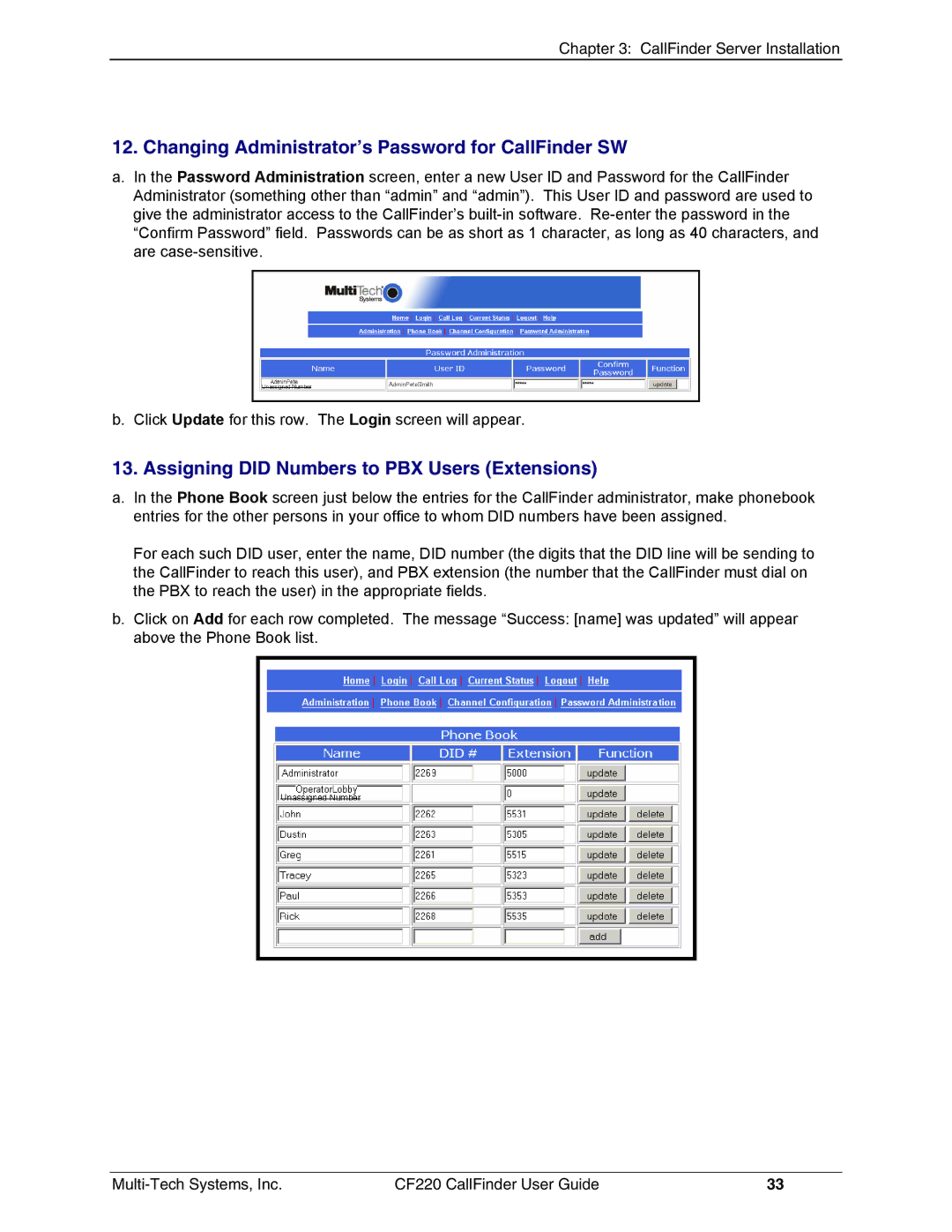Chapter 3: CallFinder Server Installation
12. Changing Administrator’s Password for CallFinder SW
a.In the Password Administration screen, enter a new User ID and Password for the CallFinder Administrator (something other than “admin” and “admin”). This User ID and password are used to give the administrator access to the CallFinder’s
b. Click Update for this row. The Login screen will appear.
13. Assigning DID Numbers to PBX Users (Extensions)
a.In the Phone Book screen just below the entries for the CallFinder administrator, make phonebook entries for the other persons in your office to whom DID numbers have been assigned.
For each such DID user, enter the name, DID number (the digits that the DID line will be sending to the CallFinder to reach this user), and PBX extension (the number that the CallFinder must dial on the PBX to reach the user) in the appropriate fields.
b.Click on Add for each row completed. The message “Success: [name] was updated” will appear above the Phone Book list.
CF220 CallFinder User Guide | 33 |